Resources > Translation memories > (TM) > Import
TMX (Translation Memory Exchange) files are the standard way to send translation memories from a translation tool to another. These can be two different copies of memoQ or memoQWebNext, or two entirely different translation tools.
memoQWebNext can import TMX files into translation memories. On this page, you need to set up a few things before the import.
How to get here
- Sign in to memoQWebNext as an administrator or a project manager.
- On the left sidebar, click the Resources
 icon.
icon. - On the Resources page, click the Translation memories icon.
- On the Translation memories page, find the TM you need to import into.
- In the TM's row, click the More options icon. In the menu, click Import from TMX. The Resources > Translation memories > (TM) > Import page opens.
-
Drag a TMX file to the area marked with the
 icon. Or, browse to the TMX file, select it, and click the Open button. The import settings appear:
icon. Or, browse to the TMX file, select it, and click the Open button. The import settings appear: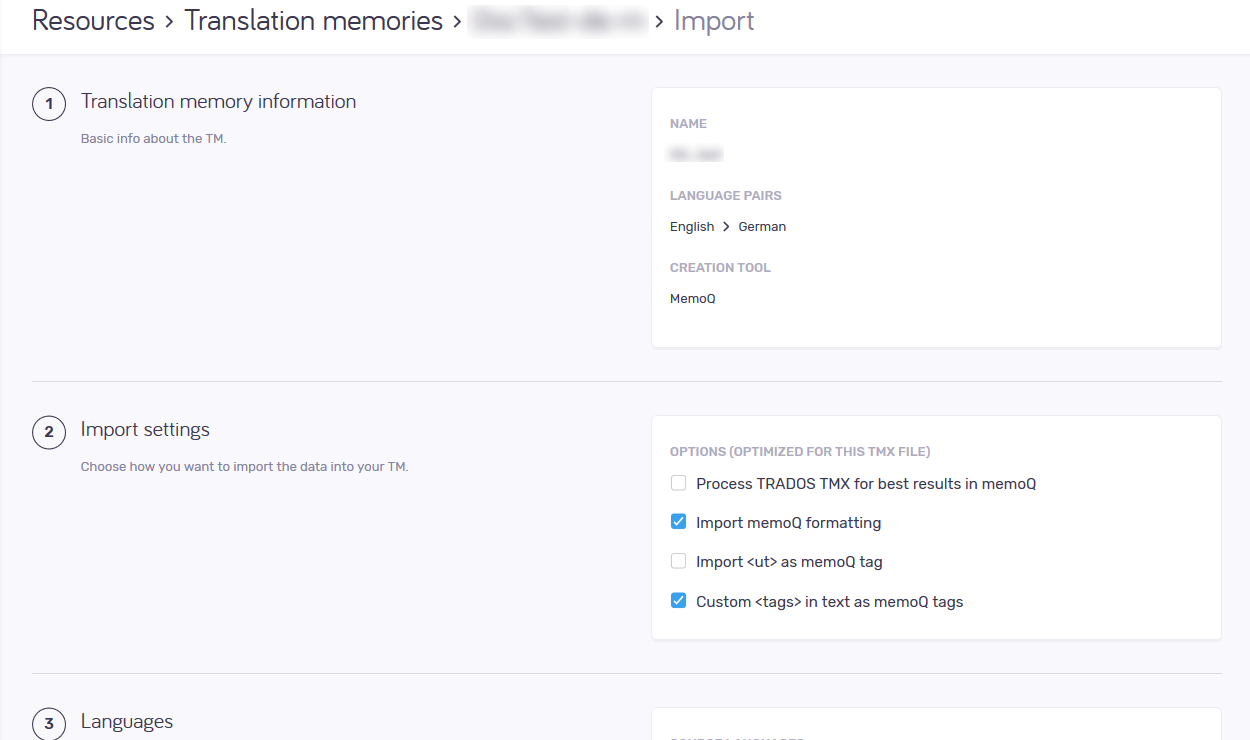
What can you do?
See the TMX file's name, languages and where it comes from
The Translation memory information section shows this information. Look at the Creation tool field: You may need different options if it comes from memoQ, Trados, or from a different tool.
Choose how to import content from the TMX file
- For TMX files coming from memoQ: The default settings will do. Make sure the Import memoQ formatting check box is checked.
- For TMX files coming from Trados Translator's Workbench 2007 or earlier: Check the Process TRADOS TMX for best results in memoQ, the Import <ut> as memoQ tag, and the Custom <tags> in text as memoQ tags check boxes. You need the Process TRADOS TMX for best results in memoQ check box for better matches when you translate legacy Trados TTX files.
- For TMX files coming from other tools: Check the Import <ut> as memoQ tag, and the Custom <tags> in text as memoQ tags check boxes.
Choose which languages to import
If the project's languages and the TMX file's languages are not the same, you have a Languages section on this page:
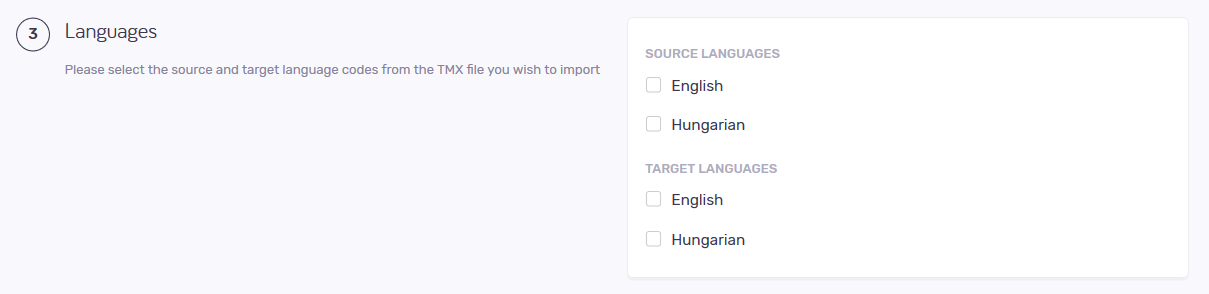
memoQWebNext imports the language that is selected under Source languages and Target languages . Make sure you check only one check box for each.
Be careful: Importing content in different languages can easily make your translation memory less useful. For example, you do not want to import French to German segment pairs into an Italian to Russian TM - unless you are sure it is necessary.
When you finish
To start the import: Click the Import translation memory button.
To return to the Translation memories page: Click the Cancel link.