Edit corpus settings
You cannot edit the default LiveDocs settings. Either you need to make a copy of the default LiveDocs settings resource, or you need to create a new one.
Belongs to a project, not to a LiveDocs corpus: You choose a LiveDocs settings resource for a project, not for a LiveDocs corpus. If you choose a LiveDocs settings resource for a project, memoQ uses them for all LiveDocs corpora in the project. Then again, in a different project, you can use different LiveDocs settings for the same LiveDocs corpora.
How to get here
Open the Resource Console. Choose LiveDocs settings. In the list, click the LiveDocs settings resource you want to edit. Under the list, click Edit.
From a project: Open a project. In Project home, choose Settings. In the Settings pane, click the LiveDocs icon. (This icon is two jigsaw puzzle pieces, one yellow, one gray.) In the list, click the LiveDocs settings resource you want to edit. Under the list, click Edit.
From an online project: Open an online project for management. In the memoQ online project window, choose Settings. In the Settings pane, click the LiveDocs settings icon. (This icon is two jigsaw puzzle pieces, one yellow, one gray.) In the list, click the LiveDocs settings resource you want to edit. Under the list, click Edit.
Can't edit default LiveDocs settings: There is a default LiveDocs settings resource that memoQ uses for new projects - unless the project template specifies another one. To change the default settings, you must clone (copy) them first. To clone a LiveDocs settings resource: Select it in the list. In Resource Console, click Clone. In a project, click Clone/use new. memoQ makes a copy of the LiveDocs settings resource. If you're in a project, memoQ also starts using it. Then you can select the clone and click Edit.
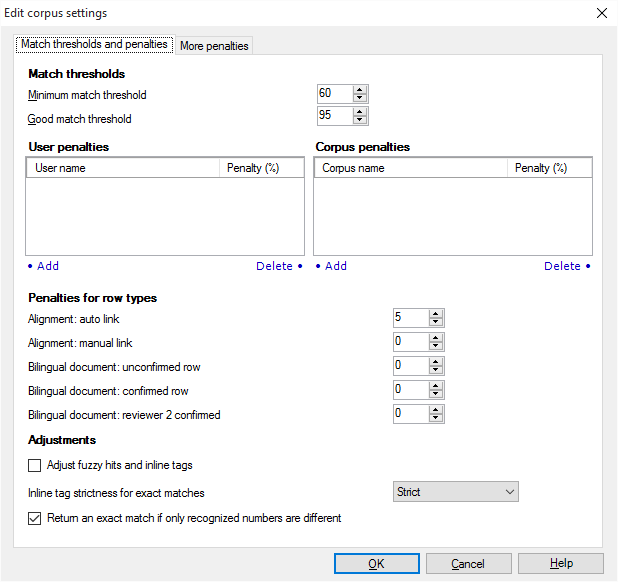
What can you do?
A LiveDocs corpus returns matches the same way a translation memory does.
You can choose what matches you want to see. You can differentiate among users and LiveDocs corpora if you believe some are more reliable than others.
LiveDocs settings have a specialty over translation memories: In a LiveDocs corpus, not all links are equally reliable. You can deduct penalties from a match rate, depending on the nature (the status) of a link between two segments. For example, in an aligned document pair, there is a difference between a link that was confirmed by a human and a link that was just put there by the machine. Or, when a match is coming from a bilingual document, there is a difference between a row (a segment pair) that was confirmed by a translator and another that was confirmed by a reviewer 2. Not to mention matches from unconfirmed (edited or pre-translated) rows.
In addition, you can also look for more relevant documents within a single LiveDocs corpus. You use the keywords from the LiveDocs corpus for that.
Normally, a match must be over 60% to appear at all; and over 95% to show up as a good match. In fact, 95% or above marks a match where the text is the same as in the document, but the tags, the punctuation, the spaces, and the numbers may be different.
You can choose different thresholds. Use the two number boxes at the top of the Match thresholds and penalties tab.
- To set the minimum match rate for segments that memoQ returns at all: Change the percent value in the Minimum match threshold number box. memoQ doesn't return any matches that don't have this match rate or higher.
- To set the minimum match rate for segments to return as a good match: Change the percent value in the Good match threshold number box.
To make sure you get good or exact matches only: Use Pre-translate to insert the matches. In the Pre-translate and statistics window, under Lookup, click the Good match radio button.
Penalties mean that you take away a few percentage points from matches that come from certain LiveDocs corpora or from certain users. You do this when the contents of a LiveDocs corpus is less reliable than others, or when you have doubts about the translations coming from a certain user or another.
To set up a penalty for a user:
- Under User penalties, click Add. The Add penalty window appears:

- In the User name box, type the name of the user. You can't choose from a list of users. The LiveDocs settings resource doesn't know about the actual LiveDocs corpora it's used with. For a project, you choose both the LiveDocs corpora and the LiveDocs settings resources independently from each other.
- In the Penalty box, type the number of points you want to take away when the penalty is applied. For example, if the LiveDocs corpus returns a match of 80% but from this user, and the penalty is 5, memoQ will show a match rate of 75%.
To delete a penalty: Click it in the User penalties box. Under the list, click Delete.
To set up a penalty for a LiveDocs corpus:
- Under Corpus penalties, click Add. The Add penalty window appears:
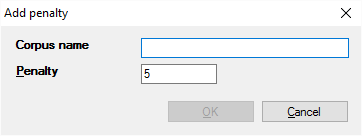
- In the Corpus name box, type the name of the LIveDocs corpus. You can't choose from a list of corpora. The LiveDocs settings resource doesn't know about the actual LiveDocs corpora it's used with. It's possible that the LiveDocs settings resource is on a memoQ server, and you use it with LiveDocs corpora from your own computer.
- In the Penalty box, type the number of points you want to take away when the penalty is applied. For example, if the LiveDocs corpus returns a match of 80% but from this LiveDocs corpus, and the penalty is 5, memoQ will show a match rate of 75%.
To delete a penalty: Click it in the Corpus penalties box. Under the list, click Delete.
Normally, memoQ doesn't apply penalties to matches - but for one case: If a match comes from an aligned document pair, and the alignment link wasn't confirmed by a human, memoQ takes away 5 points.
Careful, there are more penalties for the documents, too: memoQ takes away 10 (!) more points from a match if it comes from an aligned document pair and the document pair itself wasn't confirmed. To change this penalty, use the More penalties tab. To confirm an aligned document pair, check the Alignment is finished check box in the alignment editor.
memoQ can set penalties for the following row types. Use the number boxes on the Match thresholds and penalties tab, under Penalties for row types:
- Match from an alignment document pair, and the link wasn't confirmed by a human: Type penalty points in the Alignment: auto link number box. Normally, this is 5.
Normally, the other types don't have any penalties.
- Match from an alignment document pair, and the link was confirmed or set up manually by a human: Type penalty points in the Alignment: manual link number box.
- Match from a bilingual document, and the row wasn't confirmed by a translator or a reviewer: Type penalty points in the Bilingual document: unconfirmed row number box.
- Match from a bilingual document, and the row was confirmed by a translator: Type penalty points in the Bilingual document: confirmed row number box.
- Match from a bilingual document, and the row was confirmed by a Reviewer 2: Type penalty points in the Bilingual document: proofread row number box.
You can penalize a match if the row in the LiveDocs corpus was saved at a certain time. For example, you can take away points from a match if it's too old.
Use the table at the bottom of the More penalties tab.
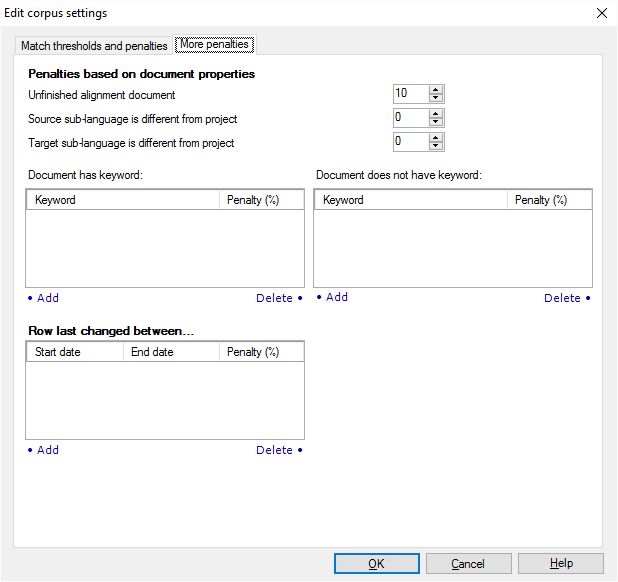
To set up a penalty for certain dates:
- Under Row last changed between, click Add. The Add penalty window appears:
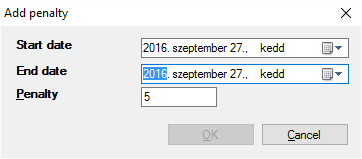
- In the Start date and in the End date boxes, choose the earliest and then the newest date that you want to penalize. If you simply want to penalize matches that are too old, choose a date for Start date that is comfortably in the past. For example, it could be January 1, 1990.
- In the Penalty box, type the number of points you want to take away when the penalty is applied. For example, if the LiveDocs corpus returns a match of 80% but it's older than the End date, and the penalty is 5, memoQ will show a match rate of 75%.
To delete a penalty: Click it in the Row last changed between list. Under the list, click Delete.
Normally, memoQ takes away 10 points from a match if it comes from an aligned document pair, and the document pair wasn't confirmed as a whole. memoQ doesn't take away points if the source language or the target language is a different sublanguage - but you can set penalties for those, too.
To set these penalties, use the number boxes on the More penalties tab, under Penalties based on document properties.
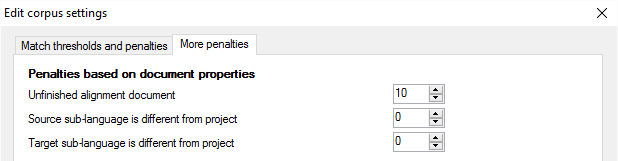
- To set a penalty if the alignment of a document pair wasn't finished: Type penalty points in the Unfinished alignment document number box.
- To set a penalty if the sublanguage of the source language is different in the LiveDocs document and in the project: Type penalty points in the Source sub-language is different from project number box. For example, this penalty is applied if the project goes from English (United Kingdom), but the document in the LiveDocs corpus has English (United States) for the source language.
- To set a penalty if the sublanguage of the target language is different in the LiveDocs document and in the project: Type penalty points in the Target sub-language is different from project number box. For example, this penalty is applied if the project goes into German (Germany), but the document in the LiveDocs corpus has German (Switzerland) for the target language.
You can penalize a match if it's from a document that has a certain keyword - or that hasn't got a certain keyword.
In a LiveDocs corpus, you can add keywords to a document.
Using these penalties, you can choose more relevant or less relevant documents based on the keyword.
Use the Document has keyword and the Document does not have keyword list on the More penalties tab.
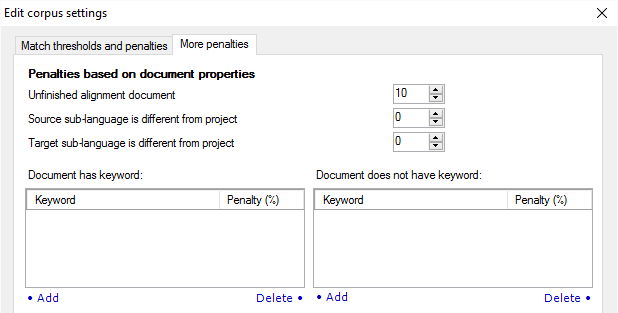
To set up a penalty that applies when a document has a keyword:
- Under Document has keyword, click Add. The Add penalty window appears:
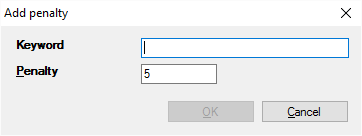
- In the Keyword box, type the keyword you want to penalize. You can't choose from a list of keywords. The LiveDocs settings resource doesn't know about the actual LiveDocs corpora it's used with. For a project, you choose both the LiveDocs corpora and the LiveDocs settings resources independently from each other.
- In the Penalty box, type the number of points you want to take away when the penalty is applied. For example, if the LiveDocs corpus returns a match of 80% but the document has this keyword, and the penalty is 5, memoQ will show a match rate of 75%.
To delete a penalty: Click it in the Document has keyword list. Under the list, click Delete.
To set up a penalty that applies when a document hasn't got a keyword:
- Under Document does not have keyword, click Add. The Add penalty window appears:
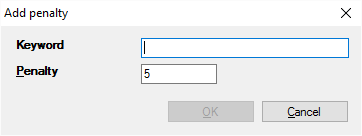
- In the Keyword box, type the keyword you want to promote. That is, you penalize matches from documents where this keyword doesn't occur. You can't choose from a list of keywords. The LiveDocs settings resource doesn't know about the actual LiveDocs corpora it's used with. For a project, you choose both the LiveDocs corpora and the LiveDocs settings resources independently from each other.
- In the Penalty box, type the number of points you want to take away when the penalty is applied. For example, if the LiveDocs corpus returns a match of 80% but the document doesn't have this keyword, and the penalty is 5, memoQ will show a match rate of 75%.
To delete a penalty: Click it in the Document does not have keyword list. Under the list, click Delete.
If the differences between the document segment and the LiveDocs match are mainly formatting and letter case, memoQ can insert a translation where those differences are fixed automatically.
Normally, memoQ doesn't do this. To make it work: At the bottom the Match thresholds and penalties tab, check the Adjust fuzzy hits check box.
Normally, memoQ returns an exact match only if the inline tags are exactly the same in the
This dropdown specifies how much difference is allowed between tags in the document segment and the
- Permissive means that only the number of tags need to be the same.
- Medium means the tags must have the same type (open/close/empty), but attributes can be different.
- Strict means that tags must be precisely the same. At first, memoQ uses this setting.
Normally, memoQ returns an exact match if the only differences between the LiveDocs match and the document segment are the numbers that memoQ recognized. When this happens, memoQ silently adjusts the numbers and reports a match rate of 100% or higher if the contexts also match.
To turn this off: clear the Return an exact match if only recognized numbers are different check box. Then memoQ expects the numbers to be the same, and doesn't adjust anything.
When you finish
To save the changes, and return to Resource Console, to Project home, or to memoQ online project: Click OK.
To use the edited LiveDocs settings resource in a project:Create a project from a template that specifies this rule. Or, create an empty project (local or online). In Project home (or in memoQ online project), choose Settings. Click the LiveDocs settings icon. In the list, check the check box of this LiveDocs settings resource. Do this before you pre-translate documents or before you start translating them.
To return to Resource Console, to Project home, or to memoQ online project, and not save changes: Click Cancel.