Term base export
You can export QTerm term bases into various formats.
How to get here
- Open memoQWeb in a web browser. Log in as an administrator, project manager, terminologist, or external user.
- Click the QTerm tab. The QTerm - Home page appears.
- In the list, find the term base you want to export.
- In the term base's row, in the Operations column on the left, click the Export
 icon. The Term base export wizard opens.
icon. The Term base export wizard opens.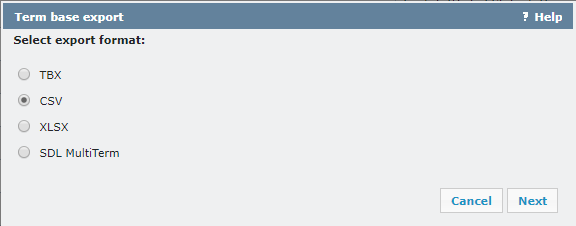
What can you do?
Select the TBX option and click Next. The Export options page appears:

- To include QTerm-specific metadata (e.g. the Case sensitivity, Matching, or Forbidden fields) in the exported file: Check the Export QTerm-specific metadata check box.
- To leave out QTerm-specific metadata from the export: Clear the Export QTerm-specific metadata check box.
- To return to the format selection page: Click Back.
- To close the wizard without exporting anything: Click Cancel.
- To export the term base: Click Export.
Select the CSV option and click Next. The Export options page appears:
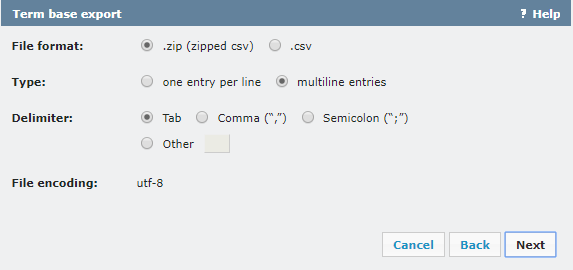
- File format: Choose if you want to download the export file zipped or not.
- To have all data for one entry in one line: Choose the one entry per line option. The XLSX file will look like this:
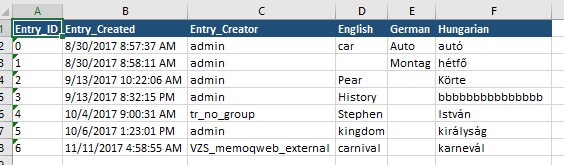
- To have each term in a separate line: Choose the multiline entries option. The XLSX file will look like this:
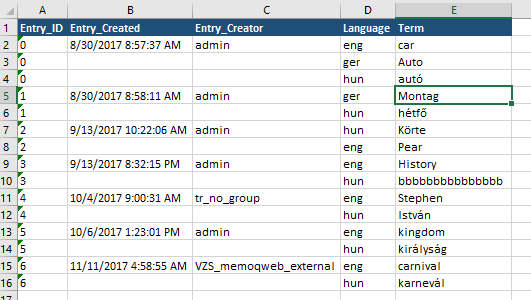
- Delimiter: Choose the character that separates entries in the CSV file. If you choose Other, enter the delimiter in the text field next to Other.
- Encoding: This is utf-8 by default.
- To return to the format selection page: Click Back.
- To close the wizard without exporting anything: Click Cancel.
- To go to the language selection page: Click Next. The Select term base languages to be exported page appears:
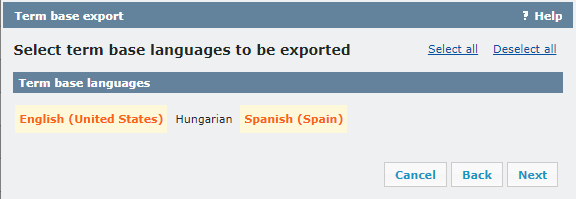
By default, all languages in the term base are selected. Click the languages you want to leave out.
- To select or deselect all languages, in the upper right, click the Select all or Unselect all link.
Note: You need to select at least 2 languages.
- To return to the type selection page: Click Back.
- To close the wizard without exporting anything: Click Cancel.
- To go to the metadata selection page: Click Next. The Select metadata to be exported page appears:
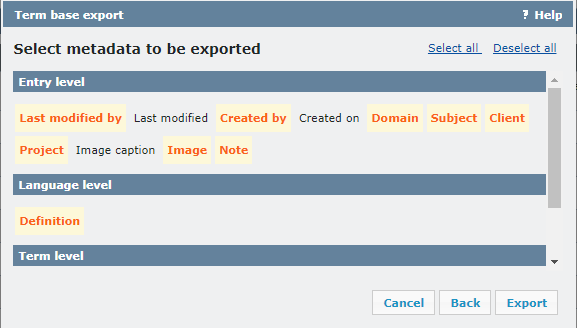
By default, all metadata fields in the term base are selected. Click the fields you want to leave out.
- To select or deselect all fields, in the upper right, click the Select all or Unselect all link.
- To return to the language selection page: Click Back.
- To close the wizard without exporting anything: Click Cancel.
- To export the term base: Click Export.
Select the XLSX option and click Next. The Type page appears:
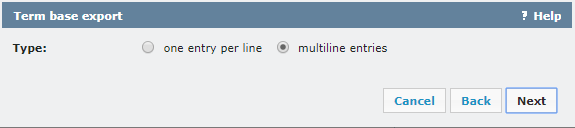
- To have all data for one entry in one line: Choose the one entry per line option. The XLSX file will look like this:
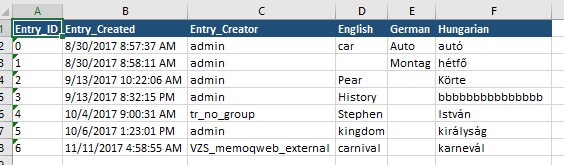
- To have each term in a separate line: Choose the multiline entries option. The XLSX file will look like this:
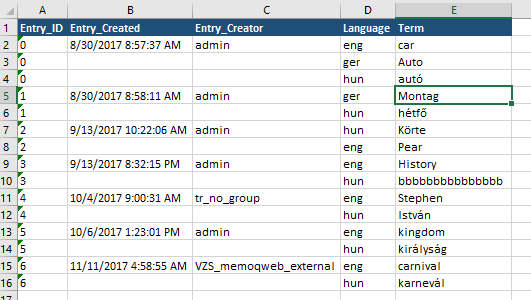
- To return to the format selection page: Click Back.
- To close the wizard without exporting anything: Click Cancel.
- To go to the language selection page: Click Next. The Select term base languages to be exported page appears:
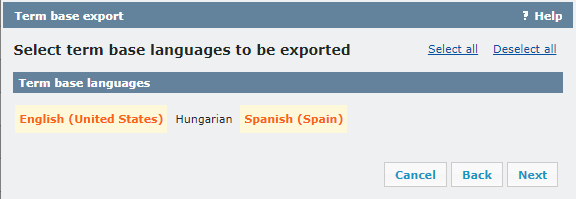
By default, all languages in the term base are selected. Click the languages you want to leave out.
- To select or deselect all languages, in the upper right, click the Select all or Unselect all link.
Note: You need to select at least 2 languages.
- To return to the type selection page: Click Back.
- To close the wizard without exporting anything: Click Cancel.
- To go to the metadata selection page: Click Next. The Select metadata to be exported page appears:
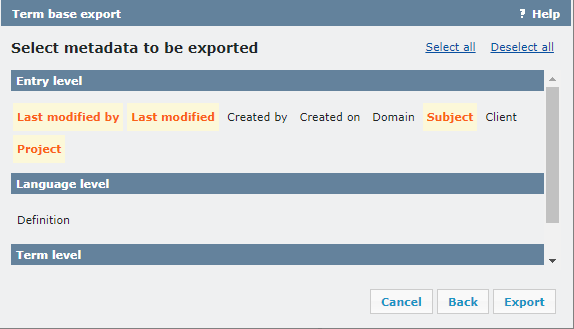
By default, no metadata fields in the term base are selected. Click the fields you want to include.
- To select or deselect all fields, in the upper right, click the Select all or Unselect all link.
- To return to the language selection page: Click Back.
- To close the wizard without exporting anything: Click Cancel.
- To export the term base: Click Export.
Select the SDL MultiTerm option and click Next. The The Select term base languages to be exported page appears:
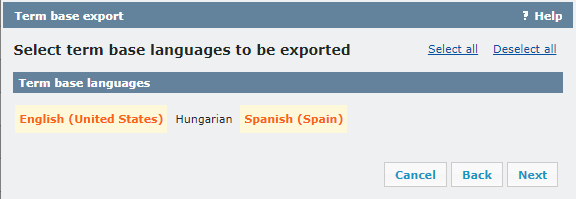
By default, all languages in the term base are selected. Click the languages you want to leave out.
- To select or deselect all languages, in the upper right, click the Select all or Unselect all link.
Note: You need to select at least 2 languages.
- To return to the format selection page: Click Back.
- To close the wizard without exporting anything: Click Cancel.
- To go to the metadata selection page: Click Next. The Select metadata to be exported page appears:
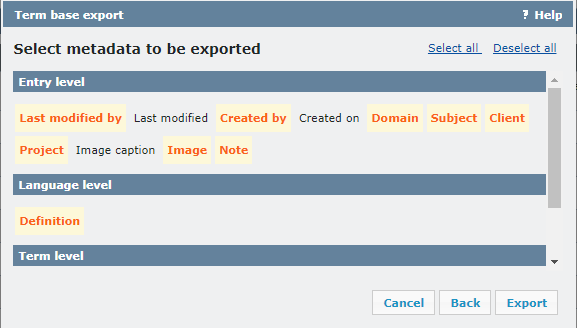
No images in XLSX: For this format, you do not see the Image and Image caption fields. If you have images in your term base, they will not go into the import.
By default, all metadata fields in the term base are selected. Click the fields you want to leave out.
- To select or deselect all fields, in the upper right, click the Select all or Unselect all link.
- To return to the language selection page: Click Back.
- To close the wizard without exporting anything: Click Cancel.
- To go to the Export options page: Click Next. The Export options page appears:
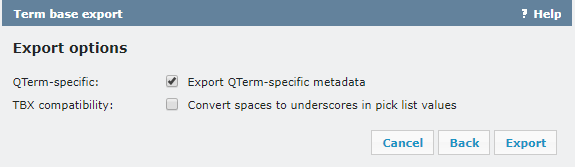
- To include QTerm-specific metadata (e.g. the Case sensitivity, Matching, or Forbidden fields) in the exported file: Check the Export QTerm-specific metadata check box.
- To leave out QTerm-specific metadata from the export: Clear the Export QTerm-specific metadata check box.
- To make the exported term base TBX compatible: Check the Convert spaces to underscores in pick list values check box.
- To return to the metadata selection page: Click Back.
- To close the wizard without exporting anything: Click Cancel.
- To export the term base: Click Export.
When you finish
On the last page, click the link to download the exported file, then click Close.