Auto-propagation settings (memoQWeb)
Auto-propagation ensures that the translation of repeated segments is consistent. When it works, memoQWeb always checks if the segment you translate and confirm is a repetition. If it is a repetition, memoQWeb automatically inserts the same translation in every repeated segment in the rest of the current document or view. After you turn on auto-propagation, it's automatic.
Auto-propagation is dangerous: Before you turn on auto-propagation, make sure that repeated segments don't need different translations in different contexts.
How to get here
From memoQWeb:
- Open memoQWebTrans in your browser.
- In the list of documents, click a document's name. It opens on a separate browser tab, in the WebTrans translation editor.
-
On the translation editor's toolbar at the top, click the Auto-propagation icon.
The Auto-propagation settings window opens:
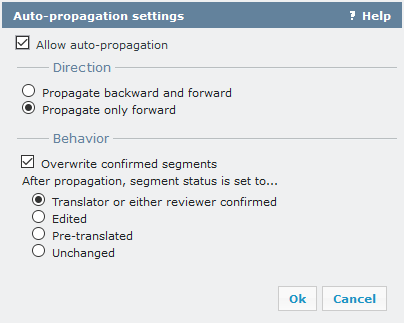
From memoQWebNext:
- Sign in to memoQWebNextwith your user account details.
- If memoQWebNext does not show the memoQWebTrans page, click the memoQWebTrans icon on the left sidebar.
- Click the project that the document belongs to, then click the document's name. It opens on a separate browser tab, in the WebTrans translation editor.
-
In the translation editor's toolbar at the top, click the Auto-propagation icon.
The Auto-propagation settings window opens:
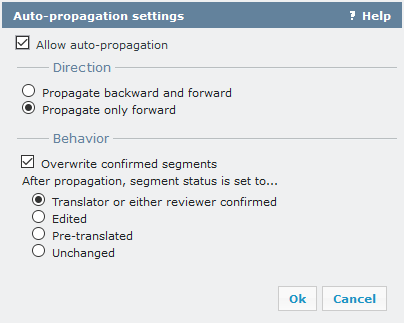
What can you do?
Turn on auto-propagation: Check the Allow auto-propagation check box.
Normally, memoQWeb updates the repeated segments in the rest of the document: in the segments after the current one.
If you need to update segments before and after the current segment, click the Propagate backward and forward radio button.
If memoQWeb is set to propagate backward and forward, and you want to return to the forward-only way: Click the Propagate only forward radio button.
After memoQWeb inserts a translation in the repeated segments, it can change the status of that segment. You can choose which status memoQWeb should use:
When you finish
To accept the settings: Click OK.
To return to your translation without changing the settings: Click Cancel.