Projects in trash
How to get here
- Sign in to memoQWebNext as an administrator or a project manager.
- At the top of the screen, click the downward arrow
 next to Active projects.
next to Active projects. -
In the dropdown, click Projects in trash.
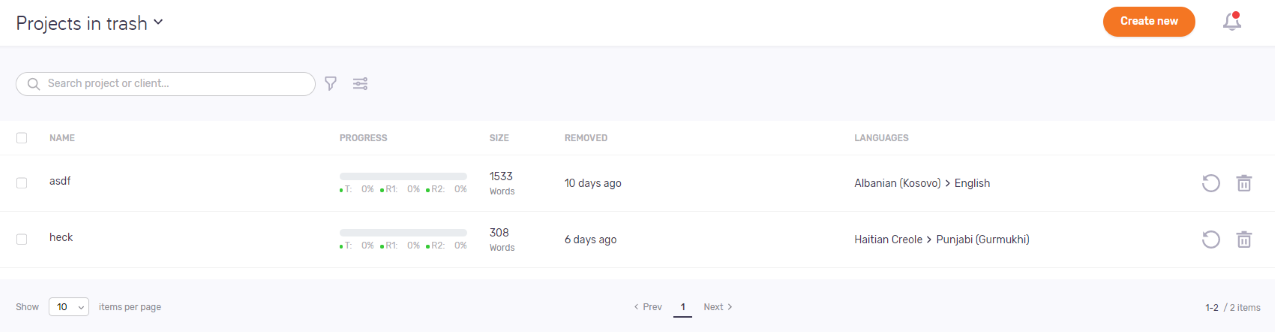
What can you do?
Search for a project. Sort the list.
To search the list: Type something into the search bar above the list. Press Enter. If the text you typed can be found in some projects' name, the list will only show those. To see the whole list again, click the X icon at the end of the search bar.
To sort the list: Click a column header. To reverse the sorting order, click the same column header again.
Restore projects to the Active projects page
- To restore one project: In its row, click the Restore
 icon.
icon. - To restore two or more projects: Select the projects. Above the list, click the Restore link.
memoQWebNext moves the projects back to the Active projects list. The Job Tracker shows progress of this action.
Delete projects forever
- To delete one project: In its row, click the Delete
 icon.
icon. - To delete two or more projects: Select the projects. Above the list, click the Delete link.
In the Delete project forever window, check the confirmation check box, and click the Delete project button. memoQWebNext deletes the projects from the server.
Create a new online project
In the top right corner, click the Create new button. The Create project screen opens.
To see project-related notifications: In the top right corner, click the bell icon (![]() ). In the Notifications pane, you can see notifications about missed deadlines, failed automatic actions, lost content connection, etc.
). In the Notifications pane, you can see notifications about missed deadlines, failed automatic actions, lost content connection, etc.
To remove a notification from the list: Click the Dismiss link under it. To remove all notifications: Above the list, click the Dismiss all link.
To close the pane, click the X icon.