Connection properties (Content connector)
In this window, you can view and modify the settings of an existing content connection. This window offers the same settings as the New connection window.
How to get here
- Open the memoQ Content connector client program.
- At the bottom of the list, click Connection properties. The Connection properties window opens:
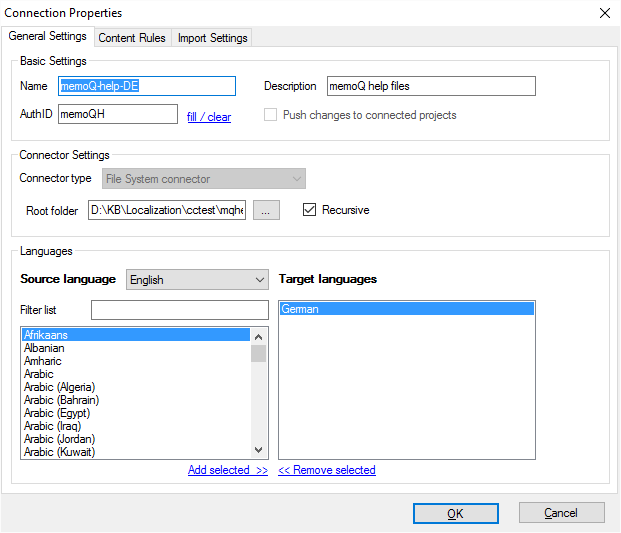
What can you do?
The Connection properties window offers the same settings as the New connection window. To learn more: See Help about the New connection window.
You can change all settings of a content connection, including its name and languages (even the source language can be changed), with one exception.
You cannot change the type of the content connector: You cannot switch from a File System connector to an SVN or Git connector, or vice versa. If you need a similar content connection with a different type of content provider, you need to create a new connection.
Content connector languages are stronger than template languages: When you create a template-based project using a connection, memoQ will use the source and target languages in the connection, and not the ones in the template. When you create a content-connected project from a template, memoQ will ignore the source and target languages that were set up in the template.
When you finish
To save the changes to the connection, click OK. To leave the Connection properties window without making changes to the selected connection, click Cancel.
Caution, memoQ projects may change: The behavior of the memoQ projects that were created from this connection may change. The projects may even break: For example, if you change the source language, the corresponding memoQ projects will no longer be able to update the documents from the connection.