Create new LQA model
memoQ knows about Linguistic Quality Assurance. This is a way of adding human feedback to documents. The human reviewers can structure and formalize their feedback, and grade the translations if necessary. You use the LQA options - LQA models - to enter these and report about them. An LQA model defines error categories. You can use these to score the errors, grade the translations. Some models allow you to fail a translation.
There are several standards about LQA. memoQ supports three of these: J2450, LISA, and TAUS. In addition, memoQ introduces yet another LQA model of its own.
To learn more about the various settings, see the topic about editing LQA models.
Do not confuse LQA with QA: memoQ can check for some errors automatically. Those checks are called quality assurance checks. memoQ can check for the consistency of terms, or the length or the translations, or the matching of inline tags.
Belongs to a project: You choose an LQA model for a project. To make your choice, open a project. ![]() icon. Check the check box of the chosen LQA model.
icon. Check the check box of the chosen LQA model.
Always add an LQA model to your project before you start importing documents.
To enter LQA feedback from the translation editor: Reject a segment using Shift+Enter, and fill in the form that appears. The form doesn't appear if you don't have an LQA model in your project.
Empty LQA model: A new LQA model is empty. You need to edit it to set up categories, severities, and grades.
How to get here
Open the Resource Console. Choose LQA settings. Under the list, click Create new.
From a project: Open a project. In Project home, choose Settings. In the Settings pane, click the LQA models icon. (This icon shows an angry face.) Under the list, click Create/use new. This command creates the LQA model, and adds it to the project.
From an online project: Open an online project for management. In the memoQ online project window, choose Settings. In the Settings pane, click the LQA models icon. (This icon shows an angry face.) Under the list, click Create/use new. This command creates the LQA model, and adds it to the project.
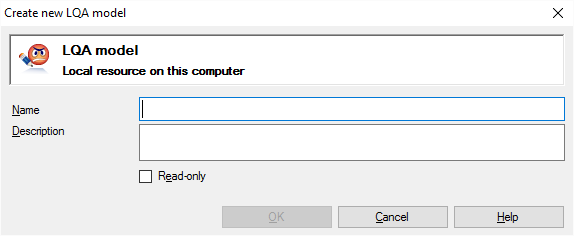
If My Computer is selected in Resource Console

If a memoQ server is selected in Resource Console, even if you come from a local project
What can you do?
If you come from the Resource Console, and a memoQ server was selected at the top: You can choose to create the LQA model on your own computer; or to create it on the server.
To make your choice: Click the My computer or the Remote radio button.
You cannot choose another server here. To create the LQA model on another server: Close this window. Choose the other server at the top of the Resource Console. Click Create new again.
- Type a name in the Name box. The name must be unique on your computer - or on the server where you're creating it.
- Describe the purpose of the LQA model in the Description box. Never leave it empty: think of the other people who may need to use this LQA model, too.
When you finish
To create the LQA model: Click OK.
To return to the Resource Console or to Project home, and not create an LQA model: Click Cancel.
- After you create an LQA model, you need to set it up. You need to specify the quality criteria as well as the method they are evaluated. You need to decide if the translation needs to be graded or even failed if the criteria are not met.
To set up an LQA model, use the Settings for model window to change its settings.
- To use an LQA model, you need to add it to a project:
- In a local project, use the Settings pane of Project home, and click the LQA models tab. Then click the check box of the LQA model you want to use.
- In an online project, use the Settings pane of the memoQ online project window, and click the LQA models tab. Then click the check box of the LQA model you want to use.
- You can also set up a project template to use a specific LQA model. To do that, edit the project template. In the Edit project template window, choose the Settings pane. In the Settings pane, click the Language-independent resources tab (it's an icon with two tools). Choose the LQA model from the LQA settings drop-down box. After this, when you use this template to create a project (local or online), the LQA model will be there from the start.
When a project has an LQA model, all documents you import will get the LQA model. If you add an LQA model to a project after some documents were imported, the existing documents will get the LQA model if they did not have one previously.
- Now you can review documents in the translation editor. You can give LQA feedback for each segment. To do that, press Shift+Enter to reject the segment. If there is an LQA model, the Enter LQA error window opens. Make your choices, and click OK. Your feedback is saved to the document.
- After the document is finished, you can deliver it to the next person in the line - or return it to the previous person so that they can revisit the issues you point out.
- After a document is finished - or after all documents are finished -, project managers can get an LQA report from memoQ, so that they can give structured feedback to translators and reviewers.