Export accepted terms to term base
After you extract term candidates from documents (or translation memories, or LiveDocs corpora), and you review the list of candidates, you will get some confirmed terms.
To save the confirmed terms to a term base, use the Export accepted terms to term base command. You can do it from a term extraction session.
How to get here
- Open a local project.
- Make sure there is at least one term base added to the project.
To add a term base: In Project home, choose Term bases. In the list, click the check box of the term base you want to use. You can choose several term bases.
- Open a term extraction session for editing.
 To open a term extraction session
To open a term extraction sessionOn the Preparation ribbon, click Extract terms.
- To run term extraction now: In the menu, click Extract Terms. If the Extract terms window appears: Click Start new session. In the Extract candidates window, choose the options you need. Click OK. memoQ extracts the term candidates, and opens the candidate list editor.
- To return to an earlier term extraction session: In the menu, click Term Extraction Sessions. The Extract terms window appears. Each session has a candidate list. To open a candidate list, click the name of the session. Click Continue session.
- In the Term extraction ribbon, click Export To Term Base. The Export accepted terms to term base window appears.
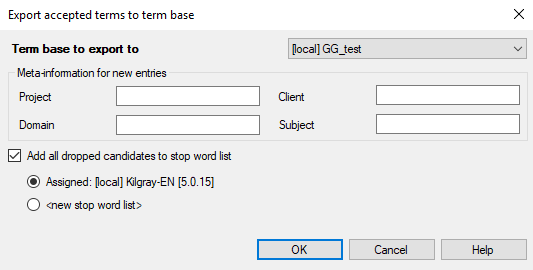
What can you do?
- Choose a term base: From the Term base to export to drop-down box, choose a term base. You can choose from term bases that were added to the current project.
- Fill in descriptive fields: In the Project, Client, Domain, and Subject text boxes, you can fill in descriptive information about the new term base entries. All new term base entries will receive the same descriptive information.
- Choose if you want to add all the candidates you marked as Dropped to the current stop word list, or to a new one. If you choose a new one, the Create new stop word list window opens.
When using a read-only stop word list, you can only add anything to a new stop word list, the Assigned option is not available. This is also true if you did not choose a stop word list for this session.
Note: After the terms were copied to the term base, you can open the term base for editing, and fine-tune the descriptive fields there.
When you finish
To start exporting the confirmed terms to the term base: Click OK. When the export is done, you may need to click Close in the progress window. Then memoQ returns to the candidate list editor.
To return to the candidate list, and not export confirmed terms: Click Cancel.