Export change-tracked document after review (on server)
In an online project, this action compares the reviewer's edits with the translator's work, and creates a review report. The report contains the text where there were changes, as well as statistics about the edits. This is available in online projects only. The report is saved in one HTML file or in several HTML files.
How to get here
- Open Resource console. Choose Project templates.
Online projects only: Use an online template for this. Choose your memoQ server at the top of Resource console. Click Select.
- Select the project template where you want to change the workflow status of documents when necessary. Right-click the selection, and click Edit.
Online projects only: This action isn't available in local projects. If the eye is closed in the top right corner of the Edit project template window, click it.
- In the Edit project template window, choose Automated actions. Click the Project automation tab if you don't see it at first.
- Under Available triggers, click an event when you want memoQ to export the content.
- Next to Actions added to the selected trigger, click the + sign. The Select actions you want to add to the trigger window appears.
- Choose Export change-tracked document after review.
The Export change-tracked document - settings window opens.
If you can't add this action because it's already there: Under Actions added to the selected trigger, click the same action. Next to the list, click the Settings ![]() button. The corresponding settings window appears.
button. The corresponding settings window appears.
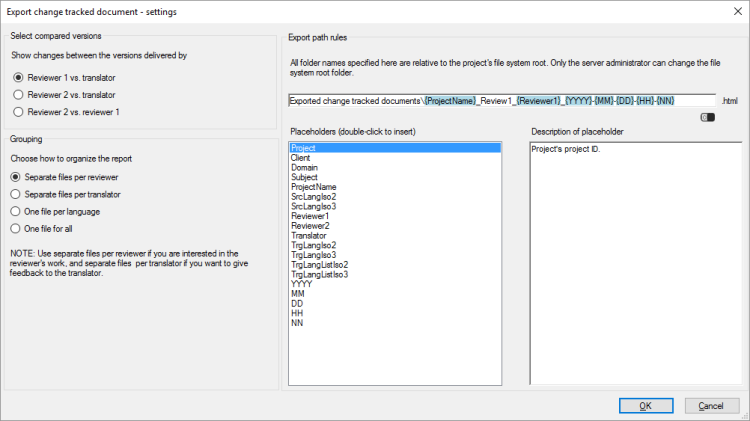
What can you do?
First, choose whose edits you want to report on. You have three choices:
- Reviewer 1 vs. translator: See what the Reviewer 1 changed in the translator's work.
- Reviewer 2 vs. Reviewer 1: See what the Reviewer 2 changed after Reviewer 1.
- Reviewer 2 vs. translator: See how the Reviewer 2's changes compare to the translator's work.
Choose one radio button.
Second, choose how the report must be grouped. You can have a separate report
- for each reviewer,
- for each translator,
- for each target language,
or you can have everything in one report file.
Under Grouping, choose a radio button. Normally, memoQ will save a separate report for each reviewer.
Under Export path rules, set up the folder and name of the exported files. You can use placeholders, so that memoQ server takes the name from the name of the project, the date or time when the file was created, the project languages, and so on. memoQ fills in the placeholders with actual details in ongoing projects that are created from this project template.
There is a fixed main folder: memoQ server exports the document to the project's file store. This is a folder on the server. Only a system administrator can change the location of that folder.
Normally, memoQ server saves the exported files in the Exported change tracked documents folder.
The default name depends on the comparison and the grouping, but it usually has the project name, the role, the name of the translator or reviewer, and the date the report is created. If you save separate reports for each language, the name will contain the target language.
You can change this: You can add folders to the path, or you can use different placeholders in the name. You can also use these placeholders in the names of the folders. Don't change the main folder.
- Project: Contents of the Project field of the project. This is not the project name.
- Client: Contents of the Client field of the project. Normally, the name of the end-user of the translation.
- Domain: Contents of the Domain field of the project. Normally, the narrower subject or the genre of the source documents.
- Subject: Contents of the Subject field of the project. Normally, the subject field of the source documents.
- ProjectName: The full name of the project. memoQ and memoQ server use this name to identify the project.
- SrcLangIso2: Two-letter code of the source language of the project.
- SrcLangIso3: Three-letter code of the source language of the project.
- Reviewer1: The name of the Reviewer 1 user whose edits are being saved.
- Reviewer2: The name of the Reviewer 2 user whose edits are being saved.
- Translator: The name of the Translator user whose work is being reported on.
- TrgLangIso2: Two-letter code of the target language, when you save a report for each target language.
- TrgLangIso3: Three-letter code of the target language, when you save a report for each target language.
- TrgLangListIso2: List of two-letter codes of the target languages when you do not save a report for each target language.
- TrgLangListIso3: List of three-letter codes of the target languages when you do not save a report for each target language.
- YYYY: The year when the file is exported, in four digits.
- YY: The year when the file is exported, in four digits.
- MM: The month when the file is exported, in two digits.
- DD: The day when the file is exported, in two digits.
- HH: The hour when the file is exported, in two digits.
- NN: The minutes when the file is exported, in two digits.
When you finish
To add the action to the project template: Click OK.
Nothing is exported when you click OK: To export the files automatically in an ongoing project: Create a project from this project template, and start working on it. Check the output folders.
To return to the Edit project template window, and not add an action to the project template: Click Cancel.