Export LQA error list on server
memoQ knows about Linguistic Quality Assurance. This is a way of adding human feedback to documents. The human reviewers can structure and formalize their feedback, and grade the translations if necessary. You use the LQA options - LQA models - to enter these and report about them.
An online project can be set up with LQA. In this project, the documents contain structured feedback from human reviewers.
When all documents are completely finished, memoQ server can automatically export the complete error list for the entire project, or for each document. This works in projects that you create from project templates.
How to get here
- Open Resource console. Choose Project templates.
Online projects only: Use an online template for this. Choose your memoQ server at the top of Resource console. Click Select.
- Select the project template that you want to change the workflow status of document when necessary. Right-click the selection, and click Edit.
Online projects only: This action isn't available in local projects. If the eye is closed in the top right corner of the Edit project template window, click it.
- In the Edit project template window, choose Automated actions. Click the Project automation tab if you don't see it at first.
- Under Available triggers, click an event when you want memoQ to export the LQA error list. You may need to run this after all documents are delivered. For example, click All documents complete workflow.
- Next to Actions added to the selected trigger, click the + sign. The Select actions you want to add to the trigger window appears.
- Click Export LQA error list on server. The Export LQA error list - settings window appears.
If you can't add this action because it's already there: Under Actions added to the selected trigger, click Export LQA error list on server. Next to the list, click the Settings ![]() button. The Export LQA error list - settings window appears.
button. The Export LQA error list - settings window appears.
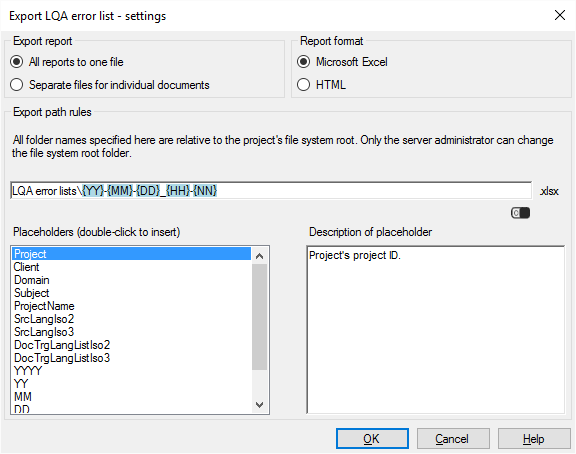
What can you do?
- Choose how many files memoQ server should create. Normally, the complete list goes into one single file (All reports to one file radio button). But if there are many documents, and the list would be too long, click Separate files for individual documents. Then memoQ creates a separate file for each project document.
- Choose a format for the lists: Under Report format, it can be HTML, easy to print and read, or Microsoft Excel (.xlsx) that you can open in Excel and make further calculations on your own.
- Under Export path rules, set up the folder and name of the exported report. You can use placeholders, so that memoQ server takes the name from the name of the project, the date or time when the file was created, the project languages, and so on. memoQ fills in the placeholders with actual details in ongoing projects that are created from this project template.
There is a fixed main folder: memoQ server saves the report to the project's file store. This is a folder on the server. Only a system administrator can change the location of that folder.
Normally, memoQ server saves the error lists in the LQA error lists folder on the server.
The name of the file is put together from the date and time when the report is exported. The extension of the file is XLSX or HTML.
You can change this: You can add folders to the path, or you can use different placeholders in the name. You can also use these placeholders in the names of the folders. Don't change the main folder.
- Project: Contents of the Project field of the project. This is not the project name.
- Client: Contents of the Client field of the project. Normally, the name of the end-user of the translation.
- Domain: Contents of the Domain field of the project. Normally, the narrower subject or the genre of the source documents.
- Subject: Contents of the Subject field of the project. Normally, the subject field of the source documents.
- ProjectName: The full name of the project. memoQ and memoQ server use this name to identify the project.
- SrcLangIso2: Two-letter code of the source language of the project.
- SrcLangIso3: Three-letter code of the source language of the project.
- DocTrgLangListIso2: List of two-letter codes of the target languages of the documents.
- DocTrgLangListIso3: List of three-letter codes of the target languages of the documents.
- YYYY: The year when the report is exported, in four digits.
- YY: The year when the report is exported, in two digits.
- MM: The month when the report is exported, in two digits.
- DD: The day when the report is exported, in two digits.
- HH: The hour when the report is exported, in two digits.
- NN: The minutes when the report is exported, in two digits.
- RelativePath: Use this if a folder structure was imported in the project. This contains the subfolder within the original folder where the document is. For example, if you import a folder called D:\Documents\ToTranslate, and the ToTranslate foldercontains an ENG subfolder, then the RelativePath for the documents in the ENG folder will be ENG.
- OriginalFileNameExt: The name and extension of the original document. Example: if the original document is called ToTranslate.docx, OriginalFileNameExt is ToTranslate.docx.
- OrigFileName: The name of the original document without the extension. (It's also called a file type in Windows.) Example: if the original document is called ToTranslate.docx, OrigFileName is ToTranslate.
- OrigFileExt: The extension of the name of the original document (DOCX, HTML, XML, PDF etc.). (It's also called a file type in Windows.) Example: if the original document is called ToTranslate.docx, OrigFileExt is docx.
- Project: Contents of the Project field of the project. This is not the project name.
- Client: Contents of the Client field of the project. Normally, the name of the end-user of the translation.
- Domain: Contents of the Domain field of the project. Normally, the narrower subject or the genre of the source documents.
- Subject: Contents of the Subject field of the project. Normally, the subject field of the source documents.
- ProjectName: The full name of the project. memoQ and memoQ server use this name to identify the project.
- MajorVersion: The first version number of the document. This is the version of the source text. If the source document doesn't change during a project, it stays 1.
- MinorVersion: The second version number of the document. This is the version of the translation. This changes a lot of times during a project: When a translator or a reviewer delivers the document; when it's updated from a bilingual document; before or after the document is pre-translated or X-translated; or when someone manually creates a snapshot.
- SrcLangIso2: Two-letter code of the source language of the project.
- SrcLangIso3: Three-letter code of the source language of the project.
- DocTrgLangIso2: Two-letter code of the target language of the document. For a document, there can be only one. For the entire project, there can be several.
- DocTrgLangIso3: Three-letter code of the target language of the document.
- YYYY: The year when the report is exported, in four digits.
- YY: The year when the report is exported, in two digits.
- MM: The month when the report is exported, in two digits.
- DD: The day when the report is exported, in two digits.
- HH: The hour when the report is exported, in two digits.
- NN: The minutes when the report is exported, in two digits.
- Translator: Name of the user who got the document in the Translator role.
- Reviewer1: Name of the user who got the document in the Reviewer 1 role. If there was no Reviewer 1, this is empty.
- Reviewer2: Name of the user who got the document in the Reviewer 2 role. If there was no Reviewer 2, this is empty.
When you finish
To add the action to the project template: Click OK.
Nothing is exported when you click OK: To export the report automatically in an ongoing project: Create a project from this project template, and go through the workflow. Check the output folders.
To return to the Edit project template window, and not add an action to the project template: Click Cancel.