Filter properties
In this window, you can set up a filter for translation memories based on their meta-information fields. These filters are used to discard or penalize translation memory matches that are returned for a segment while you're working on a translation.
Filtering of translation memory matches works like this:
- You are using one or more translation memories in your project. Each translation memory has a set of descriptive fields, and each translation unit in a translation memory has values for these descriptive fields.
- You also use one TM settings profile in your project. This TM settings profile may contain strict or soft filters for the translation memory matches. The filters set conditions for the descriptive fields.
- You translate the documents in your project segment by segment. When the translation memories return suggestions (translation units) for a segment, memoQ checks if the descriptive fields of the suggestions match the conditions of the filters in the TM settings profile. If they do, the suggestion is either discarded from the list (if it matches a strict filter), or its match rate is lowered by a penalty value (if it matches a soft filter).
In the Filter properties window, you can set up one strict or one soft filter.
You can also use a filter like this when you're editing a translation memory. In this case, the filter will tell memoQ which entries to show. The list will contain the entries that actually match the filter.
How to get here
- Start editing a TM settings profile from the Resource console or from the Settings pane of Project home.
- In the Edit TM settings window, click the Filters tab.
- Under Strict filters or under Soft filters, click Add. Or, select a filter, then click Edit.
Or:
- Start editing a translation memory.
- In the Filtering and sorting window, click Custom fields.
- The filter you set up here filters the list in the translation memory editor.
If you are already editing the translation memory: On the Translation memory editor ribbon, click Filter/sort. In the Filtering and sorting window, click Custom fields.
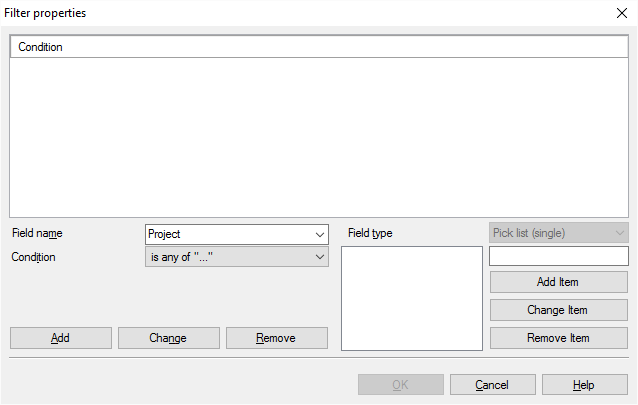
What can you do?
A filter is put together from conditions. A condition is an expression that compares a meta-information field to a specific value. The filter connects the conditions using the AND relationship, which means that a translation unit matches the filter if its meta-information fields meet all conditions in the filter. If there is one condition that does not match, the entire filter does not match.
Because a TM settings profile is not connected to any particular translation memories, you cannot choose the name of the meta-information field from a list: you need to type the name of each field.
To set up a condition, you need to:
- Specify the name of the meta-information field you are checking.
- Set the type of the field.
- Choose a condition type.
- Specify a value or a set of values to which you want to compare the field.
To set up one condition:
The field name is one of the custom fields used in the translation memories you are filtering. In that case, you need to type the name of the custom field as it is specified in the scheme in the translation memory. For more details on setting up custom fields for a translation memory, see the New translation memory dialog.
But you can also set a condition for one of the built-in or custom fields that exist in all memoQ translation memories. You can use the following field names:
- changeid: The name of the user who last changed the translation unit.
- changedate: The date and time when the translation unit was last changed.
- creationid: The name of the user who created the translation unit.
- creationdate: The date and time when the translation unit was created.
- mq-iscorrected: True if if the source segment was corrected from memoQ’s translation editor.
- mq-fromalignment: True if the current translation unit results from aligning two documents.
- mq-document: The name of the document where the translation unit comes from. This is a free-text field.
- mq-subject: A subject matter label. This is a single picklist field.
- mq-domain: A domain label. This is a single picklist field.
- mq-project: A project identifier. This is a single picklist field.
- mq-client: A project identifier. This is a single picklist field.
The field names are case-insensitive, which means you can use capital or lowercase letters as you wish.
In case of custom fields, you need to set the same field type [Free text, Number, Date/time, Picklist (single), Picklist (multiple)] as in the translation memory definition.
In case of built-in and custom fields, you need the following specific field types:
- For changeid, creationid, mq-subject, mq-domain, mq-project, mq-client: Use Picklist (single).
- For mq-document, use Free text.
- For changedate and creationdate, use Date/time.
- For mq-iscorrected and mq-fromalignment: Use Number. In the value, use 0 for False, and 1 for True.
You have various ways to compare the meta-information field to the specified value. The options you have depend on the type of the meta-information field.
- Free text: you can check if the field equals, does not equal, contains, or does not contain the value you specify here.
- Number: you can check if the field equals, does not equal, is less than, is less than or equal to, is greater than, is greater than or equal to, or is between two values you specify.
- Date/time: you can check if the field is less (earlier) than, is less (earlier) than or equal to, is greater (later) than, is greater (later) than or equal to, or is between two date/time values you specify.
- Picklist (single): you can check if the field value is one of the values or is none of the values you list in the condition.
- Picklist (multiple): you can check if the value list in the field contains any, contains all, contains none, or does not contain all of the values you list in the condition.
The controls you can use to specify the value depend on the type of the field and the condition you choose. Below is a list of field types with the description of specifying the values.
- Free text: Type the text in the single text box that appears.
- Number: Type the number in the text box. If the condition is "is between ... and ", you need to type two numbers. If the field is supposed to be True, type 1. If the field is supposed to be False, type 0.
- Date/time: Set a date and a time in the date/time box. If the condition is "is between ... and", you need to set two date/time values.
- Picklist (single) and Picklist (multiple): You need to create a list of values. To add a value to the list, type it in the text box on the right edge of the dialog, and click Add item. To modify an item on the list, click it, and click Change item. To remove an item from the list, click it, and click Remove item.
After you specify all four details for a condition, add it to the filter: Click Add.
To modify an existing condition: Select it in the list at the top of the window. Click Change. memoQ copies the details to the condition boxes.
To remove a condition: Select it in the list at the top of the window. Click Remove.
If you are editing a soft filter, specify a penalty: You will see the Penalty box, too. In this box, type the penalty value (0%-99%) that you want to apply to matches (translation units) that match this filter.
When you finish
To save the filter, and return to the Edit TM settings or to the Filtering and sorting window: Click OK.
To return to the Edit TM settings or to the Filtering and sorting window, and not save the filter: Click Cancel.