LiveDocs - Monolingual document (Library) editor
A LiveDocs corpus often contains monolingual documents (in all formats that memoQ supports). When you add a monolingual document to a LiveDocs corpus, it will become available for concordance searches.
Use monolingual reference documents for target-language searching: The best use of monolingual documents in LiveDocs is for target-language samples. Add genuine documents in the target language of your project, and check your translations by running concordance searches.
In a LiveDocs corpus, you can open monolingual documents for editing. The documents will appear in a document tab that is similar to the translation editor.
How to get here
- Open a project. In Project home, choose LiveDocs. In the list at the top, select a LiveDocs corpus. Make sure its check box is checked.
Or: Open an online project for management (requires memoQ project manager). In the memoQ online project window, choose LiveDocs. In the list at the top, select a LiveDocs corpus. Make sure its check box is checked.
Or: Open the Resource console. Choose LiveDocs. Select a LiveDocs corpus in the list at the top.
- In the list at the bottom, click a monolingual document. Its icon looks like this:
 .
. - On the LiveDocs ribbon, click View/Edit.
Or: In Resource Console, or in the memoQ online project window, right-click the document. From the menu, choose View/Edit.
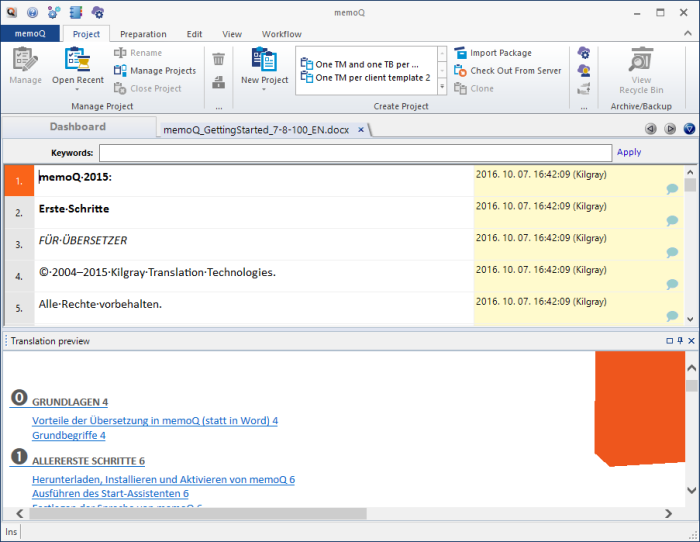
What can you do?
The monolingual document editor is a simplified variant of the translation editor. You see one column of segments only, since this is a monolingual document. You can freely edit the text in the cells.
You cannot split or join segments, and you cannot use the translation memories or term bases.
memoQ saves the changes automatically.
You can see the formatted preview of the document. You can also use the preview to move around in the document.
memoQ records the time and the user name for the last change: This information is displayed in the second column of the monolingual document editor.
Normally, the document is read-only if you come from Resource Console: Click View/Edit to make changes to the document. Click Apply to indicate that you finished editing the document. When you click this, memoQ re-indexes the document so that your changes appear in the concordance searches coming from the LiveDocs corpus.
Add keywords at the top: In the Keywords box, type keywords. Click Apply when you finish.
When you finish
Your changes in the monolingual document editor are automatically saved to the LiveDocs corpus.
To return to translation, or to the LiveDocs pane of Project home: Close the tab of the monolingual document editor. Click the x in the tab of the alignment editor, or press Ctrl+F4.