Options - Terminology plugins
In the Terminology plugins pane of the Options window, you can start (or stop) using external terminology portals. When you are connected to an external terminology portal, memoQ will get terminology suggestions from these. These suggestions will look like hits from a term base.
No need to come here for term bases on Language Terminal: If you have term bases on Language Terminal, or other members of Language Terminal shared term bases with you, you can use them directly from the Term bases pane of Project home. You do not have to set up Language Terminal as an external terminology source.
How to get here
- Open the Options window: At the very top of the memoQ window - in the Quick Access toolbar
 -, click the Options (cogwheels)
-, click the Options (cogwheels)  icon. The Options window opens.
icon. The Options window opens. - Under Category, click Terminology plugins. The Terminology plugins pane appears.
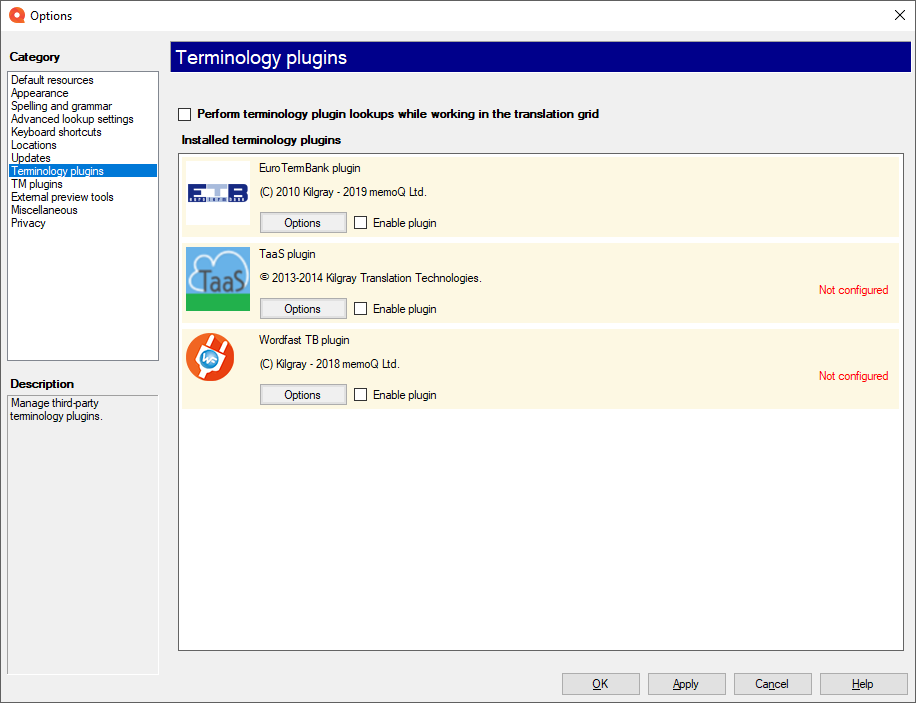
What can you do?
Turn on external terminology sources: Normally, memoQ does not use external terminology portals. To start using them, check the Perform terminology plugin lookups while working in the translation grid check box.
For EuroTermBank and TaaS, you do not have to specify your user name or password. Both can be used anonymously. Once you turn on external terminology sources, both are ready to use.
For Wordfast TB, you have to specify a server address, your user name and your password.
- To turn off an external terminology source: Next to the icon of the source, clear the Enable plugin check box.
- To configure an external terminology source: Next to the icon of the source, click Options.
EuroTermBank was superseded by TaaS (Tilde Terminology): It is recommended to turn off the EuroTermBank plugin.
To learn more about configuring TaaS (Tilde Terminology): Next to the TaaS icon, click Options. Although you can use this system without registering, it is recommended to register your profile because then you can use the term extraction and terminology editing features of Tilde Terminology.
When you finish
To save the settings and return to memoQ: Click OK.
To save the settings and remain in the Options window: Click Apply.
To return to memoQ without making changes: Click Cancel.
- Default resources: Choose default resources (segmentation rules, QA settings, ignore lists etc.) for new projects. Do not mix these with resources in project templates. If you create a project from a template, memoQ will use the settings from the template, and not from these options.
- Appearance: Font and color settings for the translation editor and the Translation results pane. Use this to make the translation editor more readable.
- Spelling and grammar: Open this to set up the spell checker. Choose to use Word or Hunspell. If you choose Hunspell, you can download and install new dictionaries. Set up the spell checker for every target language you work with.
- Advanced lookup settings: Choose how memoQ should offer automatic concordance results, and how it should put together suggestions from fragments (shorter translation memory units and terms). Do not change the defaults unless you are entirely certain that you will get better suggestions as a result. If you just tamper with these settings, you may lose productivity. To learn more about these types of suggestions, see Help about the Translation results pane.
- Keyboard shortcuts: Choose or edit keyboard shortcuts for frequent commands in memoQ. Do not change these before you learn to use memoQ thoroughly. After you change keyboard shortcuts, the Help pages may not help you find them.
- Locations: Check or change the locations of memoQ folders. These are the folders memoQ places local projects and checkouts, translation memories, term bases, and others. You may need to change these if you are running low on disk space on your default drive. Do not change them unless it is absolutely necessary. Do not place them on network drives. If you place these folders in synchronized locations (local copies of Dropbox, Onedrive etc.), memoQ may become slower.
- Updates and news: Choose how memoQ should check for updates, and opt out of receiving news if necessary.
- Terminology plugins: Set up external terminology resources. memoQ can connect to various external terminology providers.
- TM plugins: Set up access to external translation memory services.
- External preview tools: Manage preview tools that are not built into memoQ, but installed separately.
- Miscellaneous: Configure various settings that control how memoQ's editing interface works.
- Privacy: Learn about memoQ's privacy policy, and enable or disable anonymous usage data sharing with memoQ's designers and developers.