Jump to row
The web translation interface allows you to jump to specific segments when you are working on a document. In the Jump to row dialog, you can set the properties of segments you want to skip when moving up or down.
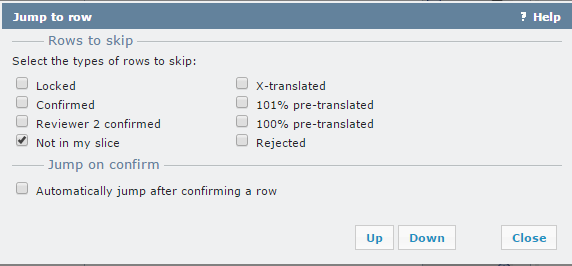
How to begin
While editing a document in the translation grid, click the Jump to button or press Ctrl+Shift+G. To jump to the next segment not meeting the conditions set in the Jump to row dialog, press Ctrl+G.
Setting segment properties for jumping
Select the types of rows to skip from the Rows to skip section of the Jump to row dialog.
- Locked: Select this check box to skip locked segments.
- Confirmed: Select this check box to skip confirmed segments.
- Reviewer 2 confirmed: Select this check box to skip proofread segments.
- X-translated: Select this check box to skip X-translated segments, i.e. segments that have been taken over from a previous version of the source document.
- 101% pre-translated: Select this check box to skip segments that are 101% matches (i.e. both the context and the segment are the same) and come from pre-translation.
- 100% pre-translated: Select this check box to skip segments that are 100% matches (i.e. only the segment is the same, the context is different or non-existing) and come from pre-translation.
- Not in my slice: This option is set by default to skip all rows of slices which are not assigned by the current user. This applies to sliced documents only.
- Rejected: Select this check box to skip rejected segments.
Note: If you select more check boxes among the options, the web translation module will skip all segment types specified.
Jump on confirm section:
- Automatically jump after confirming a row: Select this check box to jump to the next segment that is none of the specified types whenever you confirm a segment with Ctrl+Enter.
Navigation
Click Up to save the settings, and jump upwards to the previous segment not meeting the criteria specified
Click Down to save the settings, and jump downwards to the next segment not meeting the criteria specified.
Click Close to close the dialog without saving the changes.