Translation results list
As you translate, memoQWebTrans assists you in the background. It will offer suggestions from several translation resources, including translation memories, LiveDocs corpora, term bases, fragment searching, auto-translation rules, subsegment matching, etc. Results of all these queries are gathered and displayed in the Translation results pane of the translation editor.
The Translation results list is part of the translation editor. Whenever you work on a document, this list always works.
If you need more screen space, you can hide the Translation results list: In the top right corner, click the Hide ![]() icon.
icon.
MatchPatch and fragment assembly do not work in memoQWebTrans: If you need advanced features such as MatchPatch or fragment assembly, you need to use the memoQ desktop program.
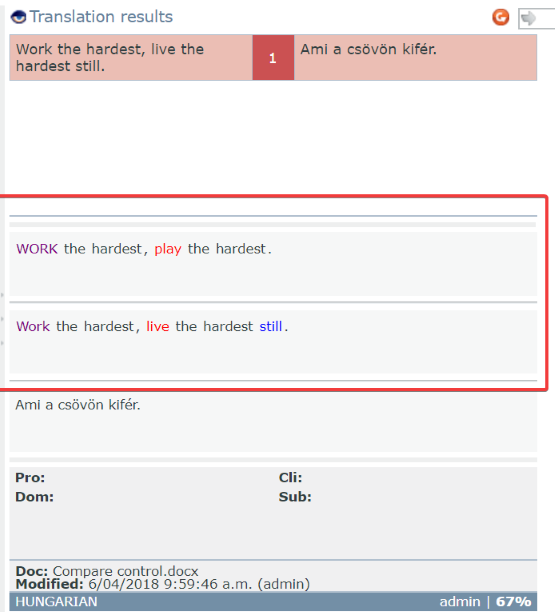
When you step on another row, memoQ starts querying the translation resources. The different types of resources are detailed in the resources section below.
The upper part of the Translation results pane shows a list of translation results (hits) coming from all translation resources.
- In the left column, you can see the source-language entry from the resource;
- the middle column shows an identifier number, and
- the right column contains the target-language equivalent, if there is one.
- Automated concordance (LSC)
Note: The assigned settings for these light resources from the online project are used to display results.
Note: You cannot add a new non-translatable from within memoQWebTrans.
If the list contains several results, you can move a highlight up and down in the list using the Ctrl+Up and Ctrl+Down keys.
The background color of each result indicates the resource it comes from:
Suggestions from translation memories or LiveDocs corpora are red. memoQWebTrans compares the current source segment to those in the different translation memories of the project. The comparison is numeric (and not linguistic). It is based on the similarity of letters and words. Do not be surprised if some segments that memoQWebTrans finds similar actually have quite different meanings.
If a match comes from a translation memory, you can edit the entry. To do that, right-click the item in the Translation results list, and click the Edit button that appears. The Edit TM entry window opens.
TM matches have a match rate in percent: This number shows the similarity between the source text in the match and the source text in the current segment.
When you receive a match from a translation memory or from a LiveDocs corpus, memoQWebTrans will score the match. The score shows how similar the current source segment is to the segment that memoQ found in the resource. You can receive a context match, an exact match, or a fuzzy match. Here is what each of them means:
- Context match: In running text, the source segment is completely the same as in the resource. Plus, the previous and the next segment is the same (in the source text). In structured (XML) documents or tables, the source segment and its so-called context identifier is the same as in the resource. If the document has running text and context identifiers, and there is a match where both of them are the same, we call that a double-context match. The match rate for a simple context match is 101%. The match rate for the double-context match is 102%.
- Exact match: The source segment is exactly the same in the document and in the resource, but the context is different. The match rate is 100%.
A TC (track changes) match is a special exact or context match: You see these when your source document contains tracked changes. You can use this if you have translated a document in the past, and now you need to translate an edited version of the same document. Because the changes are all marked, memoQ knows what the text was before the editing. memoQ will look up the text before editing - as if all changes were rejected -, and return matches if there are any. A TC match is an exact match for the unedited version of the source segment.
- High fuzzy match: The match rate is between 95% and 99%. The text is the same in the document and in the resource, but there are differences in the numbers, punctuation marks, tags, or spaces.
- Medium fuzzy match 1: The match rate is between 85% and 94%. In average-length segments (ca. 10 words), there is usually a difference of one word between the document and the resource.
- Medium fuzzy match 2: The match rate is between 75% and 84%. In average-length segments (ca. 10 words), there is usually a difference of two words between the document and the resource.
- Low fuzzy match: The match rate is between 50% and 74%. This difference is usually too much, and the match is not useful - except if the source segment is very short (less than 6 words). For short segments, fairly good matches can have low match rates.
memoQ shows lookup results coming from translation memories and LiveDocs corpora. When translating XLIFF:doc files, you might also see matches stored with translated rows. The order of translation results is the following:
- The highest match rate is displayed first.
- When more than one result has the same match rate, their order is:
- Results with stored match rate - only in XLIFF:doc files
- Results from Master translation memory
- Results from LiveDocs corpora
- Results from Working translation memory
- Results from other (reference) translation memories
When there is more than one result in one of these categories, the newest one (that is, the one with the latest Modified date) appears first.
Suggestions from term bases are blue. memoQ checks each word and phrase in the source cell, and offers a suggestion for each that is found in the term bases of the project.
When you select a term base entry in the results list, the details of the entry appear below the list, in a formatted layout:
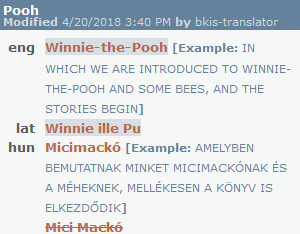
To edit a term base entry: In the results list, right-click the hit that comes from a term base, and click the Edit button that appears. The contents of the entry open in a new browser tab. To learn more: See Help about the Edit term base entry page.
No images: Currently, memoQWebTrans cannot show images from term bases. You need memoQ to do that.
When there are many term base hits: memoQWebTrans will order them, and even hide some, so that you get the most relevant list. By default, the hits appear as they come in the source text. If part of the source text is covered by more than one hits, the longer match will hide the shorter one (if you click the eye above the list, the shorter ones will also appear). If there are several hits for the exact same source expression, the hits will be ranked by the priority of the term base and also their details: if two term base hits come from the same term base, but one of them has more in common with the project than the other, the first one will win. To learn more: See Help about the Translation results settings window.
Automated concordance (or Longest Substring Concordance, LSC) suggestions are light orange. memoQWebTrans attempts to retrieve the longest possible expressions that can be found by concordancing and tries to offer their equivalent too. If memoQWebTrans finds a translation, it appears on the list. You can insert this translation into the target cell just like TM matches.
If there is no translation: Double-clicking the suggestion will open the Concordance window, where you can find and insert the translation.
When you select a LiveDocs match or a translation memory match in the Translation results pane, more details appear in three boxes just below the list:
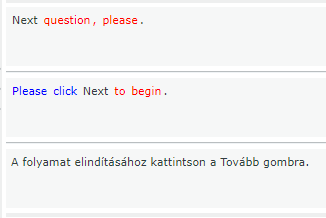
These compare boxes show:
- first, the current source segment;
- second, the source text from the selected suggestion;
- third, the target text from the selected suggestion.
memoQ uses color codes to highlight differences between the translation result and in the source text:
- Black: Identical parts in the source and the hit segment.
- Red: Differences between the first and second compare boxes. Examine the highlighted parts, and adjust the suggestion to the source text.
- Blue: A word is missing from the suggestion. Add it to the translation.
Below the three compare boxes, memoQ shows descriptive fields about the selected suggestion. For translation memory entries, you get the following:
- Sub, or subject
- Dom, or domain
- Pro, or project identifier
- Cli, or the client the translation memory was created for
- The name of the translation memory or LiveDocs corpus where the entry comes from.
- The user name of the person who created or last modified the entry.
- The date and time the entry was created or last modified.
- If the source text of the entry was modified, the word Corrected is also highlighted.
- Match rate of the suggestion.
- The user role stored in the translation memory: Was this entry confirmed by a translator, a reviewer 1, or a reviewer 2?
You can control how memoQWebTrans shows the results. You can hide certain entries, and have memoQWebTrans sort the list differently.
To change these settings, click the eye ![]() icon in the top left corner of the Translation results list. The Translation results settings window opens.
icon in the top left corner of the Translation results list. The Translation results settings window opens.
You can also reload the results list: If there is a change in the translation memories or term bases in the project, you may need to reload the list. (For example, this happens after you edit a term base entry in the Edit term base entry page. To do this, click the Reload ![]() icon in the top right corner of the Translation Results list.
icon in the top right corner of the Translation Results list.