Dashboard (for translators)
memoQ starts with the Dashboard. Anything you do in memoQ, you begin at the Dashboard.
This is the translator's dashboard: You see this Help page because you come from the translator pro edition of memoQ. If you need the page about the project manager's version, click here.
Here are some of the things you can do:
- Start translation job
- Start working on an online job
- Translate documents in projects
- Continue working on documents in ongoing jobs
- Clean up and delete jobs
- Back up and restore jobs
- Open Resource console to manage resources - translation memories, LiveDocs corpora, project templates etc.
- Change how memoQ behaves, through Options
- See and manage your licenses on the my memoQ page
Most of the Dashboard is about dealing with projects.
To start a job in memoQ, you need to create a project. A project is a workspace that has three things:
- The source documents that need to be translated
- The language resources that help translators: translation memories, LiveDocs corpora, term bases, Muses
- Settings and other data that give further help or define how memoQ behaves: Segmentation rules, auto-translation rules, quality assurance settings etc.
A project has progress - there is always a percentage that shows how much of the project is completed.
A project has reports - detailed information on how much needs to be translated, how much was translated, what kinds matches were used etc.
A project you can create is always on your computer: That is called a local project.
Note: A translation company, a project manager can start a project on a memoQ cloud or on a memoQ server: That is called an online project.
How to get here
In Windows, start memoQ. If you have a translator's license, this dashboard appears.
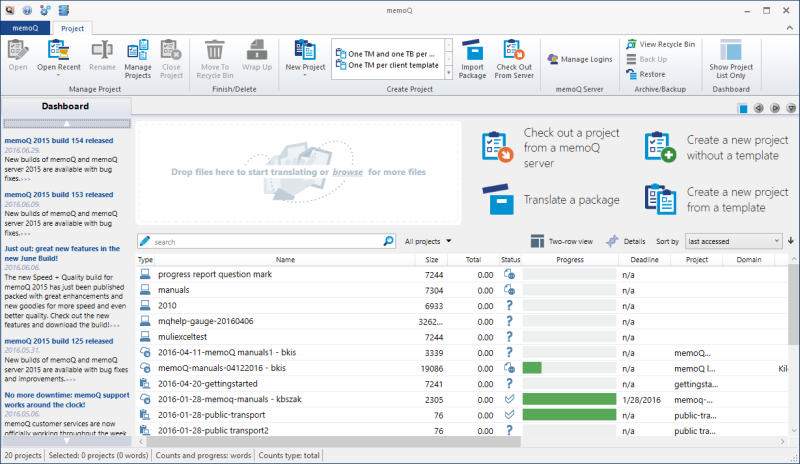
What can you do?
The memoQ Dashboard has a lot of information about the jobs you need to manage.
At the top, you have controls to start working on a job. To learn more: See the rest of the sections on this page.
At first, you see a list of projects that are on your computer.
To find your projects better, or to learn more about them:
- Understand the list of projects: Here is all there is to know about it.
- Get the details about a project. Turn on the Details pane: Click the Details
 icon and see what information you can get there.
icon and see what information you can get there. - Narrow down the list of projects: Search keywords or set up complex filters.
To start a job in memoQ, you need to create a project. This is how you do it:
- Start from the documents you need to translate: In Windows, open the folder where the source documents are.
- Drag and drop them on the memoQ window, on the section that says Drop files here.
Or: In the same section, click the browse link. An Open window appears. Find and select the documents you need to translate. Click Open.
- The drag-and-drop section changes into this:
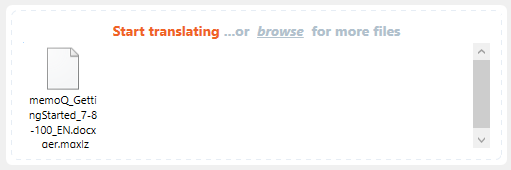
- At the top, click Start translating. The Create new project from template window appears.
Or:
- On the Project ribbon, click New Project. The Create new project from template wizard starts.
Or: Click the name of a template next to the New Project icon. The Create new project from template wizard starts. It will automatically use the template you clicked.
To create a project without a template: On the Project ribbon, click the arrow under the New project icon. Choose New Project. The new memoQ project wizard starts.
Or:
On the right side of the memoQ window, click Create a new project from a template. The Create new project from template wizard starts.
To create a project without a template: On the right side of the memoQ window, click Create a new project without a template. The new memoQ project wizard starts.
Language Terminal is a portal that you can use to track your work and share resources with others. You will also need to access Language Terminal if you work for an organization that tracks their projects on Language Terminal.
You can track your projects on Language Terminal directly from memoQ. You can also access translation memories and term bases that were shared with you over Language Terminal.
Before you can do this, you must save your Language Terminal user name and password in memoQ:
- Open the memoQ menu: At the top left, click the memoQ tab. The My memoQ page appears.
- On the My memoQ page, click My Language Terminal account.
- The Language Terminal account wizard starts. Enter your user name and password for Language Terminal, then click Next. If memoQ reports that it could log in to Language Terminal, click Finish.
If you work for an organization that uses Language Terminal: You will receive a user name and password from a project manager. You use this user name and password to log in to their memoQ server to check out projects. You also need to open Language Terminal in a web browser to set your availability. In the calendar, you can enter your holidays and you can block the days and hours when you are unable to work for this organization.
If you use Language Terminal yourself and you work for an organization that uses Language Terminal: Save your own individual user name and password in memoQ. To log in to the memoQ server of this organization, do not use a Language Terminal account - instead, simply enter the user name and password you received. You will be able to check out projects this way. To set your availability, open your web browser with an incognito window, and log in to Language Terminal with this user name and password. With this user name, Language Terminal will take you to the calendar instead of your individual profile.
Your client can ask you to work on an online job. An online job is on an online location - a memoQ cloud or a memoQ server. Your client sends you the following details:
- The address (URL) of the location where the online project is
- Your user name and password
- The name of the project
You need to check out the project. When you check out an online project, memoQ will create a copy of the project on your computer. memoQ keeps the local copy synchronized with the online project on the server. The local copy is also called the checkout of the online project.
You won't get the entire project: memoQ downloads only those documents that were assigned to you.
- On the right side of the memoQ window, click Check out a project from a memoQ server.
- The Check out online project pane appears on the right side of the memoQ window.
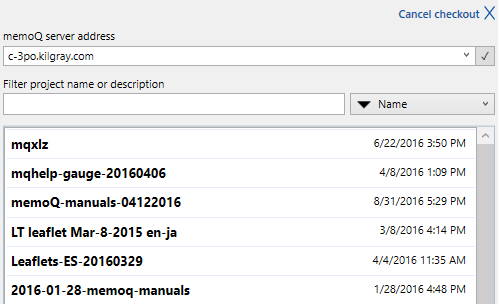
- First, connect to the remote server. In the memoQ server address box, type or paste the address of the online location you got from your client. If you worked with that server previously, you can choose it from the drop-down list in the same memoQ server address box. When the server name is filled in, click the tick mark
 on the right.
on the right.If memoQ displays the Log in to server window: Type your user name and password there, and click OK. This happens if this is the first time you connect to that server. After you log in to a memoQ server for the first time, memoQ will save your user name and password.
- memoQ displays a list of online projects and packages. You see packages only if you are allowed to work with them on that server.
A project or a package is on the list if it contains at least one document assigned to you in any role (Translator, Reviewer 1, Reviewer 2).
If there are too many projects, and you can't find yours: Type words in the Filter project name or description box.
To sort the list by deadline, name or creation date: Choose the sorting field from the drop-down box next to the Filter project name or description box. If you need to reverse the sorting order, choose the same field again.
- Click the name of the project you need to work on. The Check out online project pane changes like this:
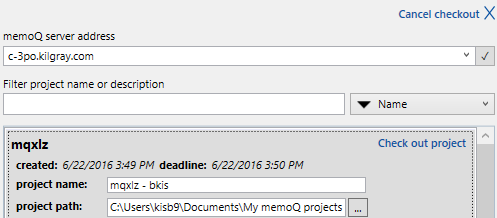
- Then, change these options if necessary:
- Project name: This will be the name of the project on your computer. It's different from the name of the online project. In fact it is not the same: it contains documents where you have work to do, nothing more. Documents assigned to other people will not appear.
Normally, you can use the name that memoQ offers. When you check out an online project, memoQ creates a local project with that name. That local project contains local copies of the documents. But if you checked out this project earlier, or you have a local project with the same name, memoQ warns you that the project name is already taken. When this happens, you can change the local project name in the this text box.
If there is already a local project with the same name, you will also see an Open link. If you click it, memoQ opens the existing project, instead of checking it out from the server again.
- Project path: This is the folder where memoQ saves the local copy of the online project. Normally, you wouldn't change this. memoQ saves the checked-out project to the same folder where local projects are stored. If you need to change this: Type another folder path in the text box, or press the ... button and find another folder for the local copy of the project.
Don't use this to refresh or update the contents of an online project that was checked out earlier. To update the contents, simply open the checkout of the project from your computer. memoQ automatically uploads and downloads the changes of the project documents. The same happens if you open a document in the project, or when you click Synchronize Project on the Documents ribbon. Normally, memoQ automatically synchronizes the project and its resources, unless you switch off automatic synchronization on the Documents ribbon.
- In the top right corner of the row of the project, click the Check out project link. memoQ connects to the location where the project is, and makes your local copy. After this is done, the checkout of the online project appears on the list of projects: You can start working on it.
Another way: On the Project ribbon, click Check Out From Server. The Check out online project window appears. For more instructions: See the topic about the Check out online project window.
Your client may send you work in the form of a handoff package. The handoff package is a file (usually a large one) that you receive in e-mail.
The handoff package contains the documents you need to translate, as well as any translation memories, term bases, and other resources you may need to do the work.
To start working on a handoff package:
- Save the file from the e-mail to a folder on your computer.
- On the right side of the memoQ window, click Translate a package.
- An Open window appears. Find the folder where the package file is, then select the file. Click Open.
- The Import handoff package window appears.
- Change these options if necessary:
- Project name: This will be the name of the project on your computer.
Normally, you can use the name that memoQ offers. You only need to change the name you already have a project by the same name.
- Project directory: This is the folder where memoQ saves the project that it creates from the package. Normally, you wouldn't change this. If you need to change this: Type another folder path in the text box, or press the ... button and find another folder for the project.
Click OK when done.
- memoQ imports the package, and makes a project on your computer. After this is done, the package project appears on the list of projects. You can start working on it.
To translate or edit documents in a project, you need to open the project first.
This is the same for "normal" projects (that you created); for checkouts of online projects; and for projects imported from packages. They all appear on the same project list.
- Find the project in the list, and double-click its name. The project workspace opens with Project home.
To find the project easier: Above the project list, type part of the name or description of the project in the Search box. memoQ narrows the list to projects that have your input in their names.
Right-click is better: To open a project, you can right-click its name, and then choose Open from the menu.
- In Project home, choose Translations.
- Double-click the document you want to edit.
Or: Right-click the name of the document, and choose Open for Translation.
When you stop working for the day, just close the project in memoQ. All your edits and changes are saved automatically.
To continue working the next day, simply open the project again. memoQ will even remember the document you were editing. What's more, memoQ will take you back to the segment where you left off the last time.
You can edit documents in a local project or in a checkout of an online projects. You get a list of both if you choose My computer in the location box below the Dashboard tab.
To learn how to open and check out projects: See the previous section on this page.
Every now and then, you may want to clean up the project list - on your computer or on the server of your organization.
There are projects that you created for experimenting. Other projects may be old and no longer interesting.
To remove these projects from the list: Move them to the Recycle bin. Your computer has a Recycle bin, and every server has a Recycle bin.
To move one or more projects to the Recycle Bin: Select the projects you want to remove. On the Project ribbon, click Move To Recycle Bin.
Or: Right-click the selected projects. From the menu, choose Move To Recycle Bin.
After you move a project to the Recycle bin, it still occupies storage space on your computer or on the server. If the server is a memoQ cloud, you should keep this in mind.
To review and clear the contents of the Recycle bin:
- On the Project ribbon, click View Recycle Bin. The list of projects changes: instead of the active projects, you'll see the contents of the Recycle bin.
The search bar above the list becomes green: This is how you know you're viewing the Recycle bin.
- To delete one project from the Recycle bin: Right-click the name of the project. Choose Delete.
Caution: If you delete a project from the Recycle bin, you can't restore it.
You may have moved a project to the Recycle bin by accident. Or, you may realize later that you need a document or two from a project that's already in the Recycle bin.
To access the contents of a project that's in the Recycle bin, you must restore the project.
- On the Project ribbon, click View Recycle Bin. The list of projects changes: instead of the active projects, you'll see the contents of the Recycle bin.
- Find the project you want to restore. Right-click the name of the project. Choose Restore.
To find the project easier: Above the project list, type part of the name or description of the project in the Search box. memoQ narrows the list to projects that have your input in their names.
The restored project appears on the list of active projects again.
You can back up and restore projects.
But: You can't back up checkouts of online projects.
To back up one or more projects from your computer:
- In the drop-down box right below the Dashboard tab, choose My Computer. Then click the tick mark
 next to the box. The drop-down box is called the location box.
next to the box. The drop-down box is called the location box. - In the list of projects, select the projects to back up. (Click the name of the first project. Press and hold down Ctrl, and click the rest of the projects.)
- On the Project ribbon, click Back Up. A Save As window appears. Find a folder for the backup file, give it a name, and then click Save.
Note: memoQ saves everything from the project in a single file. This backup file will have the *.mqbkf (memoQ backup file) extension. The backup file contains the documents, settings, and resources (translation memories, term bases, LiveDocs corpora, and Muses) in the project.
Important: memoQ includes a binary copy of all files in the backup package. Your project will look the same when you restore it, but you cannot use this file in other translation tools or different versions of memoQ.
- Copy the .mqbkf file to removable storage (a USB drive or an external hard disk). If there are no confidentiality concerns, you can also save the backup file to cloud storage (Dropbox, OneDrive, Google Drive etc.). Store the backup copy away from your computer.
When you need to restore the projects on your computer (because you have a new computer, or the entire system was reinstalled), follow the steps below.
- Save the *.mqbkf file to a folder that you will be able to access from memoQ.
- Start memoQ.
Back up and restore in the same version: You can't restore a backup in a newer version of memoQ if it was made in an earlier version. If you plan to upgrade your copy, first install the original version, then restore your projects. After this, you can upgrade your copy to the newest version. When you start the newest version for the first time, it will convert all resources that were restored. When you open the restored projects for the first time, memoQ will upgrade the projects too.
- In the drop-down box right below the Dashboard tab, choose My Computer. Then click the tick mark
 next to the box. The drop-down box is called the location box.
next to the box. The drop-down box is called the location box. - On the Project ribbon, click Restore. The memoQ restore from backup wizard starts.
- In the first wizard screen, click the ellipsis
 button. An Open window appears. Find and select the *.mqbkf file.
button. An Open window appears. Find and select the *.mqbkf file.The path and name of the *.mqbkf file appears in the Choose file box. After you select the package to restore, click Next.
- memoQ reads the package, and displays the next screen.
At the top, choose the folder where the restored projects will be created. At the bottom, choose which projects to restore from the package. (If the package contains multiple projects, you do not have to restore all of them.)
Note: If you already have a copy of a project on your computer, you can choose to update it. To do this, click the Add link next to the name of the project. The link will change to Update. In this case, memoQ does not create a new project. Instead, it replaces the existing project with the new contents.
Important: If you update a project from the backup package, all changes made since the backup will be lost. memoQ also overwrites all existing translation memories, term bases, or LiveDocs corpora in the project.
After you make your choices on this wizard page, click Next.
- memoQ displays the Ready to restore screen. You can still click Back, and change your choices. You can even select another .mqbkf file. To perform the restore, click Finish. memoQ restores the selected projects from the package.
When there is an update for your copy of memoQ, a warning appears at the top of the Dashboard:
An update is available for memoQ. Close and update memoQ now.
An update usually contains improvements to the program. Occasionally, there are new features, too.
To install the update: Click the Close and update memoQ now link.
Don't install an update when you're in the middle of something. When you click the link, memoQ closes. You can't use the program while the update downloads and installs.
To download the update while using memoQ: Open our Downloads page in your browser. Find your version in the list. Click its Download button, then click the Download link for memoQ translator pro. When the download is ready, you still need to close memoQ before you install the update manually.
To see the release notes: Open our Downloads page in your browser. Find your version in the list, and click its Read more link.
Manage resources - translation memories, LiveDocs corpora, project templates, and more: On the Quick Access Toolbar (in the top left corner of the memoQ window), click the Resource Console ![]() icon. The Resource Console appears.
icon. The Resource Console appears.
Change how memoQ behaves: On the Quick Access Toolbar (in the top left corner of the memoQ window), click the Options ![]() icon. The Options window appears.
icon. The Options window appears.
See and manage your licenses: In the top left corner of the memoQ window, click the blue memoQ ![]() tab. The My memoQ page opens, with detailed information on the version and license of your copy of memoQ.
tab. The My memoQ page opens, with detailed information on the version and license of your copy of memoQ.