Permissions
Here, you can manage access permissions for the term base - tell who can search, modify, export it or import into it.
How to get here
- Open memoQWeb (legacy) in a web browser. Log in as an administrator, project manager, terminologist, or external user.
- Click the QTerm tab. The QTerm - Home page appears.
-
Choose a term base, and in its row, in the Operations column, click the Settings
 icon.
icon.Or: Click a term base. On the Browse terms page, at the top right, click Term base settings.
-
Click the Permissions tab. The Permissions page opens.
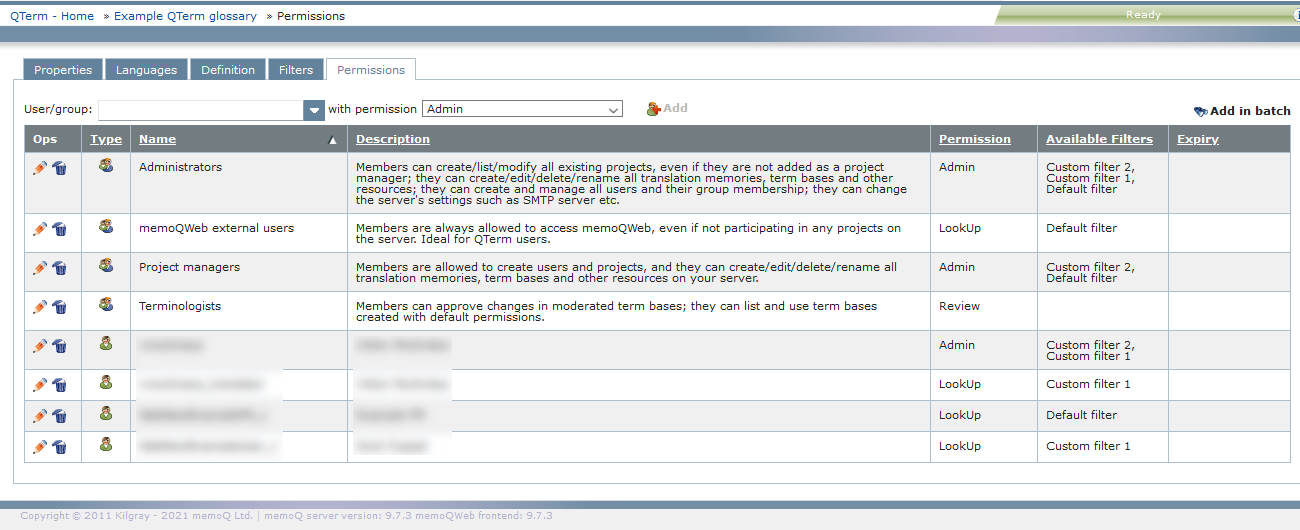
What can you do?
To sort the table: Click a column header in the table.
To give permission for the term base to a user or a group:
- Above the user list, in the User/group dropdown, choose the user or group.
-
In the with permission dropdown, choose a permission type. They are:
- Admin: can look up terms, add or update terms, edit the term base, delete it, convert memoQ term bases into QTerm term bases, change permissions for the term base, import into it, and export it.
- Lookup: can look up terms. Cannot do anything else.
- Modify: can look up terms, and add or update terms.
- Review: can look up terms, add or update terms, and edit the term base.
Note: For built-in groups, the Description column shows what permissions they have.
- Click the Add button. The user or group appears in the list.
To change permission for the term base to a user or a group, or set an expiry time for their permission:
- In the user's or group's row, in the Ops column, click the Edit
 icon.
icon. - In the Permission column, choose the right permission for them.
- If needed, in the Expiry column, type a date, or click the calendar icon
 and select the date there. QTerm deletes the permission on that date.
and select the date there. QTerm deletes the permission on that date. - To save the change: In the Ops column, click the Save
 icon. To not save the changes: In the Ops column, click the Cancel
icon. To not save the changes: In the Ops column, click the Cancel  icon.
icon.
To delete a permission: In the user's or group's row, in the Ops column, click the Delete ![]() icon.
icon.
To give permission for the term base to more than one user or group at the same time: Above the user list, click Add in batch. The Add permissions for users and groups window opens.
To define term base filters for a user or group:
-
In the user's or group's row, in the Ops column, click the Edit
 icon.
icon. -
In the Available Filters column, choose one or more filters from the list. To select all filters: Click Check all filters. To deselect all filters: Click Uncheck all filters. To apply your changes: Click the X icon. This will close the list box.
-
To save the changes: In the Ops column, click the Save
 icon. To not save the changes: In the Ops column, click the Cancel
icon. To not save the changes: In the Ops column, click the Cancel  icon.
icon.
When you finish
To return to the QTerm - Home screen: At the top left, click QTerm - Home.
To sign out of QTerm: In the top row, click Sign out.