Activate and start memoQ server
Before you start memoQ server for the first time, you need to activate it. Activation means proving that you have a valid license to use memoQ server. To do that, use the memoQ server activation program. You can also use memoQ server activation to check your licenses, or to activate licenses you rent for a period of time.
Before you activate memoQ server, make sure the server computer is connected to the Internet, and port 80 (HTTP) is open for outbound connections in your firewalls. If your security policy does not permit this, see the section Retrieve your licenses without an internet connection.
To activate memoQ server, you need a serial number and a memoQ server license. To acquire these, contact memoQ sales.
Navigation
After you install memoQ server, the memoQ server activation program will start automatically. The memoQ server activation window should open.
If the activation program does not open, or you accidentally close it after installation, you can start it manually from the Start screen or from the Start menu. Here is how. The steps work in Windows Server 2012 and higher.
- Press the Windows key. The Start screen or the Start menu opens.
- Type the word ‘memoQ’ or 'activator'. Windows will look for matching programs.
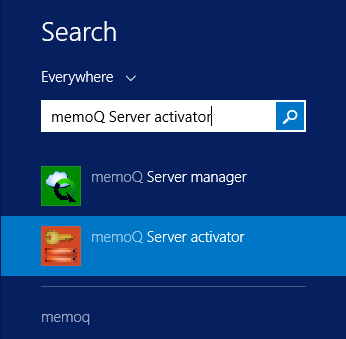
- On the list of matches, click memoQ server activator. The memoQ server activation window opens.
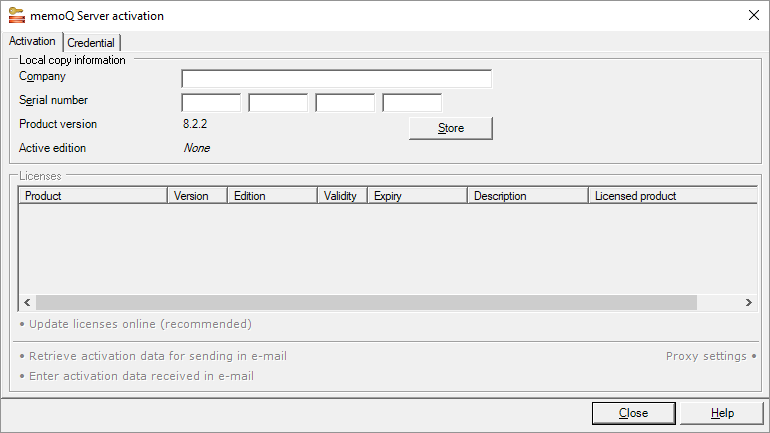
Möglichkeiten
- Have your serial number at hand. Fill in the Company and the Serial number boxes, then click Store. This will save your license information, but it will not retrieve the server licenses from the activation server.
- Click Update licenses online (recommended). The memoQ server activation program will connect to memoQ Zrt.'s activation server, and retrieve your licenses.
- If your licenses are retrieved successfully, you should see the following screen (or similar):
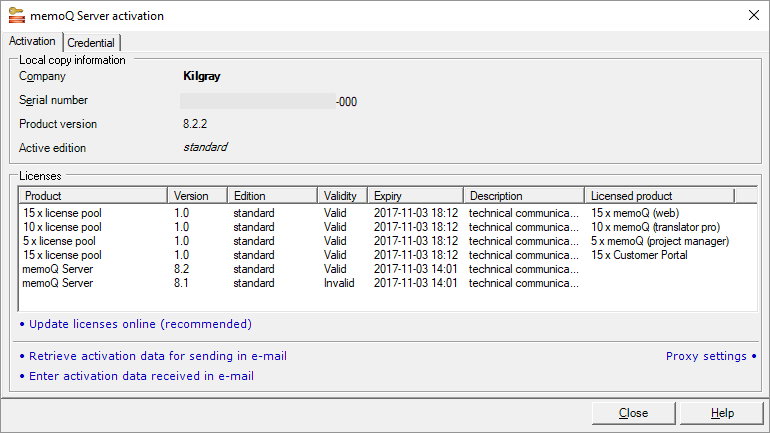
Use separate serial number for memoQ server: This serial number should be used for the memoQ server only. Do not reuse this serial number on another computer.
You will see different licenses: Your licenses will be different from this screenshot. To start memoQ server, you need at least a memoQ server license.
If the server computer cannot connect to the internet, you can retrieve your server licenses through e-mail. Do the following:
- At the bottom of the memoQ server activation window, click Retrieve activation data for sending in e-mail. The Save activation request window opens. This will save an XML file that contains the (encrypted) details of your activation request.
- E-mail the saved XML file to support@memoq.com. memoQ support will send a reply with another XML file, containing the (encrypted) activation response. If the activation is successful, this file contains information about your licenses.
- When you receive the reply e-mail, save the XML attachment from the reply, and copy it to the server computer.
- Return to the memoQ server activation program (open it again if you have closed it in the meantime). At the bottom, click Enter activation data received in e-mail. The Open activation response file window opens. In that window, find the XML file you received. Select this file, and click Open. The memoQ server activation program will update the list of licenses.
memoQ server cannot distribute CAL or ELM licenses - unless it is specifically authorized by memoQ Zrt. This authorization is called the credential. To check or update the credential of your server, click the Credential tab:
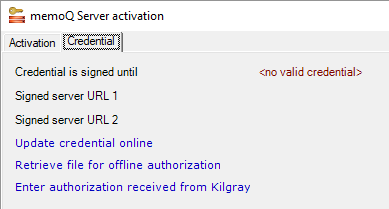
On the Credential tab, you see how long the server's credential is valid (if at all). The credential identifies the memoQ server to memoQ's central activation server. From time to time, a memoQ server must ask for permission from the central activation server, so that it can continue issuing CAL or ELM licenses.
To update the server's credential, click Update credential online. Before you do that, make sure that the server has a valid address. To check this, open the Configure server window, click the Network address tab, and check the Client connect address boxes.
After the credential is updated successfully, the Credential tab looks like this:
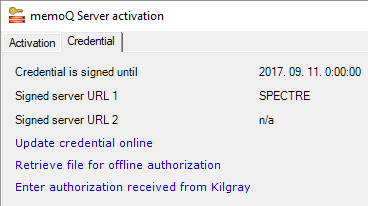
Of course, the address of a production server will be longer (and public).
If you cannot update the credential online (for example, the firewall in your organization prevents it), you can exchange files with memoQ support. Click Retrieve file for offline authorization: this will save an XML file that you can send to memoQ support. They will send you another file. To use that file, click the Enter authorization received from memoQ Zrt.
You can get a credential for two server addresses. One of them is the external address of the server - this the address of the server over the internet. You may also have an internal address - that is the address you access the server within your organization. If the server is in a hosting center, and you always access it over the internet, you do not need an internal address. To set up the internal address, use the Intranet address (optional) box on the Network address tab of the Configure server window.
When your team has a lot of work, and you need to use more translators or project managers than normally, you might need more licenses than you have. If you know that this period will only be 2 months, or 6 months, you do not have to buy those new licenses - you can rent them.
To learn more about renting licenses: See this article in the my memoQ guide in our Help Center.
After you paid for the licenses, open the memoQ server activation program. On the Activation tab, click Update licenses online (recommended). The program will connect to memoQ Zrt.'s activation server, and activate your rented licenses. They will appear in the Licenses list, in addition to the ones you purchased.
memoQ server runs as a Windows service. The memoQ server service is automatically started when Windows starts: online projects and shared resources are available even if you do not log on to Windows on the server computer.
After you activate memoQ server, return to the Deployment tool. If you closed it in the meantime, open it again. After memoQ server is installed, the Deployment tool (at least the memoQ server section) looks like this:
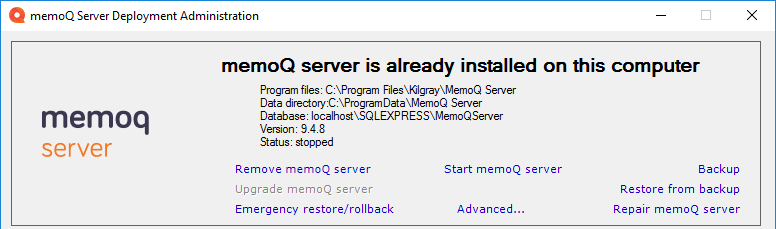
To start the memoQ server service, click Start memoQ server. memoQ server may take one or two minutes to start for the first time. If it starts successfully, the word Running appears in a little window over the Deployment tool window.
If, at the end, you see the word Stopped: This means that memoQ server was unable to start because an error occurred. Most of the time, this happens because memoQ server is not activated. As a first step, go back to the memoQ server activation program, and check if the licenses are all in order (none of them are Invalid, for example). If the licenses are all valid, there may be another problem. To learn how to resolve these, read the Troubleshoot memoQ server topic.
Wait a bit after activation: After you activate memoQ server, wait a few minutes before you start the memoQ server service.
Abschließende Schritte
Normally, you just let memoQ server run - and allow project managers and translators to work on it.
However, sometimes you need to make changes.
- If your organization purchases new licenses: Go back to the memoQ server activation program, and update the licenses again (click Update licenses online). memoQ server will start using the new licenses immediately, there is no need for a restart.
- If your organization has memoQweb or Customer Portal, you need to install them. To learn how, read the Deploy memoQweb and the Deploy Customer Portal topics.
- If there is a new version or an update to memoQ server, you need to upgrade it. To learn how, read the Upgrade memoQ server topic.