content connector Installieren
Auf dieser Seite wird beschrieben, wie Sie memoQ content connector auf einem Server-Computer installieren können.
content connector 6.0 (und neuer) verfügt nicht mehr über eine integrierte Datenbank. Sie müssen eine MS SQL-Datenbank für content connector erstellen (oder eine bestehende verwenden).
Um Konflikte zu vermeiden, sollten Sie nicht die Datenbank von memoQ TMS für content connector verwenden.
Wenn Sie content connector deinstallieren und später erneut installieren, brauchen Sie keine neue Datenbank zu erstellen.
-
Wenn sich memoQ TMS auf demselben Rechner befindet, ist SQL Server bereits installiert.
-
Melden Sie sich über Remotedesktop als Administrator beim Server-Computer an.
-
Laden Sie Microsoft SQL Server Management Studio (SSMS) herunter und installieren Sie es.
-
Starten Sie SSMS über das Startmenü und stellen Sie eine Verbindung zur Standard-Datenbank-Engine her.
Wenn Sie mit SQL-Datenbanken nicht vertraut sind, bitten Sie Ihren Systemadministrator um Hilfe.
-
Erstellen Sie eine neue Datenbank. Informationen zur Vorgehensweise finden Sie auf der Microsoft Learn-Website.
-
Melden Sie sich über Remotedesktop als Administrator beim Server-Computer an.
-
Öffnen Sie in einem Webbrowser die Download-Seite von memoQ. Klicken Sie unter dem Abschnitt Neueste Version auf die Registerkarte content connector.
-
Laden Sie das Setup-Programm für content connector 6.0 herunter.
-
Wenn der Download abgeschlossen ist: Doppelklicken Sie im Ordner Downloads des Server-Computers auf die Datei memoQ-content-connector-(Versionsnummer).exe.
-
Windows fordert Sie möglicherweise auf, die Ausführung des Programms zu bestätigen. Klicken Sie auf Yes oder Run.
-
Das Fenster Set up memoQ content connector wird angezeigt:
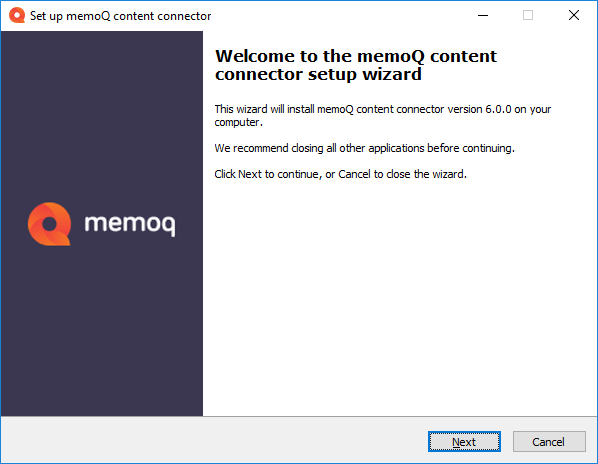
-
Klicken Sie auf Next.
-
Akzeptieren Sie im Schritt License agreement die Lizenzvereinbarung und klicken Sie auf Next.
-
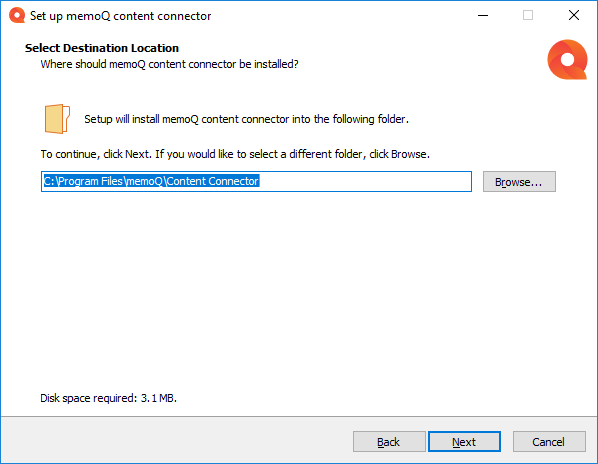
Ändern Sie im Schritt Select Destination Location bei Bedarf den Standard-Installationspfad und klicken Sie dann auf Next.
-
Wenn eine frühere Version von content connector server oder content connector client auf dem Computer installiert ist, wird eine Warnung angezeigt, dass Sie diese entfernen sollten. Klicken Sie auf OK, um die Nachricht zu schließen.
-
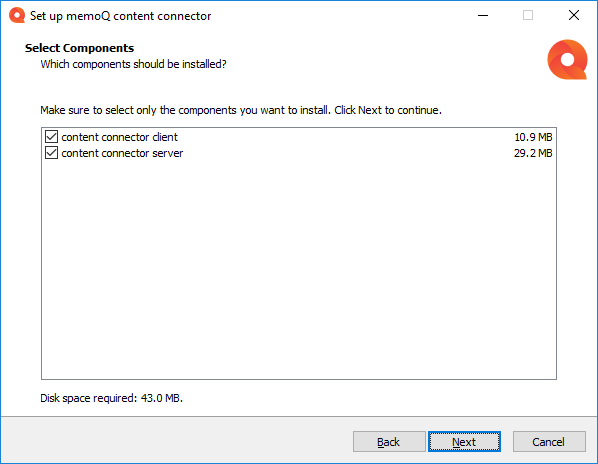
Wählen Sie im Schritt Select Components die Komponenten aus, die Sie installieren möchten.
-
Klicken Sie auf Next. Das Setup-Programm installiert die ausgewählten Komponenten.
-
Wenn die Installation abgeschlossen ist, wählen Sie, ob Sie das Windows-Benutzerkonto ändern möchten, unter dem der Windows-Dienst content connector ausgeführt wird. Wenn Sie content connector zum ersten Mal installieren, wählen Sie die Option As local system.... Dadurch wird das lokale Systemkonto NT AUTHORITY\SYSTEM als Dienstbenutzer registriert. Für Upgrades wählen Sie die Option As an upgrade.... Dadurch wird der Dienstbenutzer nicht geändert.
Bei der Installation wird davon ausgegangen, dass memoQ TMS und content connector zur Verbesserung der Sicherheit auf demselben Rechner ausgeführt werden. Wenn sie sich auf getrennten Rechnern befinden, müssen sich diese in derselben Netzwerkdomäne befinden und der Dienstbenutzer sollte ein Domänenbenutzer mit Zugriffsrechten auf die Datenbankinstanz von content connectorsein.

-
Wenn die Installation abgeschlossen ist, wird im letzten Schritt erklärt, dass Sie eine MS SQL-Datenbank für content connector benötigen.

-
Um die Anwendung content connector Server Manager zu öffnen und mit der Konfiguration von content connector zu beginnen, klicken Sie auf Open CC manager. Um den Einrichtungsassistenten zu schließen, klicken Sie auf die Schaltfläche Finish.
Installieren eines benutzerdefinierten content connector-Moduls: Wenn memoQ Business Services einen content connector für Ihre eigenen speziellen Anforderungen erstellt hat, erhalten Sie ein Installationsskript mit dem Connector. So installieren Sie Ihren Connector: Führen Sie dieses Skript auf Ihrem memoQ TMS-Computer aus. Der Connector wird in einem separaten Ordner unter C:\Programme\memoQ\content connector installiert.
Keine separate Upgrade- oder Reparaturaktion mehr: Um content connector zu reparieren, installieren Sie einfach die gleiche Version erneut. Um content connector zu aktualisieren, installieren Sie die neue Version.
So entfernen Sie content connector vom Computer: Öffnen Sie die Windows-Systemsteuerung und klicken Sie auf Programs and features. Wählen Sie memoQ content connector aus und klicken Sie oberhalb der Liste auf Uninstall.
Nachdem Sie den memoQ content connector installiert haben, müssen Sie ihn aktivieren.