Projekt – Einstellungen – Vorlage
Wenn das Projekt mit einer Projektvorlage erstellt wurde, können Sie die Einstellungen der Vorlage und ihre tatsächlichen Werte im Projekt sehen. Wenn das Projekt ohne Vorlage erstellt wurde ist diese Seite nicht unter Einstellungen verfügbar.
Navigation
- Melden Sie sich bei memoQweb als Administrator oder Projekt-Manager an.
- Klicken Sie in der Liste Aktive Projekte auf ein Projekt.
- Klicken Sie im oberen Bereich des Bildschirms auf die Registerkarte Settings.
-
Auf der Einstellungen Seite klicken Sie auf die Template Kachel.
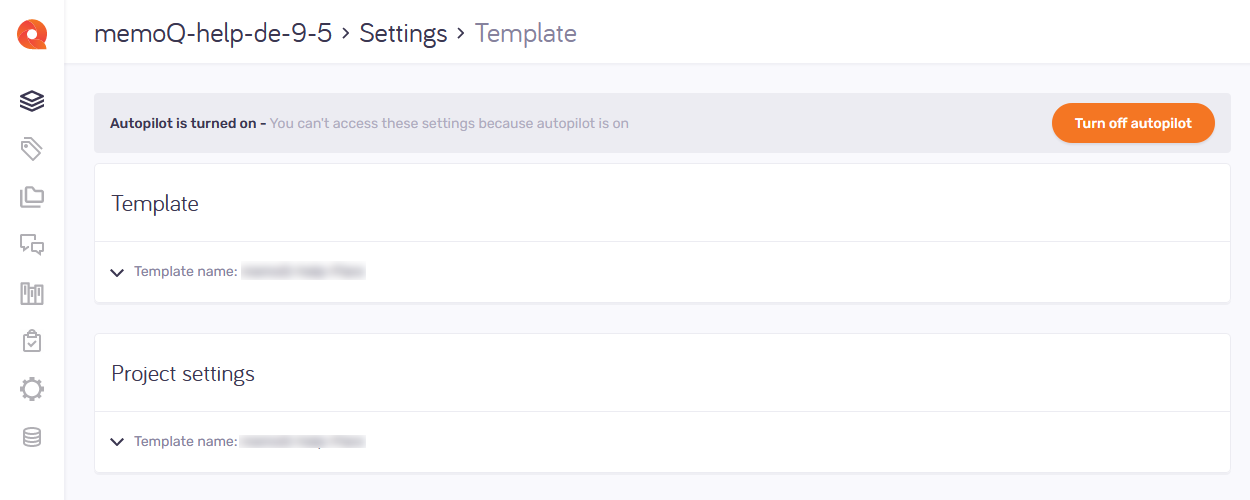
Möglichkeiten
Einstellungen in der Vorlage und im Projekt anzeigen
Der Abschnitt Vorlage zeigt an, welche Einstellungen die Vorlage verwendet, und der Abschnitt Projekteinstellungen zeigt die tatsächlichen Werte der gleichen Einstellungen im Projekt an:
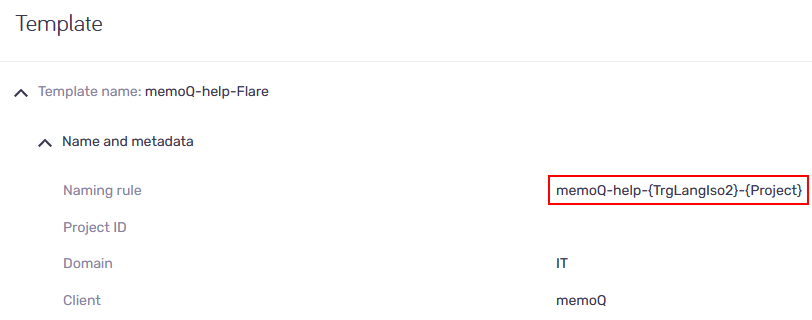
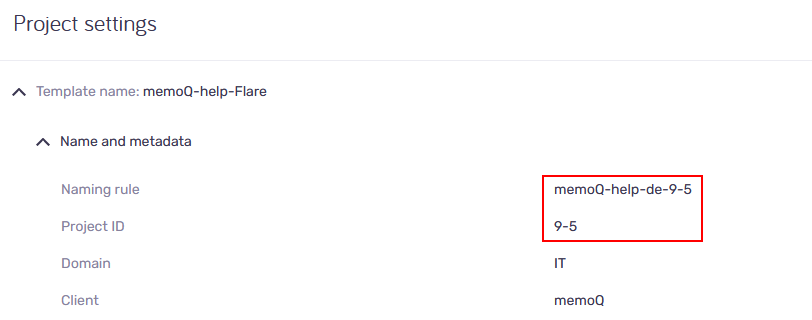
Deaktivieren des Autopiloten

Wenn der Autopilot aktiviert ist, können Sie die Einstellungen, die aus der Projektvorlage stammen, nicht ändern.
Wenn Sie diese Option deaktivieren möchten, klicken Sie auf die Schaltfläche Autopilot ausschalten. Diese Aktion kann nicht rückgängig gemacht werden.
Wie funktioniert das?
Wenn Sie ein Online-Projekt aus einer Vorlage erstellen, wird es normalerweise im Autopiloten ausgeführt.
Das bedeutet, dass memoQ TMS Translation Memories, LiveDocs-Korpora und andere Ressourcen automatisch zuweist. Außerdem werden automatisch Benachrichtigungen gesendet, wenn ein Dokument zugewiesen oder geliefert wird.
Außerdem werden die automatisierten Aktionen immer dann von memoQ TMS ausgeführt, wenn die Vorlage diese benötigt.
Deaktivieren Sie den Autopiloten, um ein Translation Memory hinzuzufügen oder zu ändern, oder ändern Sie die Benachrichtigungseinstellungen.