Log files
Many software products record information about their operation - that is, what happened while the software was running. Normally, they write this information into plain text files called logs.
memoQ and memoQ TMS have logs, too. These files contain error and warning messages, and a lot of information that cannot or should not appear on the user interface. Sometimes, very long messages do not fit into small screen space. And sometimes, an error message's long details are useful only to a support engineer, not the user. Usually, the logs are in these folders:
- memoQ: C:\Users\<username>\AppData\Roaming\MemoQ\Log\MemoQLite.log on your computer
- memoQ TMS: C:\ProgramData\MemoQ Server\Log\memoQServer.log on the server computer
There may be more than one file here: When a log file gets to 4 MB (megabytes) in size, memoQ adds two dates to its filename (the date of the first and last event in that log), and starts a new one. So when you see multiple files in the folder, the one without dates is always the newest:
memoQ's log file folder:
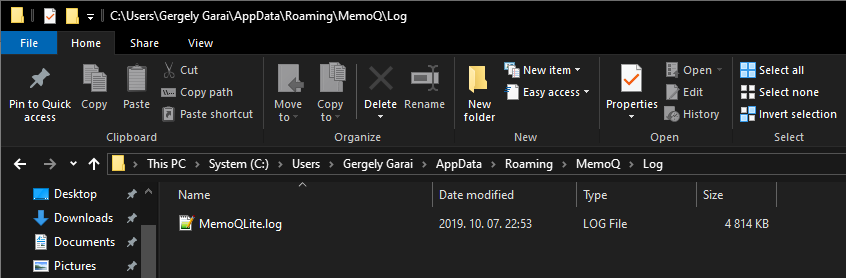
memoQ TMS's log file folder:
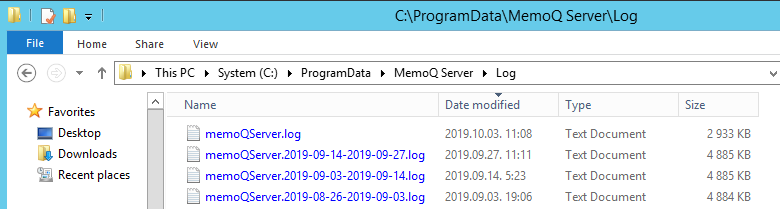
Sometimes, memoQ will show an error message that says "See the log file for details". You can open File Manager and go to the folder above, then open the log file, and look at the entries at its end (or see the date and time of entries).
Or, if you report an issue to memoQ support, the support engineer may ask you to send them the log, so that they can understand the problem better.
memoQ TMSs' system administrators can also use the server log files to learn about problems with the server. They can even choose how much detail they want to see in the logs. The desktop memoQ app always uses the Info logging level.