Activate and start content connector
Before you start memoQ content connector for the first time, you need to activate it. To do that, you need a serial number and a content connector license. To get these, contact memoQ sales.
Each type of connector needs a separate license: For example, you cannot use the File system connector if you only have a license for the Git connector or the SVN connector.
Before you activate memoQ content connector, make sure the server computer is connected to the internet, and port 80 (HTTP) is open for outbound connections in your firewalls. If your security policy does not permit this, read the section called Retrieve your licenses without an internet connection, later in this topic.
To activate content connector:
-
Open the memoQ content connector server manager program.
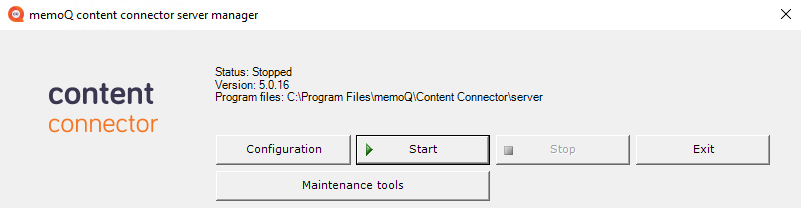
-
Click the Configuration button.
-
In the memoQ content connector configuration window, click the Licenses tab.
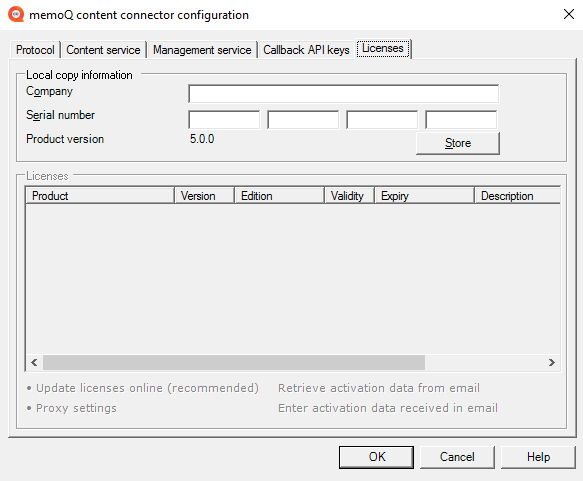
-
Fill in the Company and the Serial number boxes, then click the Store button.
-
To get your licenses from memoQ's activation server, click the Update licenses online (recommended) link.
-
You should now see your licenses in the Licenses list:
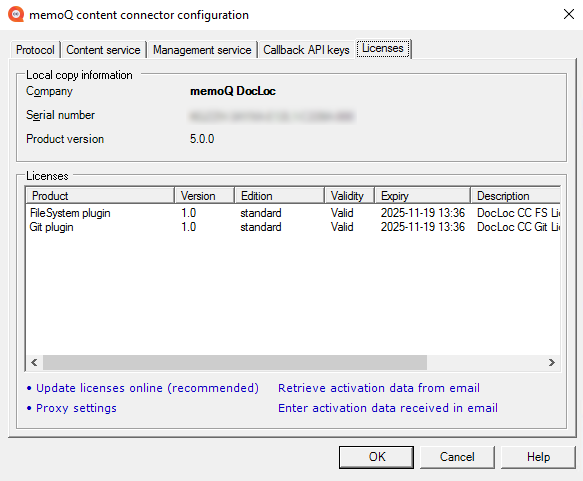
You will see different licenses: Your licenses may be different from this screenshot. To start memoQ content connector, you need at least one valid license.
Invalid licenses in the list? This happens if you use - you received - the same serial number for the content connector as for memoQ TMS. In the memoQ content connector server manager program, memoQ TMS licenses appear as Invalid. This is normal, as long as you see at least one Valid license at the top of the list.
If the server computer cannot connect to the internet, you can get your licenses through e-mail. Do the following:
- At the bottom of the Licenses tab, click Retrieve activation data from email. The Save activation request window opens. This will save an XML file that contains the (encrypted) details of your activation request.
- E-mail the saved XML file to support@memoq.com. memoQ support will send a reply with another XML file, containing the (encrypted) activation response. If the activation is successful, this file contains information about your licenses.
- When you receive the reply e-mail, save the XML attachment from the reply, and copy it to the server computer.
- Return to the Licenses tab in the memoQ content connector server manager program. At the bottom, click the Enter activation data received in email link.
- The Open activation response file window opens. In that window, find the XML file you received. Select this file, and click Open. Your licenses should appear in the Licenses list.
memoQ content connector runs as a Windows service. The content connector service is automatically started when Windows starts: the connections are available even if you do not log on to Windows on the server computer.
After you activate memoQ content connector, click OK to close the memoQ content connector configuration window.
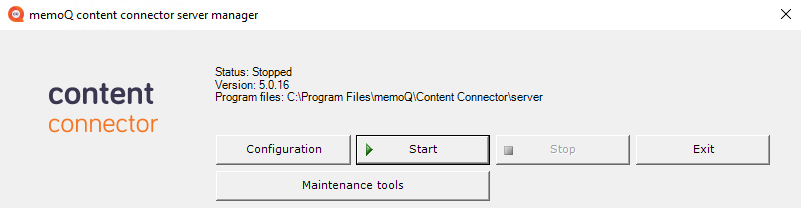
To start the memoQ content connector service, click the Start button. memoQ content connector may take one minute to start for the first time. If it starts successfully, the Status field in this window changes to Running, and the Stop button will be active instead of the Start button:
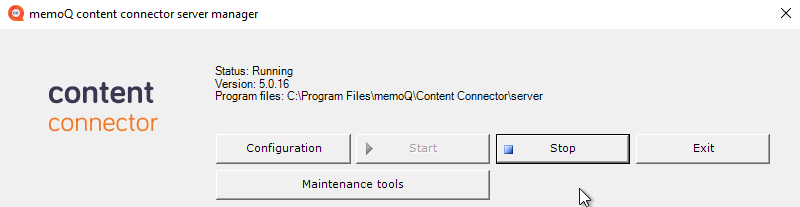
If this doesn't happen: This means that memoQ content connector was unable to start because an error occurred. Most of the time, it is because memoQ content connector is not activated. As a first step, click the Configuration button, and on the Licenses tab, check if the licenses are all in order (there is at least one valid license, for example).
Wait a bit after activation: After you activate memoQ content connector, wait a few minutes before you start the memoQ content connector service.
Next step: Configure the addresses of the content connector where memoQ TMS can connect