Move content connections
If you need to move content connector to a different server machine, you will want to have the same connections there.
Connection data (username, password, app token, paths) is encrypted in the content connector server's database. If you only copy the database file to the new server, you cannot access this data: you need to migrate the encryption key, too. This means you export the key from the old server, copy the file to the new one, and import it there.
The exported encryption key is in a plain-text file: Make sure to transfer the file to the other machine securely.
For content connector versions 3.x and 4.x, you need to use the command-line key migration tool to export and import the key.
For content connector 5.x and newer, use the memoQ content connector server manager:
-
Log in to the earlier server computer through Remote Desktop.
-
Open the memoQ content connector server manager program.
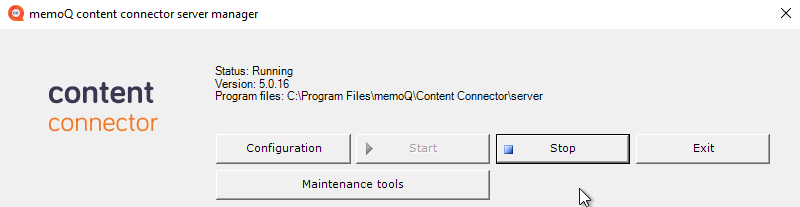
-
If the content connector service is running, click the Stop button.
-
Click the Maintenance tools button.
The memoQcontent connector management tools window opens:
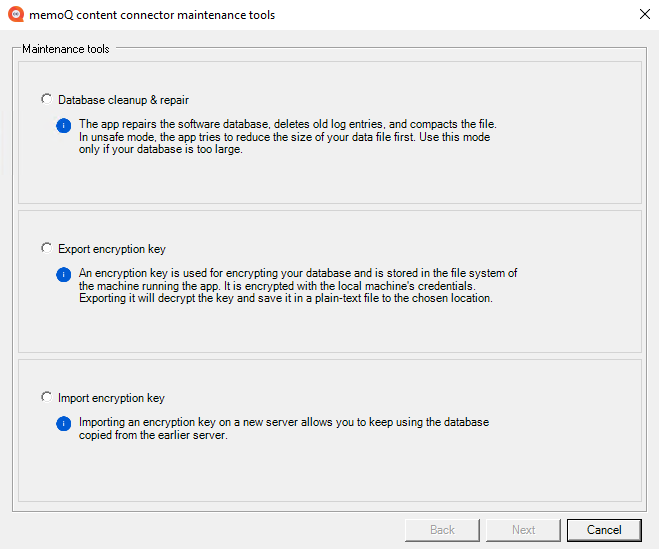
-
Click the Export encryption key radio button, and click Next.
-
In the File location text box, enter the location where you want to save the key. Or, click the Browse button to choose the location.
To export the key, click Next.
-
When the key is saved, click the Finish button to close the memoQcontent connector management tools window.
Transfer the exported file and the content connector database to the new server computer in a secure way.
The database file is %PROGRAMDATA%\memoQ content connector server\MemoQCPServer.sdf. Make sure to copy it to the same location on the new server.
-
Log in to the new server computer through Remote Desktop.
-
Open the memoQ content connector server manager program.
-
If the content connector service is running, click the Stop button.
-
Click the Maintenance tools button.
The memoQcontent connector management tools window opens.
-
Click the Import encryption key radio button, and click Next.
-
In the File location text box, enter the location where you copied the key. Or, click the Browse button to choose the location.
To import the key, click Next.
-
When the key is imported, click the Finish button to close the memoQcontent connector management tools window.
-
Then, in the memoQ content connector server manager window, click the Start button to start the content connector service again.
Finally, start content connector client on the new server machine, and check if your connections are there.