Start or stop content connector
memoQ content connector runs as a Windows service. The content connector service is automatically started when Windows starts: the connections are available even if you do not log on to Windows on the server computer.
There are times when you need to stop or start - or restart - the content connector service manually. For example, if you change the configuration, or you plan to update or upgrade memoQ content connector. Sometimes errors can cause the content connector service to stop. In this case, you need to start the service manually after you fix the error.
Open the memoQ content connector server manager program.
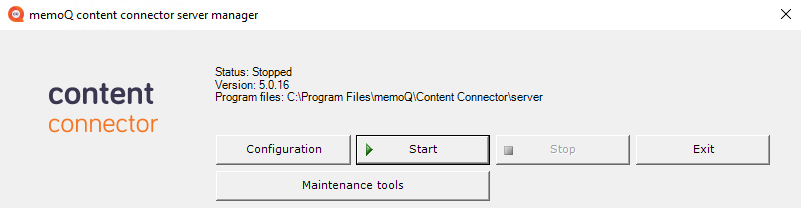
-
To start the memoQ content connector service, click the Start button. memoQ content connector may take one minute to start for the first time. If it starts successfully, the Status field in this window changes to Running, and the Stop button will be active instead of the Start button:
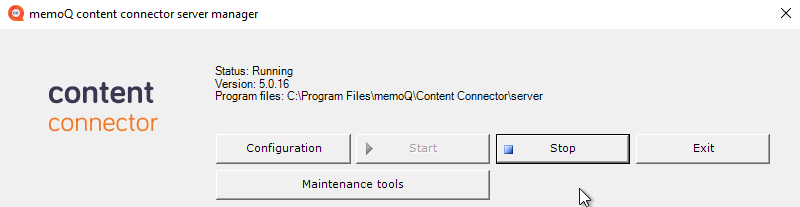
- To stop the memoQ content connector service, click the Stop button. The Status field in this window changes to Stopped, and the Start button will be active instead of the Stop button.
- To close the memoQ content connector server manager, click the Exit button. This will not stop the content connector service itself. The service will continue running and the published resources and projects will remain available.
You can start and stop the content connector service in the Windows Services program. All Windows services - that are background or server applications - can be managed from this program.
-
Press the Windows key. The Start screen or the Start menu opens.
-
Type services.msc.
-
Press Enter.
-
The Services program lists all installed Windows services:

In the list, find the memoQ content connector service item.
- To start the memoQ content connector service, right-click the name of the service in the list. From the pop-up menu, choose Start.
- To stop the memoQ content connector service, right-click the name of the service in the list. From the pop-up menu, choose Stop.
If the memoQ content connector is not on the list, it is not installed. You need to download and install it.
To learn more about Windows services and the Services console, see Windows Help.