Add multiple files for alignment
If you have older translations in documents, but not in translation memories, you need to align them to use them in memoQ. You take a source document and its translation, and add the pair of them to a LiveDocs corpus.
memoQ aligns them: It imports both documents, and splits them into segments. Then memoQ links each segment in the translation to another segment in the source document.
This is fully automatic, but the links are just guesses from memoQ. In most cases, they will be correct, but you may need to review them.
Once the two documents are imported and aligned, the translations are ready to use. memoQ will immediately return matches from them in the translation editor.
You start this in the Add multiple files for alignment window. Here you can add several pairs of documents, and make memoQ align them.
How to get here
Open a project. In Project home, choose LiveDocs. In the list at the top, select a LiveDocs corpus. Make sure its checkbox is selected. On the LiveDocs ribbon, click Add Alignment Pairs.
Or: In an online project, select a LiveDocs corpus. Make sure its checkbox is selected. Right-click the empty space in the list at the bottom. In the menu, choose Add Alignment Pairs.
Or: Open the Resource console. Choose LiveDocs. Select a LiveDocs corpus in the list at the top. At the bottom of the Resource console window, click Add alignment pairs.
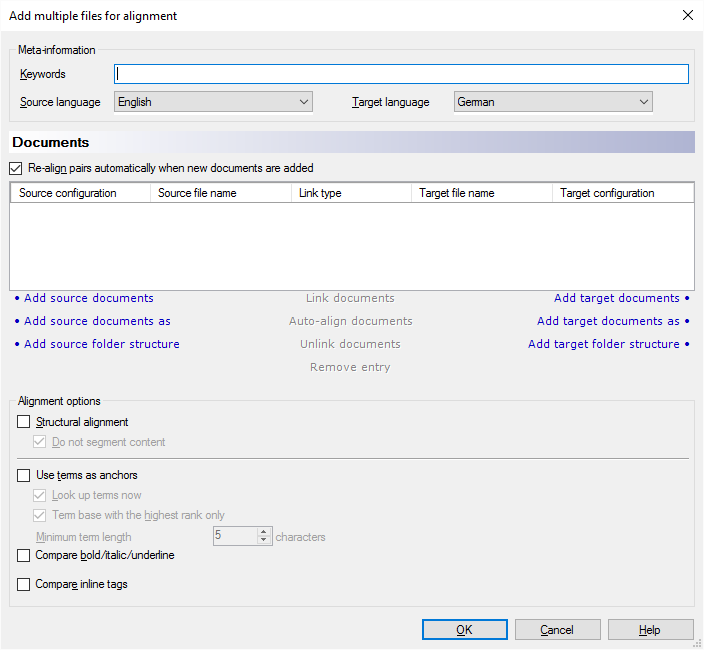
What can you do?
- Check the language pair at the top of the window. If your documents are in different languages,
change them. This is important because memoQ uses the language when it splits the documents into
segments.
You can't do this when you are adding the documents from a project. There you can use the languages of the project only. If you want to choose the languages freely, you need to open the Resource console to add the documents.
- Add the source documents. They will appear on the left side of the Documents list.
- Add source documents: Imports one or more documents with the default settings. An Open window appears where you can the documents. You can mix the document types.
- Add source documents as: Imports one or more documents, and lets you change the import options. After you select the documents in the Open window, the Document import options window appears. There you can fine-tune how memoQ imports the documents.
- Add source folder structure: Imports all documents from an entire folder. The Add folder structure window appears. There you can choose a folder that holds your source documents. memoQ lets you change the import options, too.
- Add the target documents. These are supposed to be the translations of the source documents that
you already added. The target documents will appear on the right side of the Documents list.
You have the same choices as with source documents: you can simply import the documents, or import them with options. Or, you can import an entire folder.
- memoQ links the target documents to the source documents. memoQ tries to match the document
names to each other. If the names are too different, memoQ might make mistakes. You may need to
check the links.
The source and the target document can be in a different format. For example, you can align a PDF with a Word document. But you get the best results if the documents are the same type. For example, align two Word documents whenever possible.
- To remove a link: Select one or more documents, and click Unlink documents.
- To link two documents: Select one document on the left, and another on the right, and click Link documents.
- To link the documents automatically: Click Auto-align documents.
- To remove documents: Select one or more documents, and click Remove entry.
Normally, linking is automatic: If the Re-align pairs checkbox is checked, memoQ will automatically link the documents. After you add more documents to the list, memoQ will automatically link them again. To stop this, clear the Re-align pairs checkbox.
- Add keywords and set alignment options. To learn more, see the following sections. You can skip this step.
- Click OK to import the documents and align them.
When memoQ aligns two documents, it compares the lengths of the segments. This is how it tries to find source segments and translations that go together. Sometimes memoQ notices that a single sentence was translated into two sentences - or the other way round: when this happens, memoQ automatically joins segments on one side or on the other. Otherwise memoQ follows the order of the segments.
There are extra options that make alignment more accurate. For example, memoQ cannot recognize if segments were left out from the translation. If you turn on the use of anchors, memoQ will check if the same term, number, or formatting occurs on both sides, and follows these when it links the segments, rather than just going for the length.
Here are the options you can use:
Align documents that have cells or entries, not running text:
If you work with Excel, XML, or RESX documents, select the Structural alignment checkbox. If the documents contain identifiers for each segment, memoQ uses these identifiers to match the segments. Instead of the segment lengths, memoQ looks for matching identifiers. For structured documents, this sort of alignment is faster and more accurate. If the document contains cells or entries that must not be divided further, select the Do not segment content checkbox. memoQ will not use the segmentation rules if you do that.
Use anchors for more precise matching:
There can be words, tags, or formatting in the segments that memoQ can recognize. If the source segment and the translation contain words, tags, or formatting that go together, memoQ can link them - even when the 'traditional' method suggests a different link. These things are called anchors. In memoQ, anchors can be terms (from term bases), inline tags, and formatting.
If you use term bases in your project, check the Use terms as anchors checkbox. memoQ will look for terms in the aligned documents. You need term bases in your project to do this. If memoQ finds a source term in a source segment, and its translation in a target segment, that is an anchor: From this, memoQ knows that the two segments go together.
You can't do this if you start the alignment from Resource console and not from a project.
There are a few more options to fine-tune this:
- If there are many terms, select the Look up terms now checkbox. Normally, memoQ looks in the term bases while it's matching the segments together. But if you think memoQ will find a lot of terms, and select this checkbox, memoQ will reads the documents, and look up all possible terms beforehand. This makes alignment faster.
- If there are many term bases in the project, select the Term base with the highest rank only checkbox. memoQ will use the highest-ranking term base only. If you have large reference term bases, this will speed up alignment, too.
- If there are many short terms in the term bases, check the Minimum term length spin box. Short terms can be false anchors, which slows down alignment, and
makes it less accurate. If you check this, memoQ won't look at words that are shorter than the
number of characters here. Don't change the default number, unless you have reason to.
If the documents have bold, italic, or underlined formatting, select the Compare bold/italic/underline checkbox. memoQ will look for text that formatted the same way in both segments. For example, if memoQ finds that part of the text of both segments is formatted as bold italic, it will assume that the two segments belong together. This option is best when you work with Word, Powerpoint, or HTML documents.
If the documents contain inline tags, check the Compare inline tags checkbox. memoQ will look for identical inline tags, and match segments when it finds them. This option is best if both documents are in the same format, and use tags. Such documents are Word 2007 and higher, HTML, XML, Adobe InDesign, and many more.
When you finish
To import and align the documents, click OK.
To leave the window without changing anything, click Cancel.