Auto-propagation settings
Auto-propagation ensures that the translation of repeated segments is consistent. When it is turned on, memoQ always checks if the segment you translate and confirm is a repetition. If it is, memoQ inserts the same translation in every repeated segment in the rest of the current document or view. After you turn on auto-propagation, it's automatic.
Before you turn on auto-propagation, make sure to check the context of your translations.
How to get here
-
Open a document for translation.
-
From the menu, choose Auto-propagation.
The Auto-propagation settings window opens:
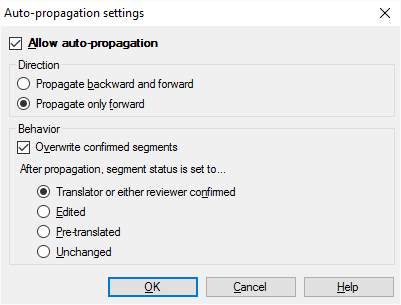
What can you do?
First, make sure that auto-propagation is turned on: Select the Allow auto-propagation checkbox.
After you turn it on, auto-propagation will always work when you confirm a repeated segment, in every project, in every document. If you no longer need auto-propagation, open a document for translation, and turn it off in the Auto-propagation settings window.
Normally, memoQ updates the repeated segments in the rest of the document - that is, the segments after the current one.
If you need to update segments before and after the current segment, click the Propagate backward and forward radio button.
If memoQ is set to propagate backward and forward, and you want to return to the forward-only way: Click the Propagate only forward radio button.
After memoQ inserts a translation in the repeated segments, it can change the status of that segment. You can choose which status memoQ should use:
- Confirmed: Set auto-propagated segments to Confirmed. This is the default.
- Edited: Set auto-propagated segments to Edited.
- Pre-translated: Set auto-propagated segments to Pre-translated.
- Unchanged: Don't change the status of auto-propagated segments.
Auto-propagation settings work for all of memoQ: memoQ uses the same settings in every project and in every document. If you need to change these options, open any document from any project, and change the settings in the Auto-propagation settings window.