AutoCorrect settings
As part of AutoCorrect, memoQ can also correct accidental capitalization. This is the place where you can also deal with smart quotes: memoQ can replace the plain quotes you type with the correct typographical quotes for the target language.
You can manage AutoCorrect settings directly from the translation editor.
How to get here
-
Open a document for translation.
-
From the menu, choose AutoCorrect. The AutoCorrect settings window opens.
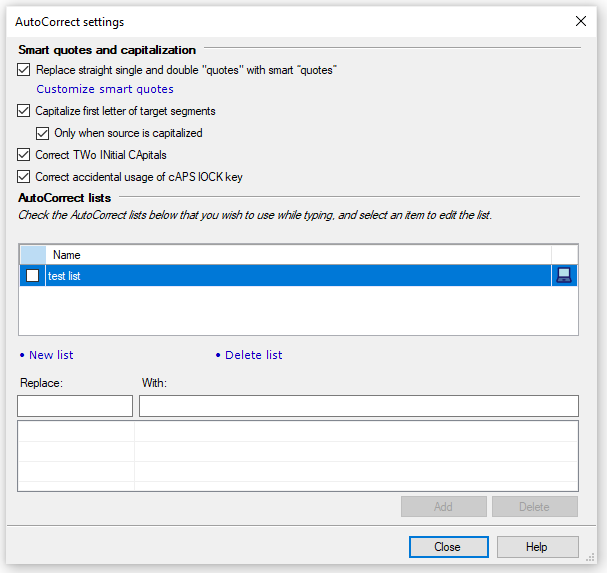
Keyboard shortcut: To open the AutoCorrect settings window, press Ctrl+Shift+O.
What can you do?
Usually, you can't just type a smart quote. But memoQ knows what smart quotes you need for which language and can automatically turn the straight quote into a smart one, just like in Microsoft Word.
To turn on smart quotes: Select the Replace straight single and double "quotes" with smart ῝quotes῞ checkbox.
To define or change smart quotes as you need: Click the Customize smart quotes link under the checkbox.
- Capitalize first letter of target segments - select this checkbox to make sure that each target segment starts with a capital letter.
- Correct TWo INitial CApitals - select this checkbox if you often start sentences or names with two capital letters instead of just one. memoQ will automatically change the second letters of words into lowercase. You can't add exceptions here.
- Correct accidental usage of cAPS lOCK key - allows memoQ to correct your input if you forget to switch off CapsLock. memoQ recognizes if the first letter of a segment is lowercase and the rest are uppercase. Don't turn off this setting.
You can choose from different capitalization options (all of them are turned on by default):
You can have many AutoCorrect lists. Under AutoCorrect lists, you can select one or more of them. Use the checkboxes for that.
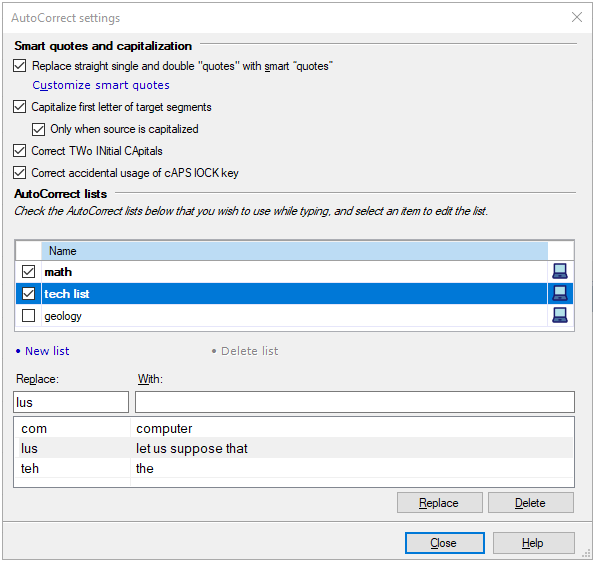
In the translation editor, memoQ will use all of the lists that you select here.
To create a new AutoCorrect list: Click New list. The Create new AutoCorrect list window opens.
To remove an existing AutoCorrect list: Uncheck the list you need to remove, and click Delete list. In the Confirm delete window, click Yes.
You can add new word pairs (error-correction pairs) to an AutoCorrect list or add shorthands to insert longer expressions.
At the beginning, there are no AutoCorrect lists in memoQ. To use AutoCorrect, add a list first.
-
Under AutoCorrect lists, click New list. The Create new AutoCorrect list window opens.
-
Type a name and description for the AutoCorrect list. Click OK.
-
The new AutoCorrect list appears on the list. To use it in memoQ: Check its checkbox.
- To add a new word pair to the list: In the Replace field, type a mistyped word (for example: teh). In the With field, type its corrected version (for example: the). Click the Add button.
Why is the With box so much longer? You can use AutoCorrect to create shorthands for repeated expressions. For example, if you translate mathematics, and you need to type Let us suppose that many times, you can add some brief nonsense (like lus) to Replace, and type Let us suppose that in With. Then, if you type lus in the translation editor, and press Space, memoQ expands it to Let us suppose that.
AutoCorrect doesn't belong to a project: If you turn on an AutoCorrect list, it will be active in all your memoQ projects. You can't choose which AutoCorrect lists you want to use in a particular project.
When you finish
To return to the translation editor: Click Close.