AutoPick
When you translate, you often need to copy source phrases, numbers, or tags to the target cell. With AutoPick, you can take content from the source cell, and insert it in the target cell with simple keystrokes. The parts you can pick are tags, numbers, terms, non-translatables, and auto-translatables.
When you are translating a segment in the translation editor, press (and release) Ctrl to get the AutoPick menu. From that menu, choose the item you need to insert. After you insert something, Autopick won't offer it again in the same segment.
How to get here
Open a document for translation. On the Translation ribbon, click Translation settings, and choose Predictive Typing and AutoPick. The Predictive typing and AutoPick window appears. Click the AutoPick tab.
To learn about predictive typing: See the article about the other part of this window.
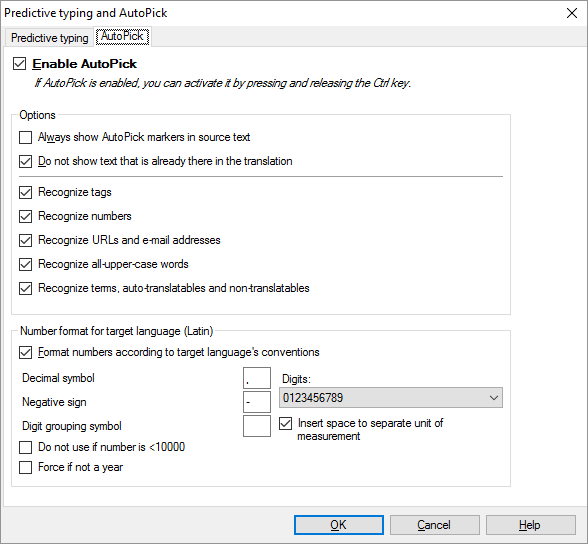
What can you do?
To turn on AutoPick: Select the Enable AutoPick checkbox.
- Always show AutoPick markers in the source text: If you check this checkbox, memoQ will mark parts of the source text with blue AutoPick markers. Normally, this is turned off. If markers are not always shown, press Ctrl to display them. Press Ctrl again to hide them again.
- Do not show text that is already there in the translation: If you select this checkbox, memoQ won't offer an item again after you insert it once.
- Recognize tags: Check this if you need to pick tags.
- Recognize numbers: Check this if you need to pick numbers.
- Recognize URLs and e-mail addresses: Check this if you need to pick web addresses (URLs) and e-mail addresses.
- Recognize all-upper-case words: Check this if you need to pick words in all uppercase.
- Recognize terms, auto-translatables and non-translatables: Check this if you need to pick terms, non-translatables, and automatically translated patterns.
- Format numbers according to target language's conventions: If you select this checkbox, memoQ will insert numbers in the format that matches the settings of the target language. If this checkbox is cleared, memoQ inserts the numbers as they are. then the number format is left as it is in the source cell. When you clear this checkbox, all other boxes in this section will be inactive.
- Decimal symbol: Type a decimal symbol for the number format. You can choose a period or a comma.
- Negative sign: Type the negative sign. You can choose a dash, an en-dash or a minus sign.
- Digits: Choose a digit set from this drop-down box. It lists every digit set from Unicode.
- Digit grouping symbol: Type a digit grouping symbol. You can leave this box empty. If you leave it empty, numbers in the target text won't be grouped. You can use a space, U+0027, U+02bc (modifying letter apostrophes), U+02bb (modifying letter turned comma), U+2018, U+2019 (left and right single quotation marks) in this field. The default is simple apostrophe, U+0027.
- If you expect a measurement unit before or after the number, and the target language requires a space between the number and the unit, select the Insert space to separate unit of measurement checkbox. Example: 8,33.55mV will be inserted as 8 33,55 mV.
- Select the Do not use if number is <10000 checkbox if you do not want a digit grouping symbol in numbers less than 10000.
- Select the Force if not a year checkbox to add the digit grouping symbol to the target number, even if it was not there in the source.
AutoPick settings work for all of memoQ: memoQ uses the same settings in every project and in every document. If you need to change these options, open any document from any project, and change the settings in the Predictive typing and AutoPick window.
When you finish
In the translation editor, press and release Ctrl to make your pick. Press and release Ctrl again to hide the AutoPick menu.