Clone light resource
A light resource is a resource that helps memoQ make your work more efficient. A light resource is 'light' because it doesn't contain actual text – not like a translation memory does. Segmentation rules, auto-translation patterns, quality assurance profiles are light resources. To learn more about light resources, visit the topic about the Resource console.
When you clone a light resource, you make a copy of it. This is useful when you need to use a resource with slightly different settings - for example, you need a segmentation rule to break segments at semicolons. At the same time, you want to keep the original resource - because if you change the 'old' resource, you also change previous projects that used it. When you need this, you need a copy of the resource, and make your changes there.
You must clone default resources: You can't change default resources in memoQ. If your project needs settings that are different from the default, you must clone the default resource first, and edit the copy. The reason: when memoQ is updated, the default resources are overwritten. If you changed the default resources, your changes would be destroyed by the update.
How to get here
Open the Resource console. Choose a type of light resource. (The first four are heavy resources, the rest are all light resources.)
Right-click the resource you need to clone, and choose Clone.
Or, from Project home: Open a project. In Project home, choose Settings. Choose a setting where resources are listed: anything other than General. Right-click the resource you need to clone, and choose Clone/Use new. If you do this from Project home, the new copy will be used in your project, too. But not all light resources are available from Project home: This is why you need the Resource console.
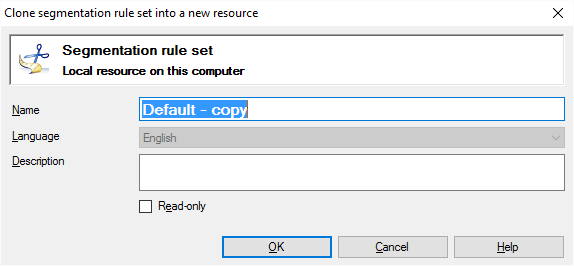
What can you do?
Name the new resource, and type a description. In the Name box, memoQ inserts the name of the original resource, and adds '- copy' to the name.
The description is optional. You can click OK immediately to make it work. But it's recommended that you use a more descriptive name.
To make the new resource read-only: Select the Read-only checkbox. memoQ won't allow users to change the new resource until this setting is cleared.
When you finish
To make the copy of the selected resource: Click OK.
To just go back to the Resource console or to Project home, without copying the selected resource: Click Cancel.