CMS Dashboard - Jobs
This page lets you view and manage translation jobs incoming via CMS connections.
How to get here
- Start memoQ and sign in to a server.
- In the Project ribbon's Manage Project section, click the CMS Dashboard
 button.
button. - The CMS Dashboard window opens, with the Jobs tab active.
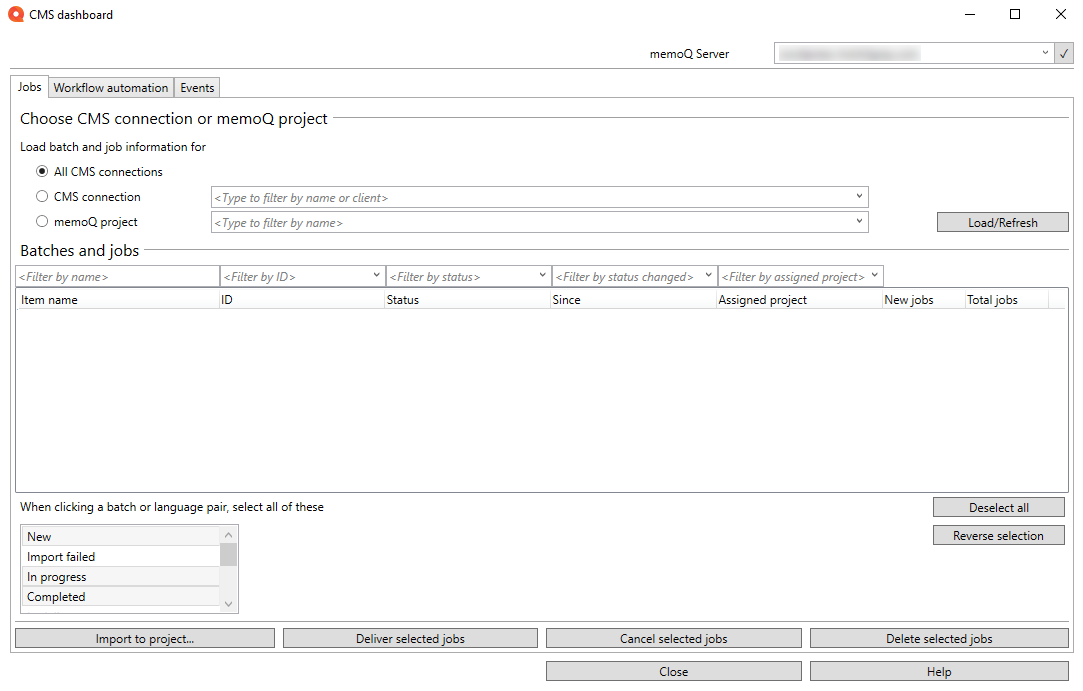
What can you do?
To switch to a different server: At the top right of the window, open the memoQ TMS dropdown, choose a server, and click the check mark button ![]() at its right.
at its right.
To view orders and jobs:
- Choose an option under Load order and job information for:
- To see all orders and jobs: Choose the All CMS connections radio button.
- To see orders and jobs that arrived via one specific CMS connection: Choose the CMS connection radio button. Type a part of the CMS connection's or the client's name, and choose the connection from the dropdown.
- To see orders and jobs imported into one specific project: Choose the memoQ project radio button. Type a part of the memoQ project's name or project ID, and choose the connection from the dropdown.
- Click the Load/Refresh button.
Under Orders and jobs, the list of current jobs appears:
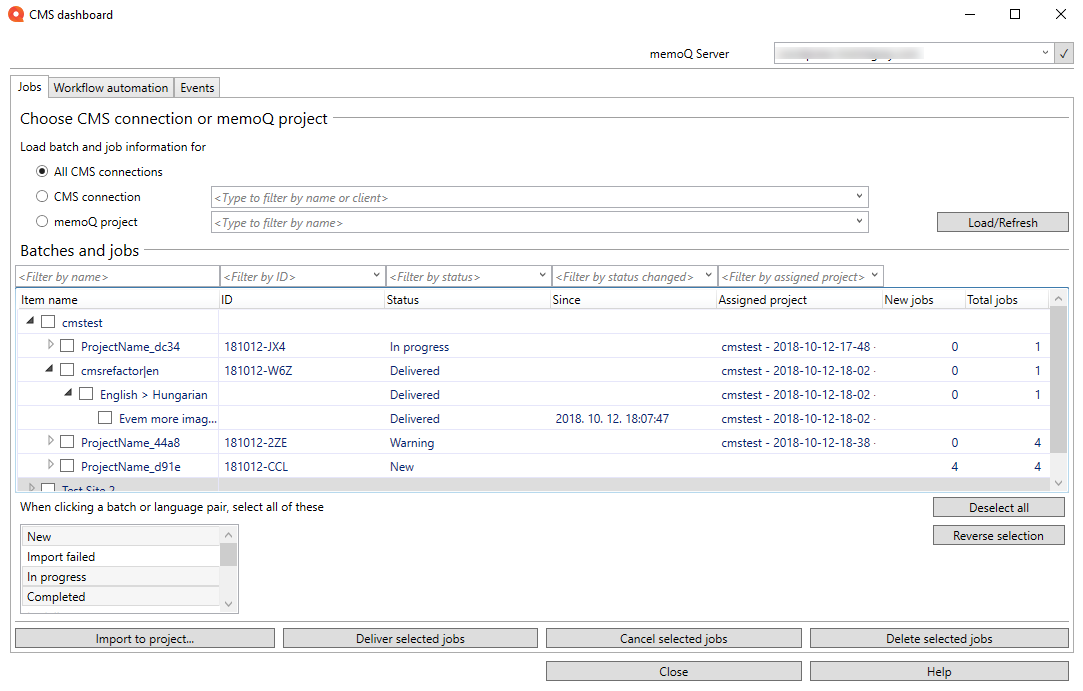
The jobs appear grouped by CMS connection, then memoQ project, then language pair.
- To filter the list: Start typing into one of the Filter by... column headers and the list will change instantly.
- To select or deselect jobs or orders: On the left, select or clear their checkboxes. Selecting or deselecting an item affects all items grouped under it, too (these are called child items).
- To choose how the selection of child items works: The When clicking an order or language pair, select all of these list shows the statuses which will be selected. Click to turn on or off any status in this list.
- To deselect all jobs: On the right, click Deselect all.
- To select all jobs: On the right, click Deselect all, then click Reverse selection.
- To import jobs into an online project: Select the jobs you want and click the Import to project button. The Create new project from template window opens.
- To deliver completed jobs: Select the jobs you want and click the Deliver selected jobs button. The translated files go back to the CMS where they came from.
- To cancel jobs: Select the jobs you want and click the Cancel selected jobs button, and confirm the action. The jobs' status becomes Cancelled.
- To delete jobs: Select the jobs you want and click the Delete selected jobs button, and confirm the action. The jobs disappear from the list.
Note: Deleting jobs here does not delete projects from the memoQ TMS.
When you finish
To return to the PM Dashboard: click Close.