Create new font substitution settings
Font substitution settings tell memoQ to use a different font in the translated document. If the source language uses a different script than the target language, this may be necessary.
For example, when a document is translated from Japanese into English, the translated document may need to use a different main font.
If you have a font substitution profile in your project, memoQ replaces the font when it exports the translated document.
This command creates a new empty font substitution profile. After this, you must edit it to add the actual font substitution rules.
How to get here
Open the Resource Console. Choose Font substitution settings. Under the list, click Create new.
From a project: Open a project. In Project home, choose Settings. In the Settings pane, click the Font substitution icon. (This icon has a Greek letter phi Φ in it.) Under the list, click Create/use new. This command creates the font substitution setting, and adds it to the project.
From an online project: Open an online project for management. In the memoQ online project window, choose Settings. In the Settings pane, click the Font substitution icon. (This icon has a Greek letter phi Φ in it.) Under the list, click Create/use new. This command creates the font substitution setting, and adds it to the project.
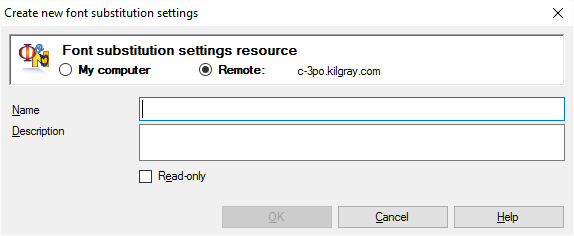
What can you do?
If you come from the Resource Console, and a memoQ TMS was selected at the top: You can choose to create the font substitution setting on your own computer; or to create it on the server.
To make your choice: Click the My computer or the Online radio button.
You cannot choose another server here. To create the resource on another server: Close this window. Choose the other server at the top of the Resource Console. Click Create new again.
- Type a name in the Name box. The name must be unique on your computer - or on the server where you're creating it.
- Describe the purpose of the font substitution setting in the Description box. Never leave it empty: think of the other people who may need to use this font substitution setting, too.
When you finish
To create the font substitution setting: Click OK.
To return to the Resource Console or to Project home, and not create a font substitution setting: Click Cancel.
Empty setting: The font substitution setting you create is empty. You need to edit it to set up font substitution.