Edit AutoCorrect list
An AutoCorrect list is a collection of word pairs. In the translation editor, when you type the first word in a pair, memoQ replaces it with the second word. You can use this to correct typos automatically, or to type long expressions faster, if those expressions come up often in the translation.
AutoCorrect doesn't belong to a project: If you turn on an AutoCorrect list, it will be active in all your memoQ projects. You can't choose which AutoCorrect lists you want to use in a particular project.
How to get here
-
In the top left corner of the memoQ window, click the Resource console
 icon. The Resource console window opens.
icon. The Resource console window opens. -
To view or edit a list: Right-click it and in the menu, click Edit.
The Edit AutoCorrect list window opens:
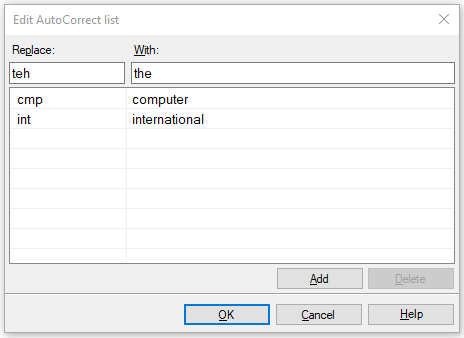
-
Open a project.
-
Open a document for translation.
-
From the menu, choose AutoCorrect. The AutoCorrect settings window opens.
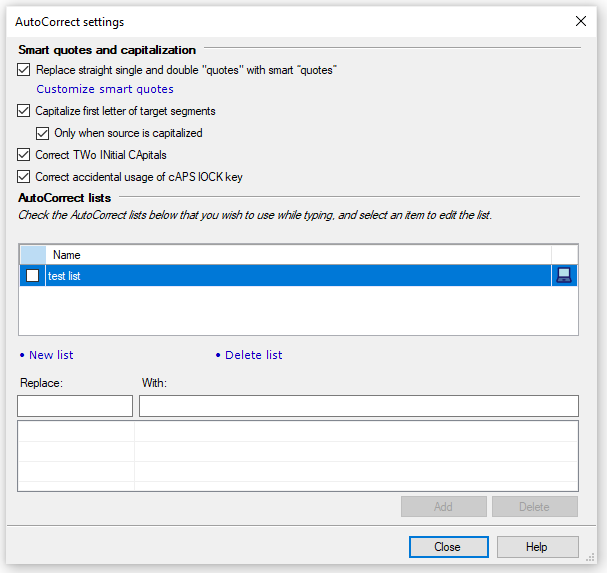
-
In the AutoCorrect lists list, select a list.
-
Make sure the Replace straight single and double "quotes" with smart ῝quotes῞ checkbox is checked.
-
The Customize smart quotes window opens:
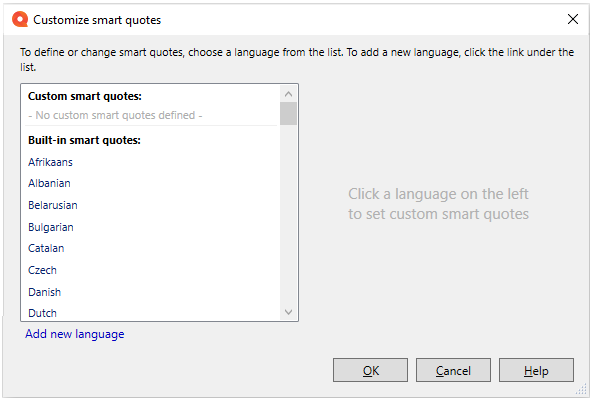
Keyboard shortcut: To open the AutoCorrect settings window, press Ctrl+Shift+O.
What can you do?
In this window, you can add new, edit, or remove word pairs or shorthands from an AutoCorrect list.
-
To add a new word pair to the list: In the Replace field, type a mistyped word (for example: teh). In the With field, type its corrected version (for example: the). Click the Add button.
-
To edit a word pair on the list: Select the word pair, and change the content of the With field as needed. Click the Replace button.
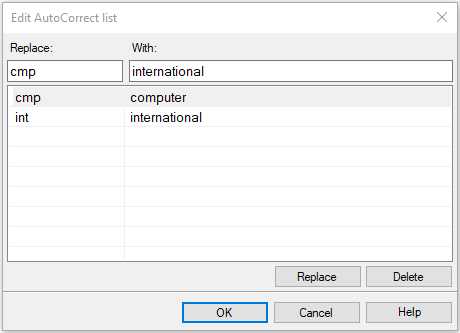
If you change the Replace field to a phrase that's not in the list, the Replace button changes to Add. memoQ will add a new word pair to the list.
-
To delete a word pair from the list: Select the word pair. Click the Delete button.
Why is the With box so much longer? You can use AutoCorrect to create shorthands for repeated expressions. For example, if you translate mathematics, and you need to type Let us suppose that many times, you can add some brief nonsense (like lus) to Replace, and type Let us suppose that in With. Then, if you type lus in the translation editor, and press Space, memoQ expands it to Let us suppose that.
When you finish
To save changes to the AutoCorrect list, and return to Resource Console: Click OK.
To return to Resource Console, and not save changes: Click Cancel.