Edit ignore list
An ignore list is a collection of words that the spell checker must accept - the words that are not normally recognized.
In the translation editor, you can add words to an ignore list while you are running the spell checker.
Or, you can edit an ignore list in the Edit ignore list window.
Language does matter: An ignore list always belongs to a language. memoQ can use an ignore list if its language is the same as the project's target language, or a sub-language of it - for example, an English (UK) ignore list can be used in projects where the target language is English or English (UK), but not English (US).
How to get here
-
In the top left corner of the memoQ window, click the Resource console
 icon. The Resource console window opens.
icon. The Resource console window opens. -
In the list, right-click the ignore list you want to change, and in the menu, click Edit. Or: Select the ignore list, and at the bottom of the window, click Edit.
-
The Edit ignore list window opens.
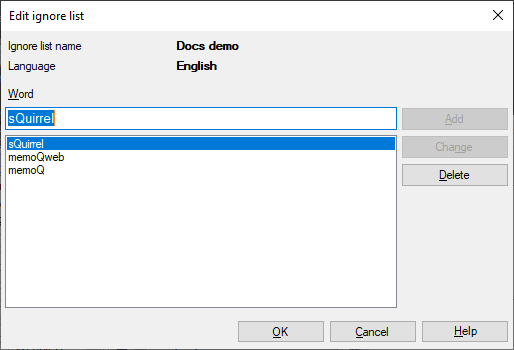
To access ignore lists from the translation editor: Open a project, and open a document for translation. On the Translation ribbon, click Spelling/Grammar. In the Spell checking window, click the Ignore these tab. Select the ignore list you want to edit. Next to the list, click Edit.
What can you do?
memoQ checks the spelling of the target text word by word. A word counts as a sequence of non-whitespace characters, between whitespaces or segment boundaries. Before sending a word to the spell checker, memoQ verifies the word in the ignore lists. If the word is found there, memoQ will accept it as correct.
When creating an ignore list, you can:
-
Add a word: In the Word box, type the word, and click Add. It appears at the top of the list.
-
Edit a word: Click the word you want to edit. It appears in the Word box. Change it there and click the Change button. The changed word moves to the top of the list.
- Delete a word: In the list, select the word, and click Delete.
To import ignore lists from Word: If you use Microsoft Word, you've probably added a lot of words to the ignore lists there. You can import them into memoQ. To learn how, see the topic about importing ignore lists from Word.
When you finish
If you want to save the changes, and return to Resource Console, or to the Spell checking window: Click OK.
To return to Resource Console or to the Spell checking window, and not save changes: Click Cancel.