Group properties (dialog)
The Group properties window opens when you are adding a new group to memoQ TMS, or you are changing the details of an existing group.
Requires memoQ project manager: You need the project manager edition of memoQ to manage a memoQ TMS.
You need to be an administrator: You may manage groups only if you are a member of the Administrators group on the memoQ TMS.
How to get here
-
At the very top of the memoQ window, click the Server Administrator
 icon. You can also find this icon on the Project ribbon.
icon. You can also find this icon on the Project ribbon. -
The Server Administrator window opens, showing the Connection pane.
-
Type or choose the address of the memoQ TMS, and click the Select
 button.
button.You may need to log in: If you access this server for the first time, the Log in to server window opens. You need a user name and a password to access the server.
- Under Category, click Group management. The Group management pane appears.
- Under the list of users, click Add. The Group properties window opens.
Or: Select an existing group. Under the list of users, click Edit.
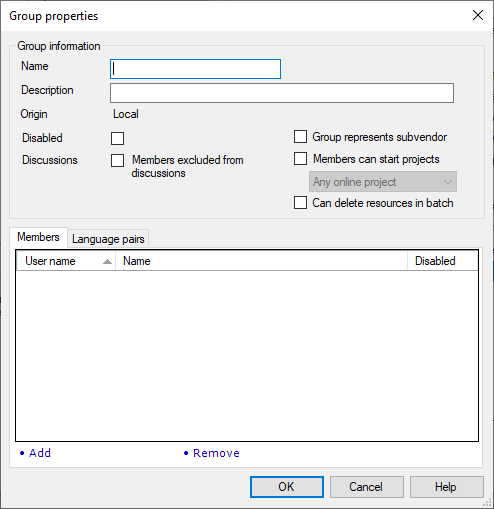
What can you do?
The Origin box shows where the group was originally created. Local means that the group has been - or is being - created here in the Server Administrator. If there is another value, the group was created in the Windows domain of your organization. This is possible only if the memoQ TMS is connected to your organization's Windows domain. To learn more: See Help about the Windows single sign-on pane.
Members of a group are user accounts.
To add a new member to the group: On the Members tab, at the bottom, click Add. The Select user window opens. Select one or more users, and click OK.
To remove an existing member from the group: On the Members tab, select the user. At the bottom, click Remove.
In online projects, a project manager can assign groups to documents. When a group is assigned, either one of the members will translate the document (FirstAccept), or all members will translate the document together (GroupSourcing). In either case, it helps memoQ if a group of translators has information about the language pairs they work with.
To add language pairs to a group, click the Language pairs tab.
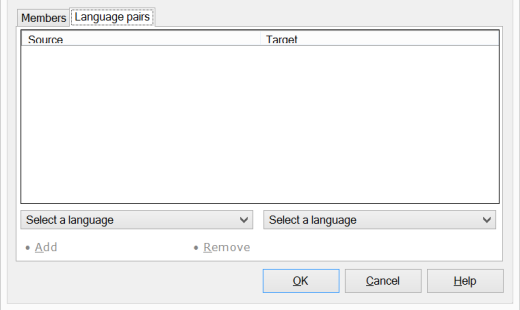
A subvendor group represents another organization. The membership of the group is managed by the subvendor manager who is also a user on the memoQ TMS.
To create a subvendor group, select the Group represents subvendor checkbox. You can do this only when you create the group.
On the Members tab, add exactly one user account to the group. (Before creating the group, create this user account in the User management pane.) This user account will be the subvendor manager. This user will add the rest of the users to the subvendor group.
Discussions are means of communication between users of a memoQ TMS. Some users do not need them.
To exclude members of a group from discussions, select the Members excluded from discussions checkbox. Members of this group will not see discussions on this server, even if they are members of another group that is allowed to see discussions.
Select the Members can start projects checkbox. Members of this group will be able to create online projects, but they will not be able to create resources or change the settings of the server.
Normally, only members of the Project managers and Administrators groups can create projects. If your organization needs to create a large number of projects daily, you may need users who can do this but they cannot change global resources and settings.
It makes sense to use project templates for this, and force these users to use those templates. To do that: From the drop-down box below the Members can start projects checkbox, choose From templates only.
If members of a group can create project, they can also create users and add them to groups. But they cannot use any groups for this.
When you select the Members can start projects checkbox, the Assigned groups tab appears in the Group properties window.
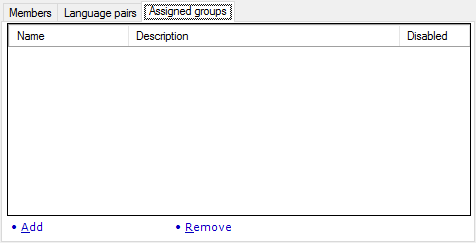
Members of the group can add users to the groups that are listed on the Assigned groups tab. To add a group here, click Add. The Select groups window opens. Select a group, and click OK.
You cannot add built-in groups to this list. You need to create these groups before you list them here.
These groups are supposed to have language pairs, so that members can be automatically assigned to documents in online projects.
To allow users in this group to delete more than one resource at once: Check the Can delete resources in batch checkbox.
Users need permission on resources, too: Members of groups that have this setting enabled cannot delete every resource: they still need Update or Admin permission on the resources to be able to delete them.
To save the changes, and return to the Group management pane of Server Administrator: Click OK.
To return to the Group management pane of Server administrator without adding a group or updating details: Click Cancel.