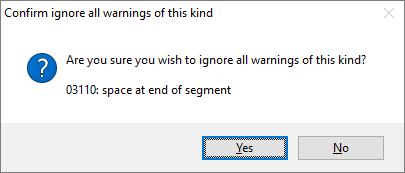Ignore all warnings of this kind
When you are reviewing errors and warnings, you may want to get rid of every warning that belongs to a certain type.
How to get here
- Open a project.
- Open the Resolve errors and warnings tab for this project. (Run QA checks first if necessary.)
- Select a warning in the list.
- At the top, click Ignore all warnings of this kind.
The Ignore all warnings of this kind window opens.
Does not work for errors: You cannot ignore errors here.
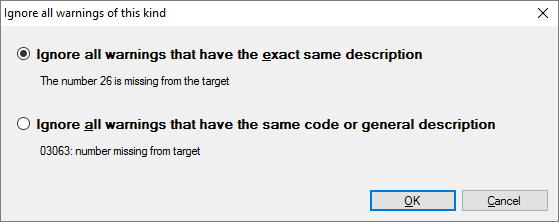
What can you do?
When the selected warning has variants, you have two choices:
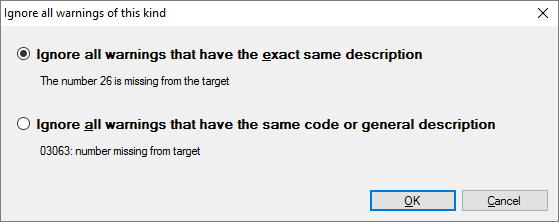
Either you ignore the same general warning all over the project - or you just ignore the exact same warning everywhere.
In the example:
- If you click the first radio button: Ignores warnings when the number 26 is missing from the target
- If you click the second radio button: Ignores warnings when any numbers are missing from the target. Use this if you set the QA option by accident, or if it raises more false alarms than legitimate ones.
Make your choice, then click OK.
Some warnings have variants on two levels. Here is an example:
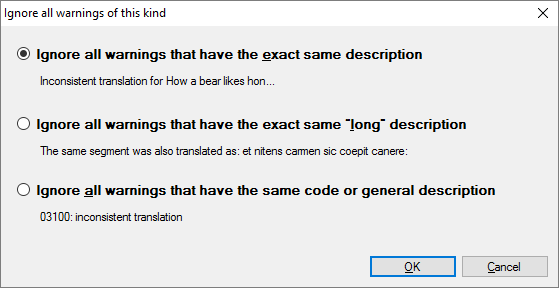
In the example, the first two radio buttons practically mean the same.
However, a QA warning always has descriptions on three levels:
- A general code. This is a number with a very brief and very general message. If you ignore warnings by this, memoQ will ignore a lot of warnings. Use this if you set the QA option by accident, or if it raises more false alarms than legitimate ones.
- A brief description that refers to text or tags in the segment.
- A long description. This appears at the top of the Resolve errors and warnings tab, and only if the warning is selected in the list. It contains more details about the text or the tags.
Make your choice, then click OK.
When you finish
To ignore the type of warning, and return to the Resolve errors and warnings tab: Click Yes or OK.
To return to the Resolve errors and warnings tab without ignoring any warnings: Click No or Cancel.