Insert symbol
This command helps you insert characters that you can't type. (The characters you can't type depend on the keyboard you're using.)
To insert frequently used characters, you don't need the Insert symbol window.
To insert frequently used characters: Open a document for translation. On the Edit ribbon, click Frequent Symbols. From the menu, choose the symbol you want to insert. Or, use the keyboard shortcut for the symbol.
To configure shortcuts for frequently used characters: Open a document for translation. On the Edit ribbon, click Frequent Symbols. From the menu, choose Customize symbol shortcuts.
How to get here
- Create or open a project.
- Open a document for translation.
- On the Edit ribbon, click Insert Symbol.
Keyboard shortcut: Ctrl+Shift+I.
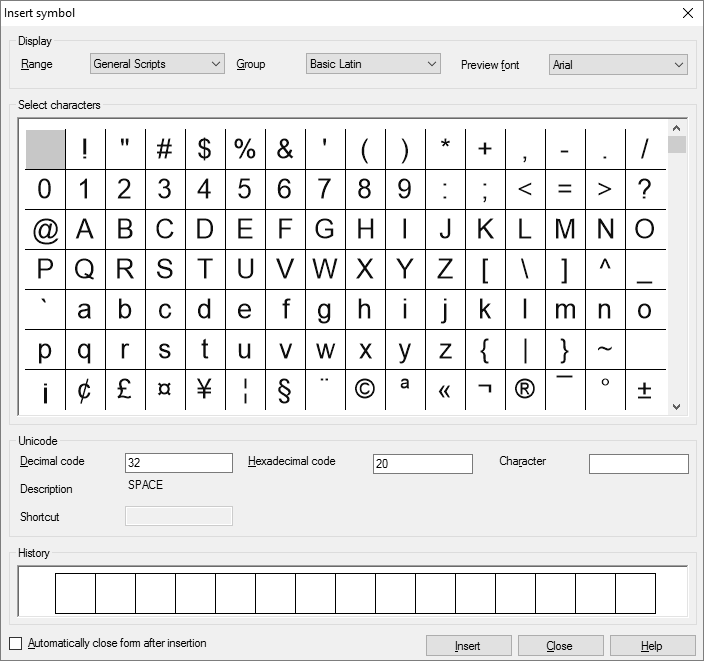
What can you do?
Choose a symbol and insert in the target text: Double-click the symbol.
Or, insert a recently used symbol: Find the symbol in the History box (at the bottom), and double-click it.
If the symbol you're looking for isn't there in the window: From the Group drop-down box, choose a different group. If the symbol still isn't there, choose another range from the Range drop-down box.
If you can't see some of the symbols (there are only boxes): From the Preview font drop-down box, choose a different font until you can see the symbols. If a range or character group (this is a Unicode range undercover) isn't filled in completely, the boxes will remain there regardless of the preview font.
To insert a symbol by its code: Type the code in the Decimal code or in the Hexadecimal code box. The code must be Unicode. Then click Insert.
To learn more about Unicode, and look up codes: Visit http://www.unicode.org. For the code charts, visit http://www.unicode.org/charts/.
When you finish
To insert the selected symbol: Click Insert.
To return to the translation editor: Click Close.
To insert a symbol, and close the Insert symbol window automatically: Select the Automatically close form after insertion checkbox. Double-click the symbol you need. The Insert symbol window will close. memoQ will remember this setting next time you insert a symbol again.