Manage logins
When you log in to a memoQ TMS, memoQ saves the user name and the password you use. If you want to log in to the same memoQ TMS, you must delete your existing connection first.
To do this, use the Manage logins window.
How to get here
On the Project ribbon, click Manage logins. The Manage logins window opens.
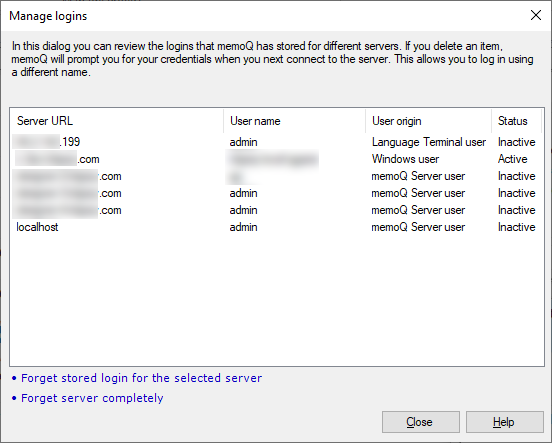
What can you do?
To delete a connection from the list: Click the server URL (the server address) in the list. Then, at the bottom, click Forget stored login for the selected server.
Forget stored login for the selected server will remove the login details only: memoQ will still remember resources (translation memories, term bases etc.) and projects that you were using from that server. If memoQ attempts to connect to these again, memoQ may slow down, or even display error messages. If you do not plan to connect to the server again in the future, click Forget server completely instead.
To make memoQ forget the server altogether: Click Forget server completely. This will remove all references to resources (translation memories, term bases etc.) and to projects on that server. Click this link if you do not plan to use the server again.
If you delete a server from the list, you can bring it back by connecting to it again. To learn more, see Help about the Log in to server window.
When you finish
To return to the Dashboard or to Project home: Click Close.