memoQ backup wizard
The memoQ backup wizard is a Windows app installed with memoQ. It allows you to back up and restore local projects, along with all the local resources registered in them. You can also back up your entire memoQcontent (projects, resources and memoQ settings), and restore it on a new computer to start using memoQ there.
How to get here
From outside memoQ:
On your PC's desktop, double-click the memoQ backup wizard ![]() icon.
icon.
OR:
From the Dashboard:
-
On the Project ribbon, click the Back Up
 button.
button. -
From the button menu, select if you want to back up your entire memoQ content or only selected projects.
To back up your projects: First, select them from the Dashboard. To select multiple projects, hold down Ctrl and click all the projects you want to back up.
The memoQ backup wizard window opens:
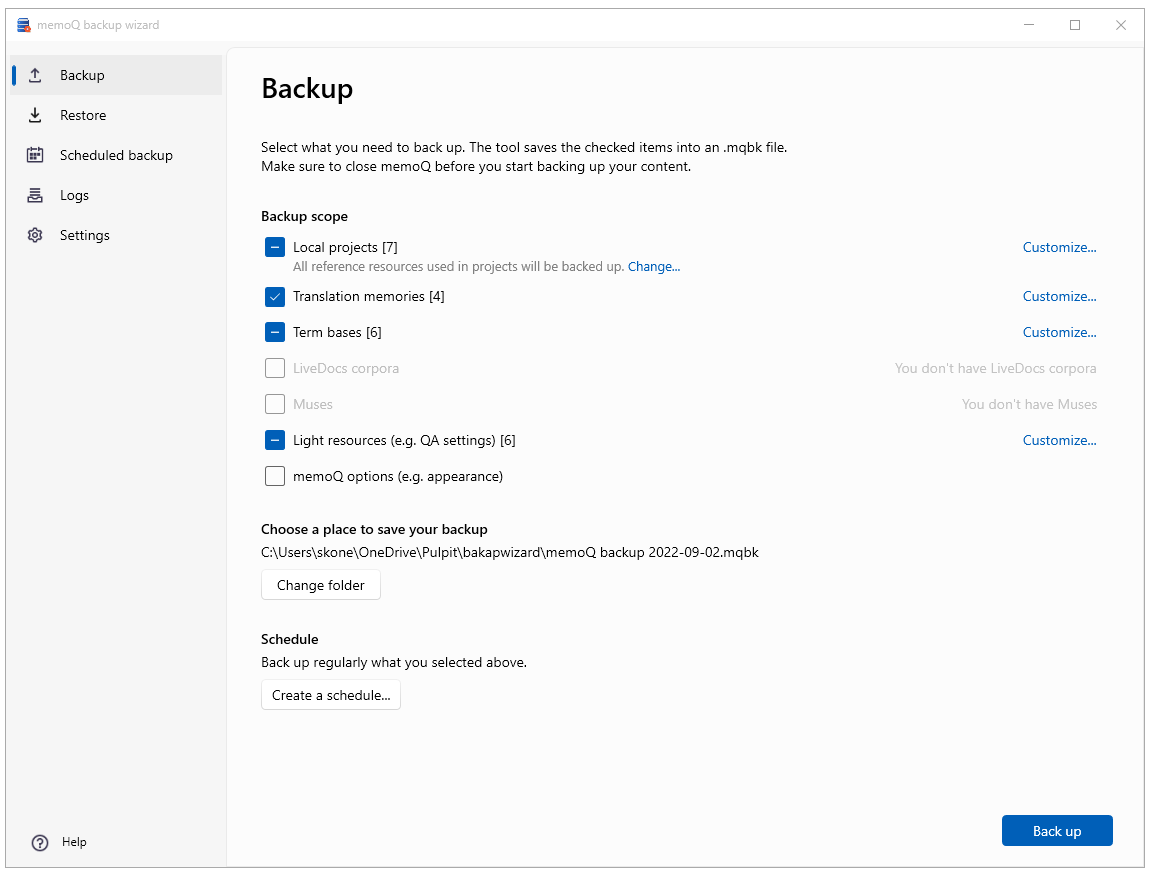
What can you do?
When you back up your content, memoQ creates an .mqbk file on your computer, with the selected local projects, resources (translation memories, term bases, LiveDocs, Muses, etc.), and memoQ settings.
Tell the wizard what to back up
You can decide if you want to use the backup scope suggested by memoQ or not. Click the checkboxes next to your resource types as needed. This is what the checkboxes mean:
-
 - the wizard will back up all such resources
- the wizard will back up all such resources -
 - the wizard will back up only some of these resources (for example, if you selected some projects for backup, you cannot unselect their TMs and TBs here)
- the wizard will back up only some of these resources (for example, if you selected some projects for backup, you cannot unselect their TMs and TBs here) -
 - the wizard won't back up any of these resources
- the wizard won't back up any of these resources
To modify a resource type: Click the Customize link next to it. A window opens with the list of those resources:
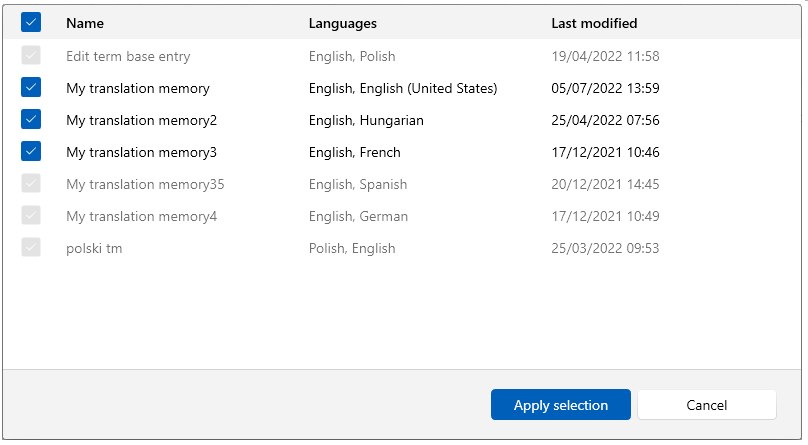
The resources marked in gray are used in a project you selected for backup. You can't remove them from the backup scope directly. But you can:
-
remove them from the project, or
-
remove that project from the scope.
For TMs not set as master or working, and for TBs not set as primary, you can also change the settings for reference TMs or TBs. To learn more: See the next section, "Choose what happens to reference resources".
The resources marked in black are not used in projects you selected for backup. To remove them from the backup scope: Clear their checkboxes.
To confirm your changes: Click the Apply selection button. To discard your changes: Click the Cancel button.
Choose what happens to reference resources
Projects selected for backup can have additional resources like reference TMs that aren't set as master or working, or reference TBs that aren't set as targets for new terms. memoQ backs them up automatically.
If you want to back up just one of them or don't want to back them up at all: Under the Local projects checkbox, click the Change link.
The Back up reference resources window opens:
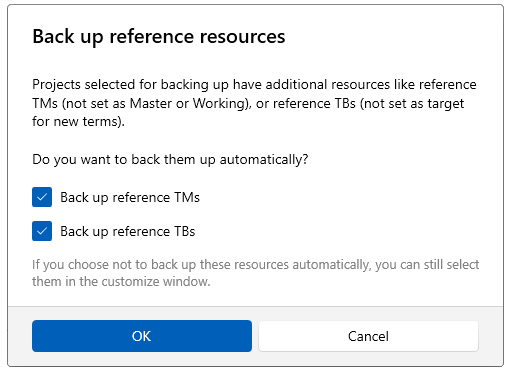
If you decide here not to back up reference TMs or TBs automatically, you can still select them in the customization windows.
After adjusting all the settings as needed: Under Choose a place to save your backup, click Browse, and select the folder on your computer to save your backup to.
To make the same backup regularly: Click the Create a schedule button. The Create scheduled backup window opens.
To start backing up what you selected: Click the Back up button.
If you clicked the button by mistake, or need to stop the backup: In the lower right corner, click the Cancel button. The wizard will not create a backup file or a log entry.
You can restore content from a backup file at any time:
-
On the Project ribbon, click the Restore
 button.
button.OR
In the memoQ backup wizard, on the left, click Restore
 .
.OR
In File Explorer, double-click an .mqbk or .mqbkf file. If you do this, skip step 2.
-
Under Choose your backup file, click Browse, and select the .mqbk (new format used by the wizard) or .mqbkf (old format, created by memoQ 9.12 or older) file you want to restore.
-
To see details of each resource type in your backup file: Click the Details links.
memoQ displays the data of all the resources you chose to restore.
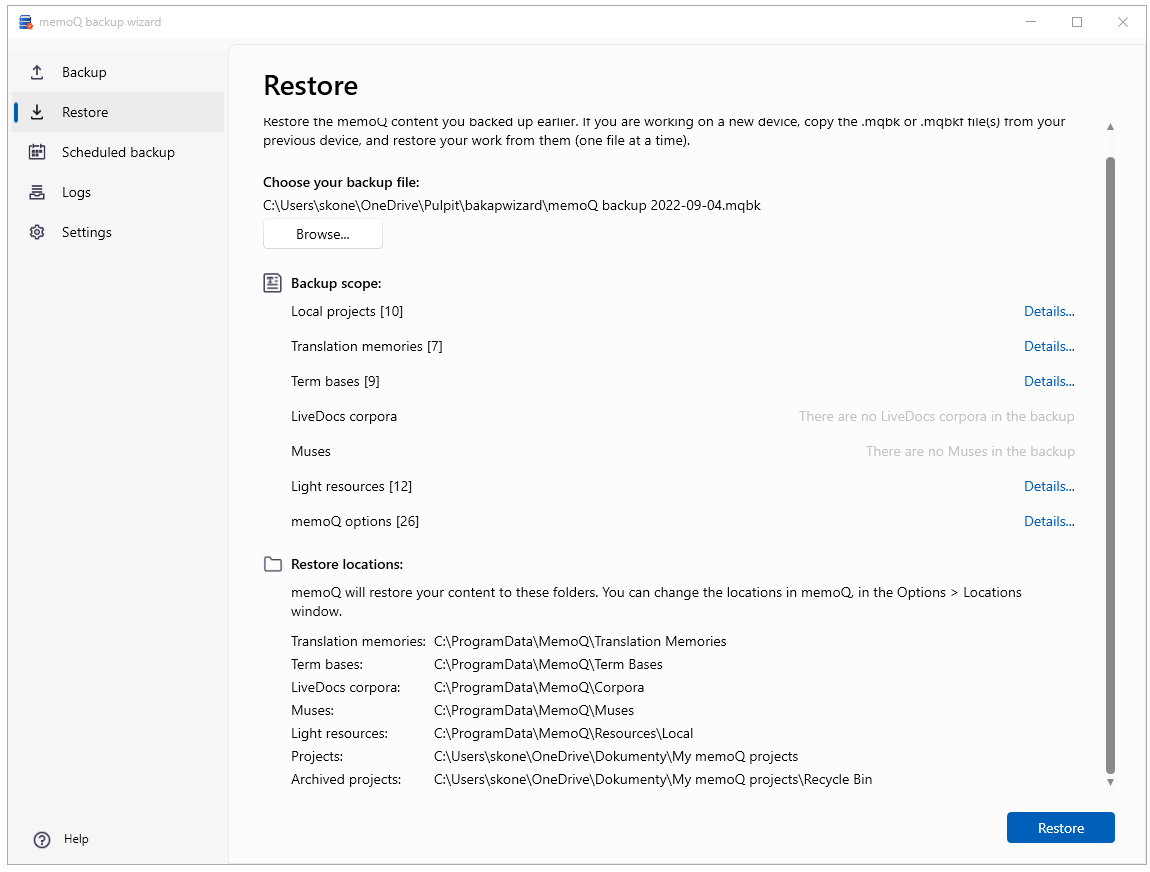
- To start restoring content from the selected file: Click the Restore button.
-
If some of the content you're trying to restore is already in memoQ, the Do you want to overwrite existing resources? window opens:
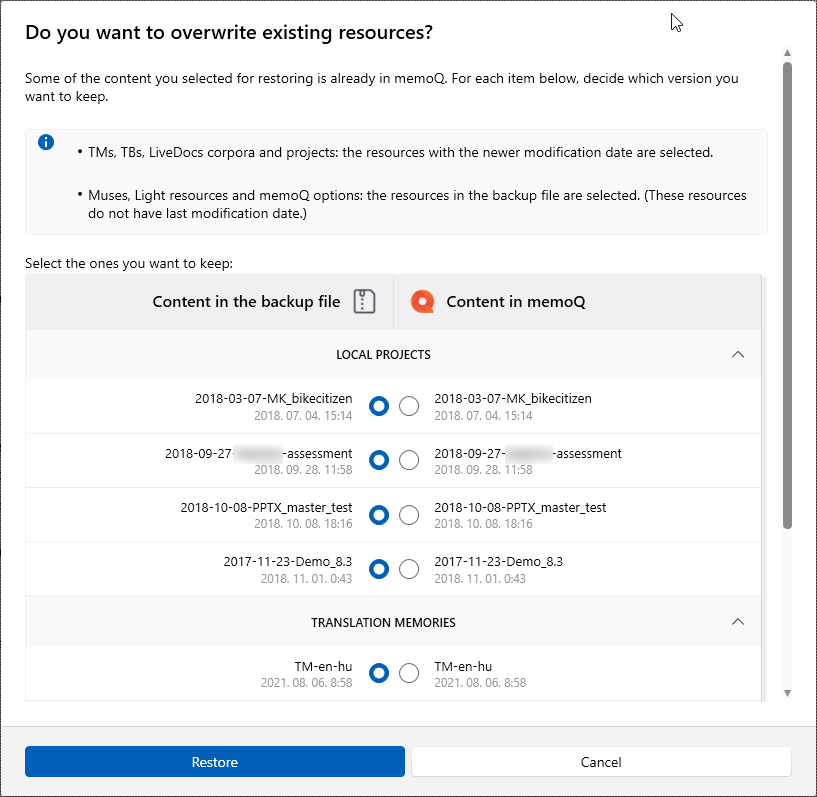
-
Choose here which version of the content you want to keep - Content in the backup file or Content in memoQ. When you are ready, click the Restore button.
You can create schedules to back up your content regularly and automatically.
There are two places you can schedule your backup from:
-
the Backup
 pane - at the bottom of the window, click the Create a schedule button.
pane - at the bottom of the window, click the Create a schedule button. -
the Scheduled backup
 pane - click Create a new schedule.
pane - click Create a new schedule.
The Create scheduled backup window opens:
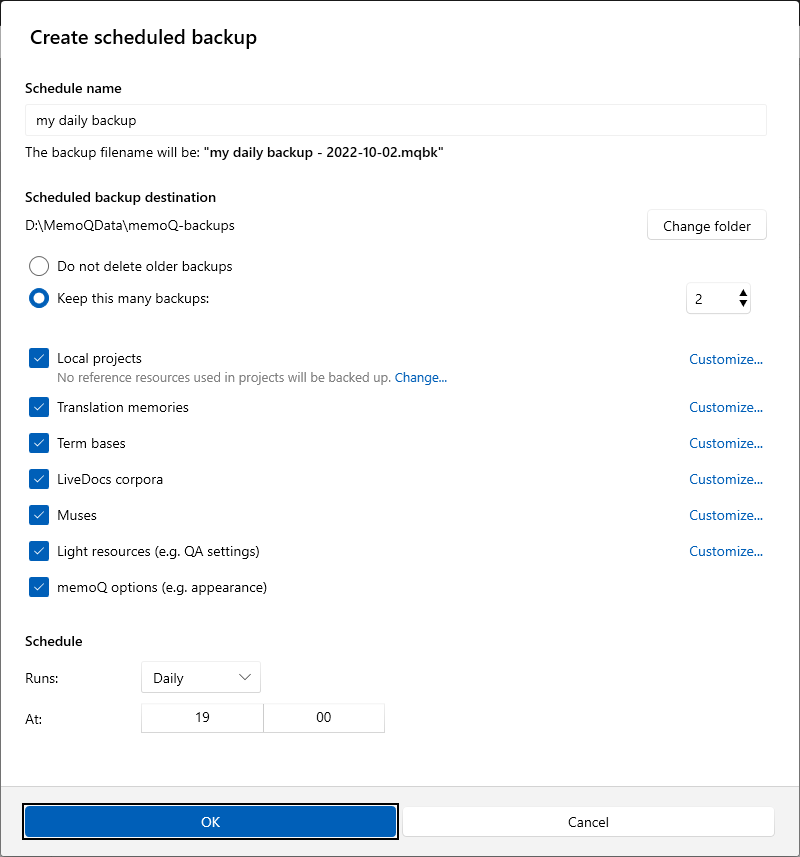
Here you can:
-
enter a schedule name
-
choose the backup destination
-
decide if and how many older backups you want to keep
-
set how often and exactly when your backup will run
Choose the time carefully: Scheduled backups can only run if your PC is switched on, you are logged in, and memoQ is not running. If you are working, and memoQ is open, the wizard warns you 3 minutes before a backup starts.
To confirm your choices and go back to the Scheduled backup window: Click OK.
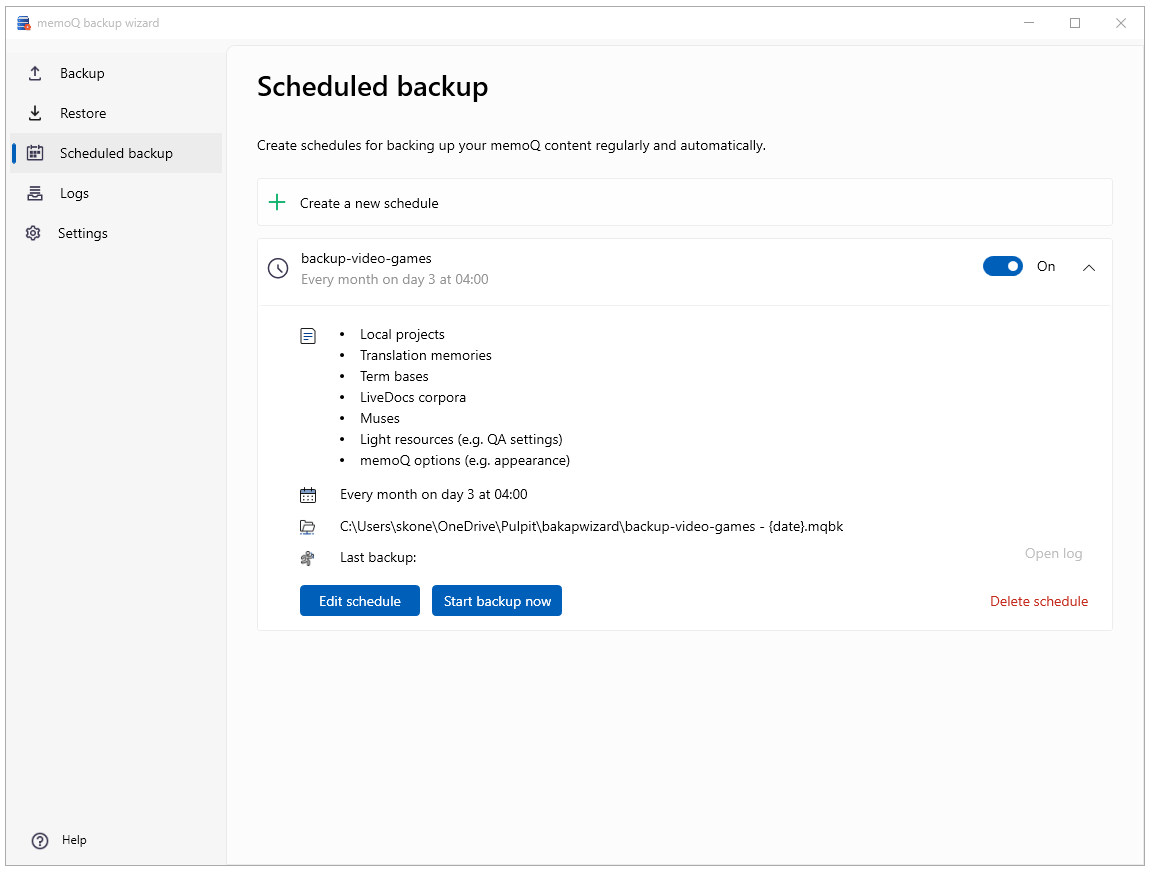
Here you can:
-
Check details of a scheduled backup: Click the arrow next to its on/off switch.
-
Modify a scheduled backup: Click the Edit schedule button. The Edit scheduled backup window opens.
-
Start a scheduled backup right now: Click the Start backup now button.
-
Check how this scheduled backup ran the last time: Click the Open log link.
-
Delete this schedule from the list: Click the Delete schedule link.
The wizard uses Task Scheduler: When you create a scheduled backup, the wizard creates a task for it in the Windows Task Scheduler. The task performs the backup in the background with your chosen settings.
On the Settings page, you can change settings for the memoQ backup wizard.
You can decide if you want to Run memoQ backup wizard when Windows starts and/or Delete logs older than 30 days. Both checkboxes are cleared by default.
When you finish
If you do not run a backup or restore, just check logs or change schedules: To close the wizard, click the X in the upper right corner.
If a backup or restore fails:
-
To go back to the Backup page, click Back.
-
To try the backup with the same settings: click Try again.
When a backup or restore is ready:
-
To close the wizard: Click Exit.
-
To close the wizard and go back to memoQ: Click Exit and open memoQ.