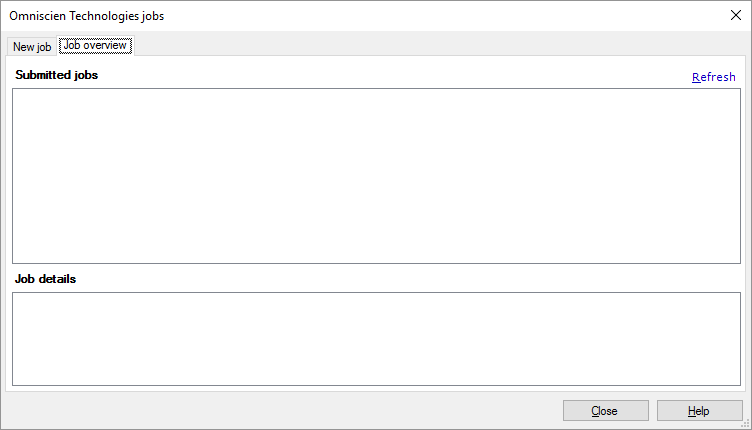Omniscien Technologies jobs
If the memoQ TMS is connected to the Omniscien Language Studio machine translation portal, you can send documents to it from online projects.
memoQ sends documents to Omniscien Technologies for machine translation. Depending on the size of documents, Omniscien Technologies might take hours or a day to process them. When it is ready, memoQ receives the translation in bilingual (XLIFF) documents. From these, memoQ updates the documents in the online project. memoQ TMS will overwrite existing translations in all rows that were translated by Language Studio. If a row was not changed by Language Studio, it will not be changed on memoQ TMS. Existing translations are not deleted.
Before you send documents for translation: You need to set up the connection between your memoQ TMS and Language Studio. To do this, open Server Administrator, and choose Omniscien Technologies.
How to get here
- Open an online project for management.
- Choose Translations.
- Select the documents you want to send to Language Studio for translation.
- On the Statistics/Preparation ribbon, click Omniscien Technologies.
The Omniscien Technologies jobs window opens.
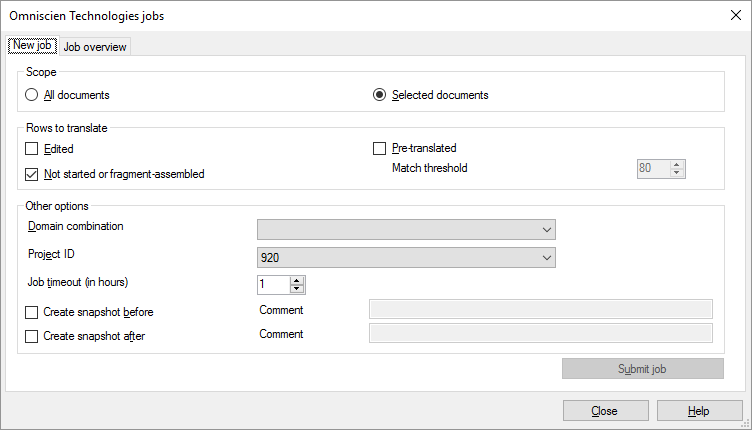
What can you do?
- Click the New job tab. memoQ will use these options to send the selected files for translation.
- Under Scope, choose whether Omniscien Technologies should get all documents from the project (All documents), or the selected documents only (Selected documents). Normally, memoQ will send the selected documents.
- Under Rows to translate, choose the rows that Language Studio should translate:
- Edited: Translates rows that were already edited but not yet confirmed. If Language Studio has translations for those segments, they will be overwritten.
- Pre-translated: Translate those rows that pre-translated but not yet edited or confirmed. If Language Studio has translations for those segments, they will be overwritten.
You do not have to send every pre-translated segment: In the Match threshold box, enter a maximum match rate. If a row is pre-translated from a match that is better than this, memoQ will not send it to Language Studio.
- Not started or fragment-assembled: Translates those segments that had no previous translations, or only fragments.
- Under Other options, you can choose a domain and a project identifier. Choose how much memoQ TMS should wait for the translator. In addition, you can create document snapshots before and after the translation:
- Domain combination: Choose a domain. This drop-down box contains domains available for your current language pair. Domains are provided by Language Studio.
- Project ID: The Project ID belongs to the user and is used as a global project ID for every submission. The choice comes from Language Studio.
- Job timeout (in hours): Choose how much time Language Studio has to translate the documents. Set the number of hours. If this time passes before Language Studio sends results, memoQ TMS will forget about the job, and the translation will not happens. In this case, you need to send the job again.
- Create snapshot before: Check this to make memoQ TMS create a snapshot (a minor version) of the documents before sending them to Language Studio. Normally, memoQ TMS does not create a snapshot before the translation. You can add a comment in the box.
- Create snapshot after: Check this to make memoQ TMS create a snapshot (a minor version) of the documents after it receives the translations from Language Studio. Normally, memoQ TMS does not create a snapshot after the translation. You can add a comment in the box.
- Click Submit job. memoQ TMS will send the documents to Language Studio.
When you finish
To send the selected documents, and return to the memoQ online project window: Click Submit job, then click Close.
To just return to the memoQ online project window: Click Close.