PM dashboard - Filtering
On the Dashboard, there may be too many projects. There are many ways to filter the list.
You don't see all projects by default: Normally, memoQ doesn't show projects where the latest deadline passed more than 30 days ago. These are called the Recent projects.
To filter the list of projects, use these boxes directly above the list:

What can you do?
From the dropdown on the right, choose a filter that's already there. At the beginning, these are your choices:
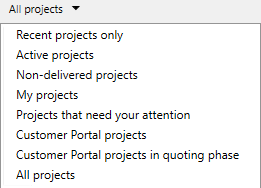
- Recent projects only: Shows projects that were created in the last 30 days, or where the last deadline is not older than 30 days. When you look at the list of local projects, this is called Recent projects.
- Active projects: Shows all projects that have not been officially wrapped up. There's a Wrap up command that archives a project.
- Non-delivered projects: Shows projects where not all translations were delivered by the translators and the reviewers. Online projects only.
- My projects: Shows projects where you are a user. Online projects only.
- Projects that need your attention: Shows projects that have active alerts. Online projects only.
- customer portal projects: Projects that were created from a customer request (entered through the customer portal), and are underway.
- customer portal projects in quoting phase: Projects that were created from a customer request, and a quote is being prepared, or a quote is waiting for approval.
- All projects: Shows all projects on the computer or on the server.
Type a word or two in the box that says "search".
memoQ immediately filters the list to projects that have these words in their names.
When memoQ looks for keywords, it checks the current list. For example, if the list was already filtered for Recent projects only, the keyword search happens among the recent projects only.
You can search for projects with certain properties. For example, you can filter the list for projects that are smaller than 9000 words. Or, for projects that are larger than 10,000 words, and are done for a specific client.
Example: Filter for projects that are larger than 5000 words, and are being done for memoQ Zrt. (as a client).
-
Click the pencil
 icon on the left of the "search" text box. The Edit filter window appears.
icon on the left of the "search" text box. The Edit filter window appears. -
In the first row:
-
In the Field name dropdown, choose Size. (The list has a lot of fields you can choose from.)
-
In the Relationship dropdown, choose '>'. (That is, "greater than").
-
In the Value column, click the text box, and type 5000.
-
In the second row:
-
In the Field name dropdown, choose Client.
-
In the Value field - that becomes a dropdown -, choose memoQ Zrt. In the dropdown, memoQ lists clients that were noted in at least one project. So if you haven't done work for memoQ Zrt., it won't be on the list. Then choose someone else.
-
Click OK. Click the magnifier
 icon on the right.
icon on the right.memoQ filters the list to projects that are larger than 5000 words and were done for memoQ Zrt.
When you choose a date field, enter the dates in the same format as on the Time & Language page in Windows' Settings app .
The search expression appears in the text box:

You can actually edit it here - but to put together complex filters, it is better to use the Edit filter window.
To stop filtering the list: Click the red X ![]() on the right.
on the right.
memoQ applies the filters on the project list you see on the Dashboard. For example, if you set up a filter while looking at Recent projects only, the filter will work within the recent projects only.
You can't save filters, but memoQ always remembers the last one.