Repair translation memory
Errors can happen in every computer system (and network). There can be errors that damage a translation memory. When a translation memory becomes damaged, you will not be able to use it any longer.
In the Repair translation memory window, you can repair the damaged translation memory. memoQ will rebuild the index (the files that help memoQ look up terms quickly). It will also check each entry, and either repair them, or delete those that cannot be repaired.
Use the Repair translation memory command if your translation memory does not perform as expected, especially after a computer crash or a similar, possibly damaging, event.
Repaired translation memory may be incomplete: Repairing does not guarantee complete recovery of all data in all cases, but it is better than losing the entire translation memory.
Never use a translation memory that is potentially damaged: This may cause more damage. If you are not sure about the health of your translation memory, run the repair anyway. It has no side effects, and it cannot damage a translation memory that is otherwise in good shape.
How to get here
To repair a local translation memory:
- Open a project. In Project home, choose Translation memories.
From the Resource console: Open the Resource console. Choose Translation memories.
- In the Server URL box at the top, choose My Computer. Click Select or the tick mark
 icon.
icon. - Right-click the name of the translation memory you need to repair. From the menu, choose Repair Resource.
The Repair translation memory window opens.
- Open the Resource console. Choose Translation memories.
- In the Server URL box, choose the memoQ TMS where the translation memory is. Click Select or the tick mark
 icon. You may need to log in to the memoQ TMS.
icon. You may need to log in to the memoQ TMS.From an online project: As a project manager, you can open an online project for management. In the memoQ online project window, choose Translation memories.
- Right-click the name of the translation memory you need to repair. From the menu, choose Repair Resource.
The Background tasks window opens, with the translation memory repair action at the top.
Must be admin of the translation memory: To repair an online translation memory, you must have Admin permission over it.
memoQ is repairing a local translation memory:
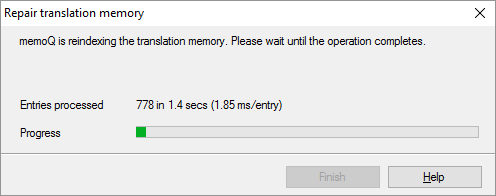
memoQ is repairing an online translation memory:
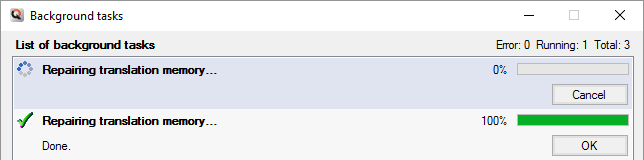
What can you do?
Nothing. memoQ automatically repairs the translation memory.
When you finish
At the end of the repair process, click Finish.
After repairing an online translation memory: Close the Background tasks window.