Resolve errors and warnings (scope)
When a document is translated, memoQ automatically runs quality checks on each segment.
In addition, you can run QA yourself if you need to check consistency on the segment level.
If there is a larger project, you may need to review and resolve all the warnings in one place. To do this, use the Resolve errors and warnings command.
In this window, choose a scope for the review. A scope tells memoQ how much of the project you need to review.
How to get here
- Open a project. You may open a document or two, but this is not necessary.
- If you need to check the consistency of translations (only then), run the QA module first: On the Review ribbon, click Quality Assurance. In the Run QA window, choose how much of the project is selected, and then click OK. memoQ runs the QA checks on the documents. This may take several minutes.
To learn more: See Help about the Run QA window.
- On the Review ribbon, click Errors And Warnings.
- The Resolve errors and warnings window opens.
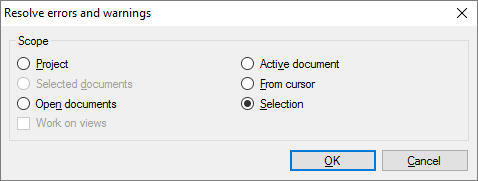
What can you do?
Choose the documents or segments where memoQ must look for errors and warnings: Choose a scope.
A scope tells memoQ which documents to look at. You have the following options - choose one radio button:
- Project: memoQ collects errors and warnings from all segments in all documents of the current project. If the project has two or more target languages, memoQ will collect errors and warnings from every target language.
- Active document: memoQ collects errors and warnings from all segments in the active document. The active document is the one you are looking at in the translation editor. You can choose this only if you are working on a document in the translation editor.
- Selected documents: memoQ collects errors and warnings from all segments in the selected documents. You can choose this only if you select several documents in Translations under Project home. It doesn't work when the translation editor is in the front.
- From cursor: memoQ collects errors and warnings from segments below the current position in the active document. The active document is the one you are looking at in the translation editor. You can choose this only if you are working on a document in the translation editor.
- Open documents: memoQ collects errors and warnings from all segments in every document that is open in a translation editor tab.
- Selection: memoQ collects errors and warnings from the selected segments in the active document. The active document is the one you are looking at in the translation editor. You can choose this only if you are working on a document in the translation editor.
- Work on views checkbox: Check this to make memoQ go through segments in the views in the current project. You can choose this only if there is at least one view in the project.
To collect errors and warnings for just one target language: Before opening the Resolve errors and warnings window, choose a language on the Translations pane of Project home. Then select all documents, and open Resolve errors and warnings.
When you finish
To open the Resolve errors and warnings tab with the conflicts from the documents and segments you chose: Click OK.
To return to Project home or to the translation editor, without opening the Resolve errors and warnings tab: Click Cancel.
To learn more: See Help about the Resolve errors and warnings tab.