Row history
If the document in the translation editor has many versions, you can use the Row history window to check the past of a segment. You can also restore a previous version of the segment. You may even revert to an earlier version of the source segment.
How to get here
- Open a project. From Project home, open a document for editing.
- In the translation editor, right-click the segment, and choose Row History.
Or: Place the caret in the segment. On the Review ribbon, click Row History.
The Row history window opens.
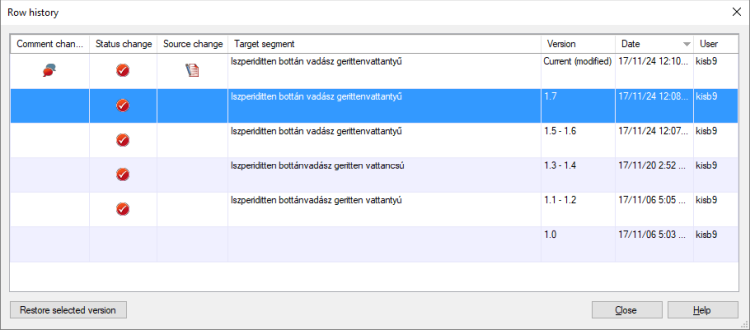
What can you do?
Review the previous versions of the translation. The Row history window offers the following information:
- The first column has an an icon if the comments of the segment have changed.
- The second has an icon if the status of the segment has changed. (For example, a pre-translated segment was been confirmed.)
- The third column has an icon if the source text has changed.
- Target shows the text of the target segment.
- Version shows version number of the document.
- Date shows when this change happened.
- User shows who made the change.
To restore an earlier version of the segment: Right-click the earlier version you need to restore, and click Restore selected version.
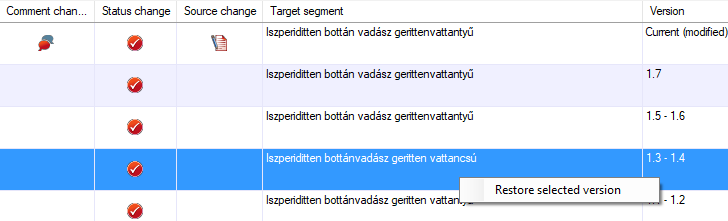
When you finish
To return to the translation editor: Click Close.