Term base repair wizard
Errors can happen in every computer system (and network). There can be errors that damage a term base. When a term base becomes damaged, you will see this on the list of term bases, and you will not be able to use it:

In the Term base maintenance & repair wizard, you can repair the damaged term base. memoQ will rebuild the index (the files that help memoQ look up terms quickly). It will also check each entry, and either repair them, or delete those that cannot be repaired.
Use the Term base maintenance & repair wizard if your term base does not perform as expected, especially after a computer crash or a similar, possibly damaging, event.
The repaired term base may be incomplete: Repairing does not guarantee complete recovery of all data in all cases. But it is better than losing the entire term base.
Never use a term base that is potentially damaged: This may cause more damage. If you are not sure about the health of your term base, run the repair. It has no side effects, and it cannot damage an otherwise healthy term base.
How to get here
- Open a project. In Project home, choose Term bases.
From the Resource console: Open the Resource console. Choose Term bases.
From an online project: As a project manager, you can open an online project for management. In the memoQ online project window, choose Term bases.
- Right-click the name of the term base you need to repair. From the menu, choose Repair Resource.
The Term base maintenance & repair wizard starts.
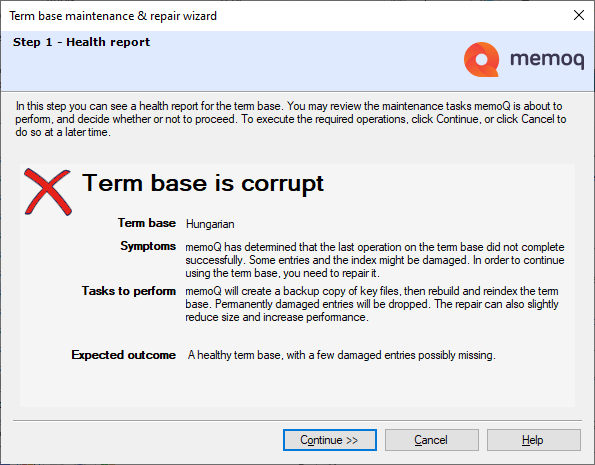
If the term base is larger than 2 GB (gigabytes), a warning message tells you to make it smaller:
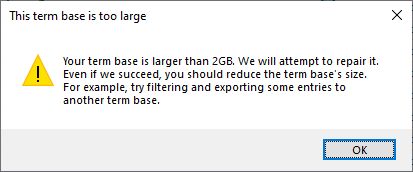
What can you do?
- Get an overview: When you start the wizard, memoQ reports about the health of the term base.
- To start the repair, click Continue.
- memoQ repairs the term base. Before that, a backup copy is made.
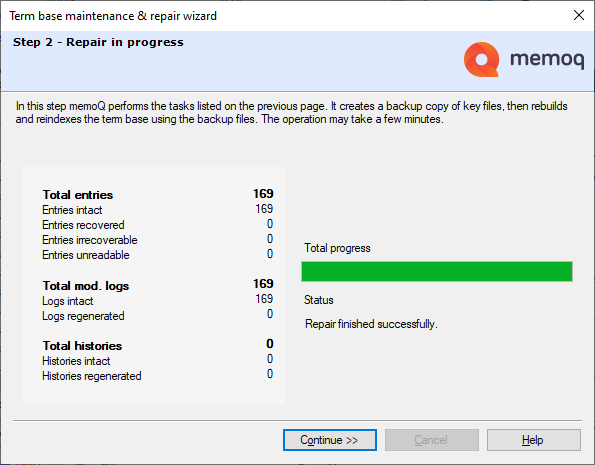
memoQ extracts all readable entries, and rebuilds the term base from them. Depending on how serious the damage is, you may lose a few entries. The repair process cannot be canceled.
- When the repair finishes, click Continue.
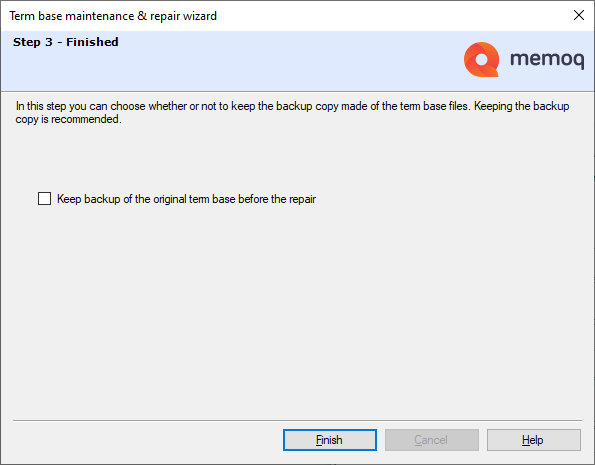
- The repaired term base is ready to use. memoQ can delete the backup copy it made before the repair. To delete the backup copy, clear the Keep backup of the original term base before the repair checkbox.
Careful, you may need the backup: Keep the backup if you are concerned that too many entries are lost, or if you could use the term base before the repair. The backup is in the same folder as the term base.
When you finish
Click Finish. This returns to Project home or to the Resource console.
To learn where the term base and its backup is:
- On the list, right-click the name of the term base. From the menu, choose Properties.
- The Term base properties window opens. Copy the folder from the Path box to the clipboard.
- To open the folder of the term base: Press the Windows key, and press Ctrl+V. A folder window opens:
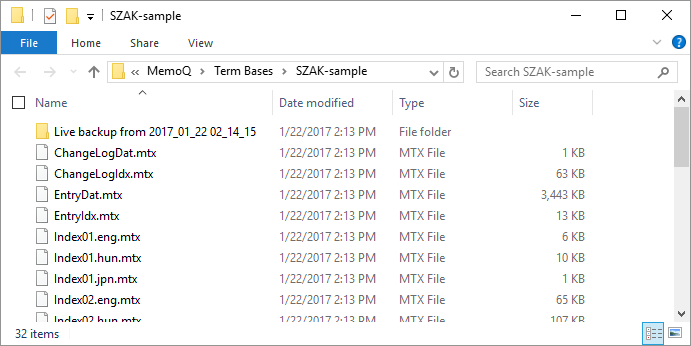
- This term base has a backup in the subfolder called 'Live backup...'.