Term base TMX import settings
memoQ can import entries from TMX (Translation Memory Exchange) files into term bases. You may want to do this if the translation memory contains terminology-like entries, or if you want to use the contents for highlighting, predictive typing, and Match Patch efficiently.
How to get here
- Open a project. In Project home, choose Term bases.
From the Resource console: Open the Resource console. Choose Term bases.
From an online project: As a project manager, you can open an online project for management. In the memoQ online project window, choose Term bases.
- If you need the terms in a new term base, create a term base first.
- Right-click the name of the term base you need to import the terms into. From the menu, choose Import Terminology.
- An Open window appears. Find the TMX file you need to import. Click Open.
If you opened a TMX file, the Term base TMX import settings window opens.
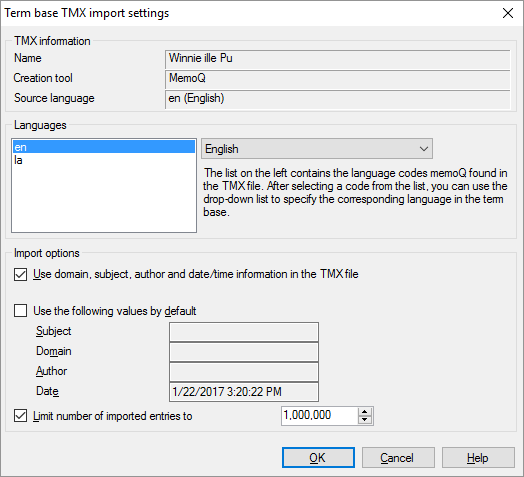
What can you do?
- Match the languages in the TMX file to the languages of the term base. Under Languages, memoQ lists every language it found in the TMX file. Most TMX files have just two languages.
Click each language. For each of them, choose a language from the drop-down box on the right. You can omit languages from the import: If you do not want to import a entries in a language, choose Do not import.
- Set the descriptive fields for each new entry. Normally, memoQ uses the values from the TMX file.
- To set the descriptive fields for the entries that do not have them: Select the Use the following values by default checkbox. Fill in the Subject, Domain, Author, and Date boxes.
- A translation memory can be very large, with more entries than a term base could handle. Normally, memoQ will not import more than a million entries. To import even fewer, change the number next to the Limit number of imported entries to checkbox. On the other hand, to import every entry, no matter the number, clear the Limit number of imported entries to checkbox.
When you finish
To import the TMX file in the term base, and return to Project home or to the Resource console: Click OK.
To return to Project home or to the Resource console, without importing entries: Click Cancel.
Term base may have duplicate entries after the import: To get rid of duplicate entries, open the term base for editing. In the term base editor, filter the term base for duplicates. To learn more: See Help about the term base editor.