WorldServer XLF/XLZ files
memoQ imports XLIFF documents created by SDL WorldServer. As a rule, you won't receive these files one by one. Most of the time, they come from WorldServer (*.wsxz) packages.
WorldServer files are special XLIFF documents with extra contents specific to WorldServer (XLF/XLZ) or to SDL Trados Studio (SDLXLIFF).
If the SDLXLIFF files are not in a WorldServer package: Use the SDLXLIFF filter for separate files, or import an SDL Studio package.
How to get here
- Start importing a WorldServer package.
- On the second screen of the Import WorldServer package wizard, click Configure the WorldServer filter.
If you import the package in an online project: The Configure the WorldServer filter link will be on the fourth screen.
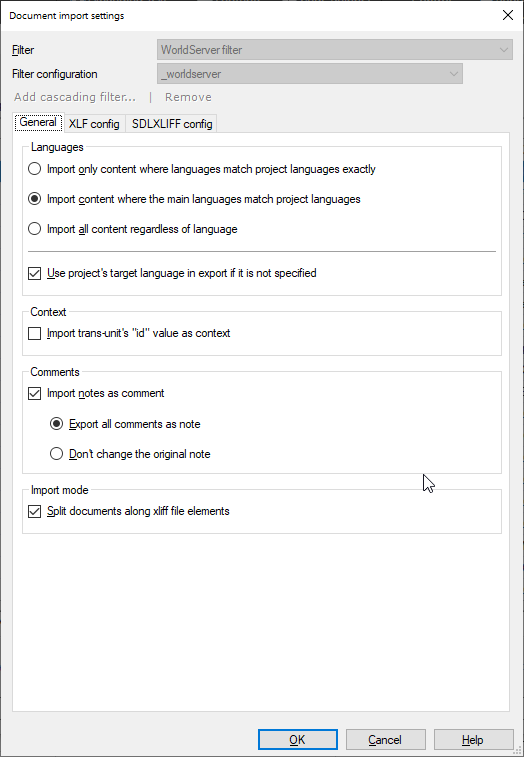
What can you do?
WorldServer files can be multilingual. In addition, the languages in the WorldServer file may be different from the languages of the project.
Normally, memoQ looks for the main languages of the project in the WorldServer file. If they are found, memoQ imports the text that belongs to those languages. But the sublanguages can be different in the project and the WorldServer file.
- This can be a problem if the WorldServer file has different sublanguages of the same main language (such as US English and UK English). In this case, memoQ won't know which one to import.
- Another problem is if the WorldServer file doesn't have one or more of the languages of the project.
To sort this out: Use the radio buttons on the General tab, under Languages:
- To import only those parts where even the sublanguages are the same as in the project: Click the Import only content where languages match project languages exactly radio button.
- To import every unit from the WorldServer file, regardless of the languages: Click the Import all content regardless of language radio button.
To export the translation with the correct target language code: The target-language segments may be missing from the WorldServer file. When these are translated, memoQ exports them with the target language of the project. If, for any reason, you need to keep the language codes in the WorldServer file after export, clear the Use project's target language in export if it is not specified checkbox.
To import context into memoQ: WorldServer documents are special XML files. Each segment is stored in a <trans-unit> element that has a numeric identifier in the id attribute. In the Context section, select the Import trans-unit's "id" value as context checkbox. If you don't do that, memoQ won't be able to return context matches from the translation memories when you translate WorldServer documents.
To import comments: WorldServer XLIFF files may contain notes. Normally, memoQ imports these as comments. To ignore them, clear the Import notes as comment checkbox.
To export comments: When you work on a document in memoQ, you may add more comments. Normally, memoQ exports them back to the translated WorldServer documents as comments. However, if you want to leave the original notes intact, click the Don't change the original note radio button.
When a WorldServer package has more than one documents, memoQ normally imports them into one memoQ document. To import them into separate ones: Under Import mode, select the Split documents along xliff file elements checkbox.
When importing a segmented WorldServer file, memoQ normally allows splitting and joining segments. To make sure that segmentation stays the same as in the original: Under Segmentation, select the Keep segmentation as it is in the file checkbox.
Normally, memoQ uses inline tags to show formatting in WorldServer documents. To see common formatting (for example, bold or italic) in the translation editor: Under Formatting, select the Display bold, italic, underline, and super/subscript as formatting, not tags checkbox.
If you turn this setting on, memoQ might leave extra tags in the document when you export it, and Trados Studio won't be able to import it correctly.
To configure the filter for WorldServer XLF documents, click the XLF config tab.
On the XLF config tab, click the Advanced tab.
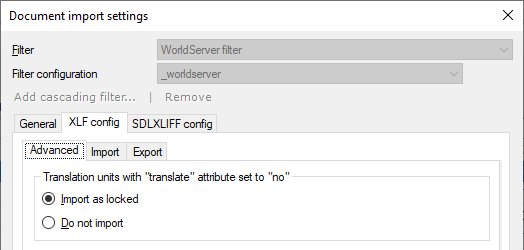
Normally, memoQ imports the segments that are marked in the XLF file as not to be translated. These segments will be locked. However, if it's necessary, you can unlock them and change them.
To ignore segments that are marked as not to be translated: Click the Do not import radio button.
Normally, memoQ does not import segments that are empty or contain only spaces. To change this: Check the Import segments where the source is empty or Import segments where the source only contains spaces checkbox as needed.
memoQ can read the segment states from the XLF documents, and translate (map) them into memoQ segment statuses that you can see in the translation editor.
XLIFF states are translated (mapped) into memoQ segment statuses: To view and change the actual mapping, click the XLF config tab, and then the Import tab.
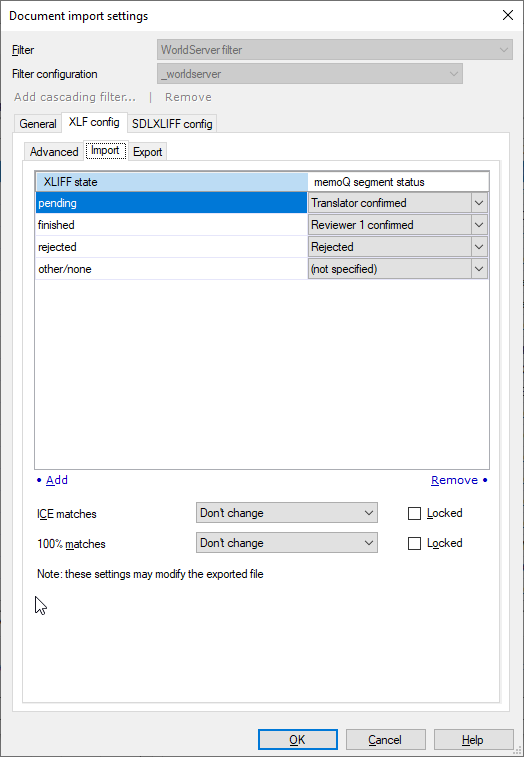
The screenshot shows how memoQ normally imports the segment states from the WorldServer XLF files. The list shows how XLIFF states are translated into memoQ segment statuses when memoQ imports an XLIFF document.
To change the mapping: In one of the dropdowns next to an WorldServer state, choose a different memoQ status.
If the WorldServer document has a state value that is not on the list, you can add it. At the bottom of the list, click the Add link. The New XLIFF state mapping window appears:
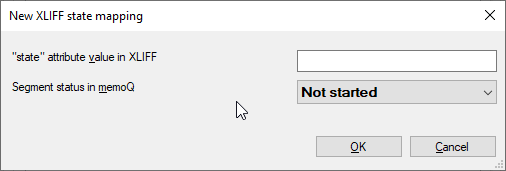
Type the state label in the "state" attribute value in XLIFF box. From the Segment status in memoQ dropdown, choose a memoQ segment status. You can choose from Not started, Translator confirmed, Reviewer 1 confirmed, Reviewer 2 confirmed, Fragments, Edited, Pre-translated, Rejected, or Machine Translated. To add the mapping: Click OK.
To delete a mapping: Click the mapping, then click the Remove link.
Caution: memoQ will not ask for confirmation.
You can make segments with high match rates confirmed in memoQ: If a segment has an exact (100%) or a context (ICE) match in the WorldServer file, you can make them confirmed when memoQ imports them. Choose a confirmed status from the ICE matches or the 100% matches dropdown. To lock these segments as well, select the Locked checkbox next to each dropdown.
On the XLF config tab, click the Export tab.
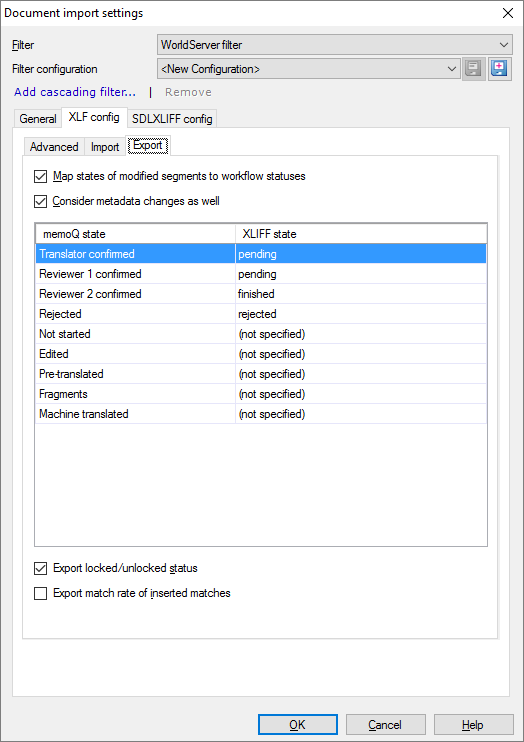
When you work on the documents in memoQ, segment statuses will change. They must be converted back when the translated WorldServer document is exported. Normally, memoQ does this, and if the descriptive details of a segment change, they are also saved to the exported document.
In the exported document, memoQ also indicates if a segment is locked or unlocked.
Normally, memoQ does not export the match rates of translation memory or corpus matches that were inserted in the segments.
In the Export section, you can set an XLF state attribute for each memoQ segment status value. The screenshot shows how memoQ normally exports the statuses.
- To change the XLIFF state label: Click the label next to the segment status. Type a new XLIFF state label. Press Enter or click away from the cell. You cannot add new export mappings because the segment status codes are hard-coded in memoQ. Change this only if you know that the WorldServer system uses the same states as the ones you are entering.
- To leave the original segment status unchanged in the exported document: Clear the Map states of modified segments to workflow statuses checkbox.
- To export the match rates for matches that were inserted in memoQ: Select the Export match rate of inserted matches checkbox.
WorldServer packages may contain standard SDLXLIFF files. This is why the settings of the SDLXLIFF filter are there on the WorldServer filter settings window.
To configure the filter for SDLXLIFF documents, click the SDLXLIFF tab.
To learn how you can import and export SDLXLIFF segment states into and from memoQ: See the Get segment statuses section of the Help page on the SDLXLIFF filter.
To learn how you can import certain SDLXLIFF status details as memoQ comments: See the Import certain status information as memoQ comments section of the Help page on the SDLXLIFF filter.
When you finish
To save the settings, and return to the Import WorldServer package wizard: Click OK.
To return to the Import WorldServer package wizard, and not save the settings: Click Cancel.