Add users to project
Add users to an online project from the server where the online project is.
Project manager edition only: You can't manage online projects from memoQ translator pro.
Don't add a subvendor here: To send work to a subvendor group, use the Assign command directly.
How to begin
Open an online project for management in memoQ. In the memoQ online project window, choose People. On the Project users tab, click Add user.
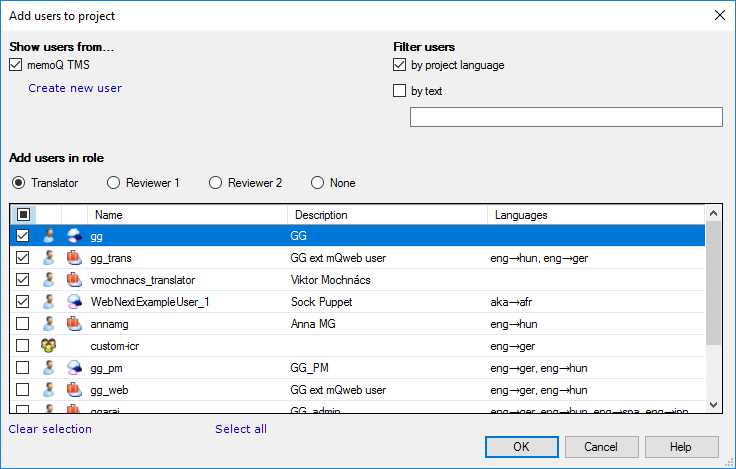
What can you do?
Add users from your own memoQ TMS
- Under Show users from, check the memoQ TMS checkbox.
- Find the users you need to add: If the list is too long, you can filter it. To look for a name:
Select the by text checkbox. Type a few characters or a word in
the text box below it.
To find users for the languages of the project: Select the by project language checkbox. This narrows the list to users where the language pairs are specified. The language pairs must also match the source language and a target language of the project.
- Add a user to the project: Select the checkbox in the user's row. Repeat this for every user you need to add.
- Choose a role for the newly added users: Click one of the Translator, Reviewer 1, Reviewer 2, or None radio buttons.
If you choose from the first three, and there are languages for the users: They are
automatically added to the Languages and roles tab.
Users already in the project are checked: If you clear the checkbox in a user's row, the user will be removed from the project. Be careful about this.
If you need a user account that doesn't exist: Under the memoQ TMS checkbox, click Create new user. The User properties window appears. Fill in the boxes with the details of the user, and click OK.
Selecting a group means adding its members: The members of the group are added to the project, not the group itself.
When you finish
To add the users, and return to the memoQ online project window: Click OK.
To just return to the memoQ online project window, and not add the users: Click Cancel.
Possible next step: Add target languages and roles for every user. After you add the users, click OK to return to the memoQ online project window. On the People pane, click the Languages and roles tab, and fill in the table.