PM dashboard - Project list
The Dashboard is first and foremost a list of projects. This page describes the things you can see in that list.
To learn where to go from the Dashboard: See the main topic.
This is the project management dashboard: You see this Help page because you come from the project manager edition of memoQ. If you need the page about the translator's version, click here.
The list is filtered: Normally, the Dashboard doesn't show all the projects. You get a filtered view. You can filter the project list in many ways. To learn more: See the topic about filtering the list.
The project list has two views.
To show as many projects as possible, each project occupies one row in the table. This is the default view.
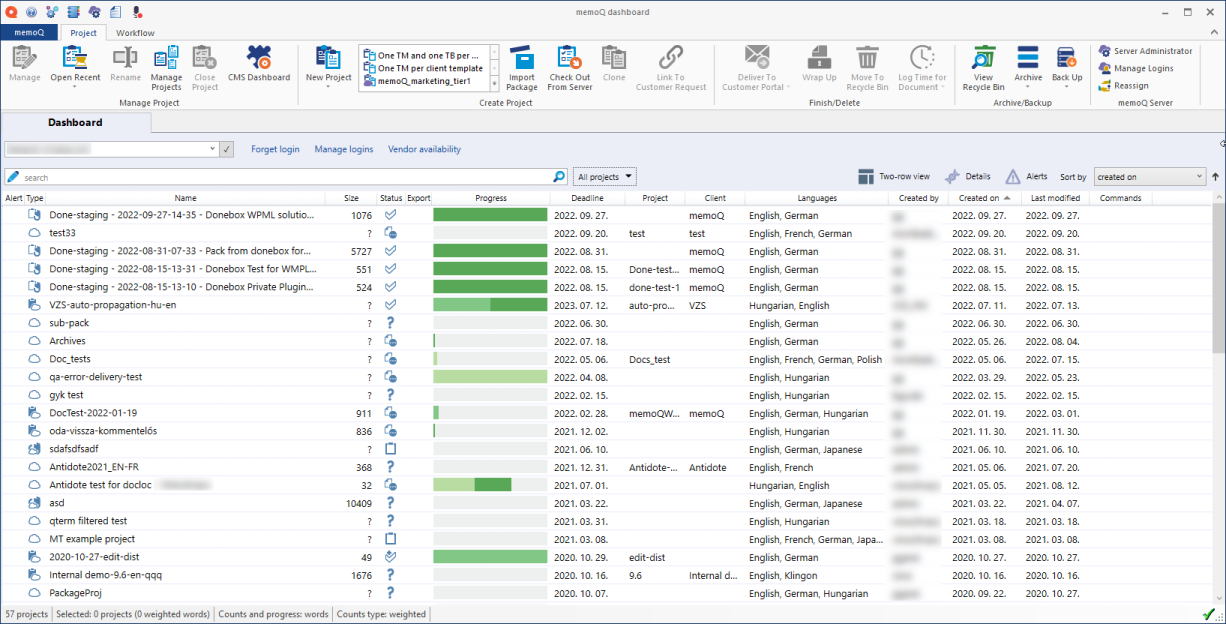
If your screen isn't so wide, or you need more details about each project, switch to the two-row view: Click the Two-row view ![]() icon.
icon.
Then each project will occupy two rows. But you can oversee fewer projects on the screen.
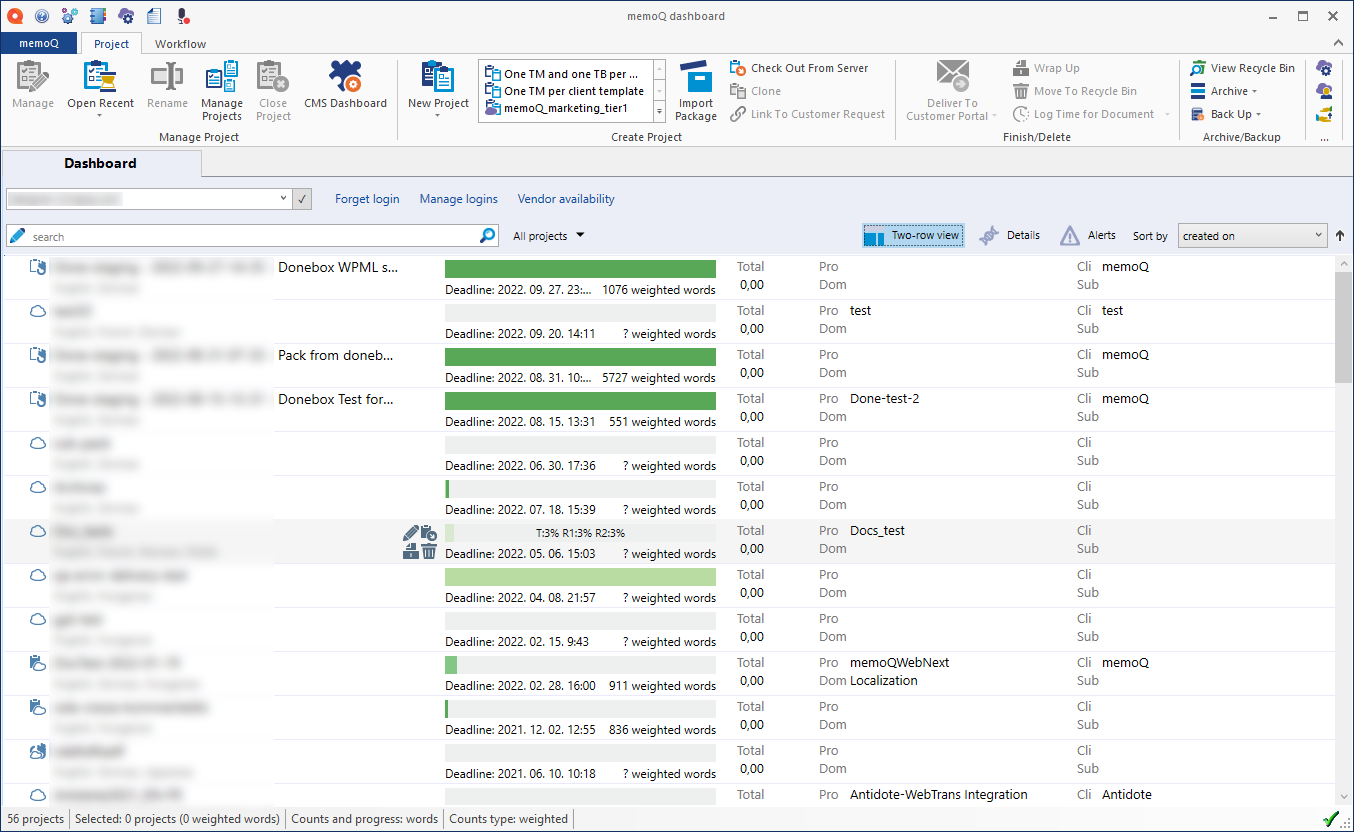
What can you do?
There is a box below the Dashboard tab. This box has the location where the projects on the list are coming from. It's also called the location box.
- At first, it's My Computer. This means that the list contains either local projects, or checked-out copies of online projects. You can open these projects to edit documents in them.
- If the box contains a network address (like memoq.company.com): The projects come from an online location at the address. The online location is either a memoQ TMS.
To see local projects and checkouts of online projects: In the location box, choose My Computer.
To see online projects from a memoQ TMS:
-
In the box above the project list (the location box), type the address (URL) of a memoQ TMS. Then click the tick mark
 next to the box. This is the place where the online project will be.
next to the box. This is the place where the online project will be.-
The address of a memoQ TMS looks like this:
memoq.company.com -
The address of a memoQ TMS public cloud deployment looks like this:
If you used that server before, you can choose the address from the drop-down box. In that case, there's no need to type or paste the address.https://lonestar.memoq.com/workyourteams
-
-
If this is the first time you connect to the server: The Log in to server window appears. Type your user name and password, and click OK. When you're connected, memoQ lists the projects from the server.
If you've used that address before, but you want to log on with a different name: Before you click the tick mark ![]() , click the Forget login link. That will bring up the Log in to server window.
, click the Forget login link. That will bring up the Log in to server window.
The columns can be slightly different, depending on whether you're looking at local or online projects.
Here are all the columns you can see in the project list.
To show or hide columns: Right-click the header of the list, and select or clear the checkbox for each column. memoQ shows or hides each column accordingly.
Alert: Shows an alert icon if a project needs your attention. For example, you may have missed the deadline. Online projects only.
Type: Shows the project type (local, online, checked out project, package, LT). See the legend further down this page.
Name: Shows the name of the project.
Size: Shows the size of a project in words, segments, or characters. Normally, it's words. You can choose: Right-click anywhere in the list. Click Base progress on. Then choose from Characters, Segments, or Words. The setting applies to all projects.
Status: Shows the status of the project. Some examples: Not started, Translation in progress, Completed. See the complete list of project statuses further down this page.
Export: Indicates if there is an alert that you ought to export documents from the project. It's either a warning sign or an Export ![]() icon. To see exactly which documents are ready for export, click the Details button above the list. To learn more: See the page about alerts.
icon. To see exactly which documents are ready for export, click the Details button above the list. To learn more: See the page about alerts.
Progress: Shows the progress of the project in colors. Grey means not started (no progress). Darker green means Translation started or completed. Hover over the progress bar for a project to see percents. Light green means Review 1 started or completed. A completed project is shown in all light green.
Deadline: Shows the final deadline for a project. If Translation, Review 1, and Review 2 are all assigned, it's the deadline of Review 2.
Languages: Shows the source language of the project, followed by the target languages. Languages appear in alphabetical order. If you can't see all of them, point to the field. memoQ displays all the languages in a bubble.
Created by: Show the user who created the project.
Created on: Shows the date the project was created.
Last modified: Shows the date when someone made a change to the project for the last time. If the project haven't changed in a while, it may be ready for archival.
Commands: Shows icon for a few commands. To see the icons, point at the field in the row of a project.
To learn about all commands for projects: See the Project ribbon.
When each project is shown in two rows (see above), the four main descriptive fields are also there:
- Subject: Subject field of the project.
- Domain: A general category descriptor. Use it to refine your project categories.
- Client: Name of the client that the project was created for.
- Project: An 'umbrella' project identifier. Use it if there's a larger project that contains several jobs.
You cannot edit these fields here. You define them when you create a project.
- To select a project: Click the name of the project.
- To select several projects: Click the name of the first project. Press and hold down Ctrl, then click the other projects one by one.
- To open a project: Double-click its name.
If it's a local project: memoQ opens it in Project home, and you can edit documents in it.
If it's an online project: memoQ opens it in the memoQ online project window, and you can manage it.
- To use the keyboard to move around: Select a project. Then press the up or down arrow to move up or down. To open the selected project, press Enter. To jump to a project by name: Start typing the name of the project.
You can sort the Dashboard by: type, name, size, total price, status, progress (overall, for translation, for review 1, for review 2), deadline, languages, project, domain, client, subject, created by, created on and last accessed. From the Sort by drop-down list, choose your filter criterion. Use the arrow icon next to the Sort by drop-down list to sort the filtered view from A-Z or Z-A.
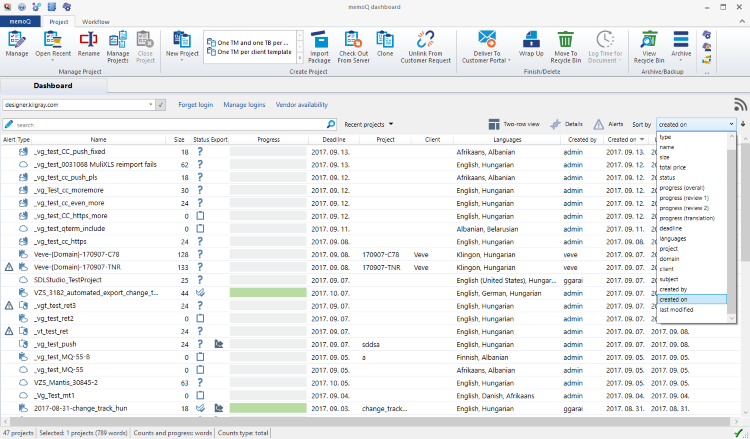
The Dashboard then shows the sorted view based on your sorting criterion. Sorting works similar as in the Translation pane.
Note: When select My computer, you also have the location option for sorting. memoQ then sorts the Dashboard based on the Location column.
Use the arrow icon next to the Sort by field to sort in ascending or descending order e.g. enter sort by name, then click the arrow icon to sort A-Z or Z-A.
Icons to show the location or type of the project (Type column):
If the location is My Computer:
![]() : Local project;
: Local project;
![]() : Local project created from a local project template;
: Local project created from a local project template;
![]() : Local project imported from a handoff package.
: Local project imported from a handoff package.
![]() : Local project imported from an online package.
: Local project imported from an online package.
![]() : Checkout (local copy) of an online project;
: Checkout (local copy) of an online project;
If the list comes from an online location:
![]() : Online project. Work hasn't started yet.
: Online project. Work hasn't started yet.
![]() : Online project. In progress.
: Online project. In progress.
![]() : Online project, created from an online project template.
: Online project, created from an online project template.
![]() : Content-connected online project created from a project template;
: Content-connected online project created from a project template;
![]() : Content-connected project.
: Content-connected project.
Icon to show the status for a project (Status column):
![]() : Translation hasn't started
: Translation hasn't started
![]() : Project is empty;
: Project is empty;
![]() : Translation or review is in progress;
: Translation or review is in progress;
![]() : Translation completed by the translator (all segments are confirmed by the translator);
: Translation completed by the translator (all segments are confirmed by the translator);
![]() : Translation is confirmed by the Reviewer 1;
: Translation is confirmed by the Reviewer 1;
![]() : All documents in the project are reviewed by the Reviewer 2.
: All documents in the project are reviewed by the Reviewer 2.
![]() : All work has finished on the project, it's wrapped up.
: All work has finished on the project, it's wrapped up.

