Automated pre-translation with memoQ AGT
To use memoQ AGT, you need memoQ TMS 10.4 or newer. If you want to use AGT when working on memoQweb as well, you need the desktop app and memoQweb 11.1 or newer combined.
How to get here
- Open the Resource Console
 .
.To set up a template for online projects or resources: Choose your memoQ TMS at the top of Resource console, then click Select
 .
. - On the left, click Project templates
 .
. - Select the template you want to edit.
- Under the list, click Edit.
-
Click the Project automation tab if you don't see it at first.
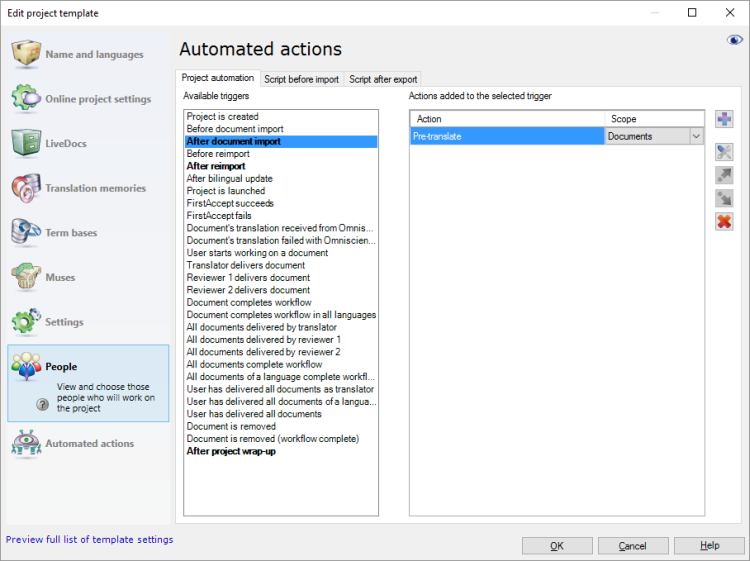
-
Choose one of the Available triggers and click the Add new action
 icon next to the Actions added to the selected trigger column.
icon next to the Actions added to the selected trigger column. -
From the list in the Select actions you want to add to the trigger dialog, select Pre-translate with AGT.
-
Under the list, click Add.
The Configure automated pre-translation with memoQ AGT dialog opens.
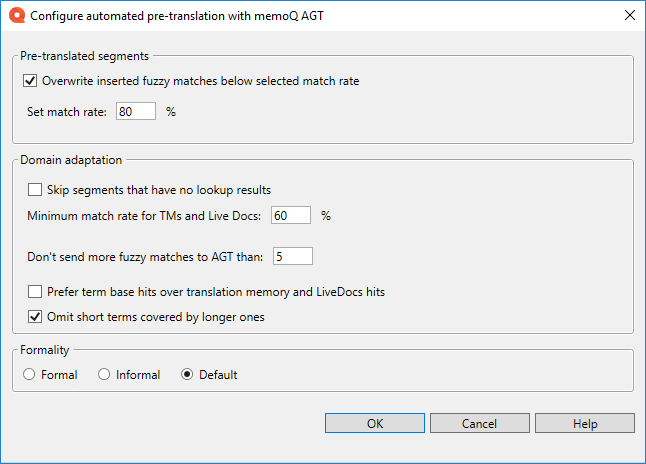
What can you do?
-
Overwrite fuzzy matches
Use Overwrite inserted fuzzy matches below a match rate if your document already contains some fuzzy matches from earlier pre-translations.
Then, select the percentage value of the match rate. During pre-translation, memoQ overwrites Pre-translated segments with a lower match rates.
-
Use domain adaptation settings
-
Skip segments that have no lookup results - Tells memoQ AGT to skip segments that have no TM or TB matches at all.
-
Minimum match rate for TMs and LiveDocs - Sets the lowest match rate that should be used. Matches below this rate won’t be considered.
-
Don't send more matches to AGT than - Fill in You can decide how many matches memoQ should send to memoQ AGT.
-
Prefer term base hits over translation memory and LiveDocs hits - This option tells memoQ AGT to give priority to exact matches from your term base instead of translations from TM or LiveDocs corpora.
Terms are often shorter than translated segments, so they can get less attention in the LLM prompt. To help memoQ AGT uses the term base properly, check this option.
-
Omit short terms covered by longer ones - This option avoids sending short, less relevant terms to memoQ AGT if they’re already part of longer terms.
-
-
Set formality
Choose the tone you want memoQ AGT to use in the translation:
-
Formal - For professional or polite texts.
-
Informal - More casual and conversational.
-
Default - Uses your project’s default formality setting.
-
When you finish
To return to the Resource console - Project templates dialog, click OK.