Specify number format for language
As part of quality assurance (QA), memoQ can check if the numbers are formatted correctly for the target language. In the QA settings, you can set up the number format for the language.
How to get here
Open a QA profile for editing. In the Edit QA settings window, click the Numbers tab. Select the language you need to work with, and click Edit below the list.
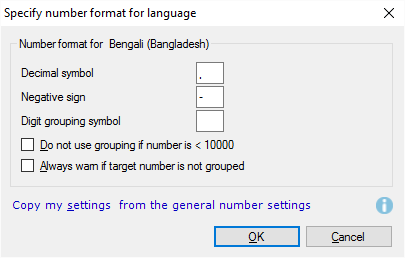
What can you do?
Specify the decimal symbol (normally a period or a comma), the negative sign (normally a minus sign before the number), and a digit grouping delimiter.
The Digit grouping symbol is a delimiter that separates the 3-digit groupings such as 235,322,110,000. You can configure the numbers below and above 10,000 separately.
Select the Skip grouping warnings for numbers below 10,000 checkbox if you don't want to see digit grouping in smaller numbers.
Select the Warn when numbers aren't grouped in the target checkbox to set a QA warning for this.
Copy settings from the general number settings: Click this option if you want to use the same settings as in AutoPick and Predictive typing. Remember that you're using general settings, valid for all languages. You can check them in the Predictive typing and AutoPick window.
When you finish
To return to the Edit QA settings window: Click OK.